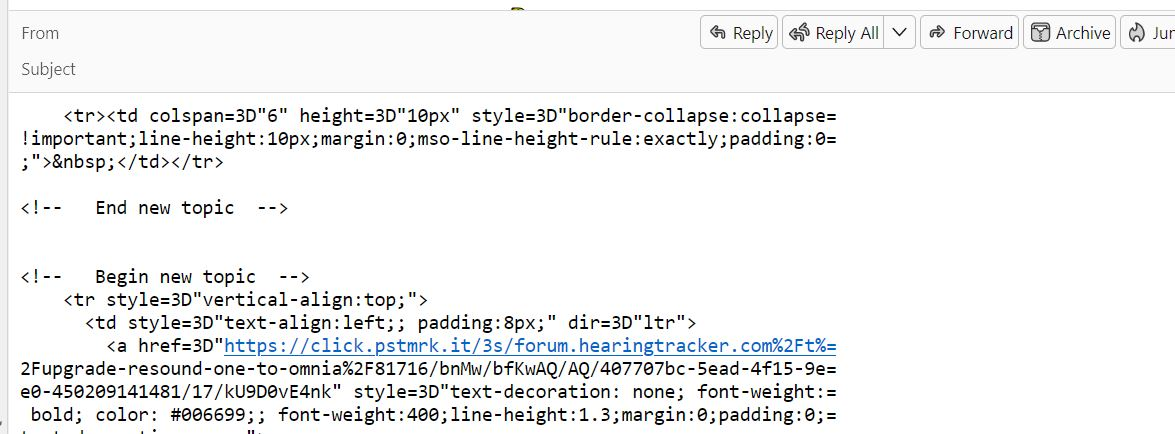Persistent garbled message
Hi Support,
These days I am getting more garbled messages and it is becoming so tiring to do inbox repair.
I am not happy with the Supernova version, the previous ones version 102 and earlier were much better and more stable.
Is there a permanent fix for such garbled messages? See below of one such example. No From/To/Subject etc.
Yes there were previous help given about this matter, but this is happening too often. I need a permanent solution. Not frequent repairing.
Regards.
所有回复 (7)
Try View (Alt-V) - Message Body As - Original HTML
Hi Christ, this does not solve the problem. The only way appear to be an inbox repair. I rather go back to ver 102. Meanwhile looking at alternative: emclient
You posted a rather meaningless screenshot of a message window. Please explain in more detail what 'garbled messages' means.
Quite obviously you don't understand the issue. This was exactly how it appeared on the screen. Thanks for your comment.
Looks like you are actually seeing the html css source of email as if you were using View > Message Source.
This can sometimes happen if someone sent html content through as plain text Or if something was intervening whilst email was being downloaded eg: AV products OR if AV had been scanning mail storage files OR if you have encoding not set up for both 'Latin' and also 'Other Writing Systems'.
Advise - you do not allow any Anti-Virus product to scan any Thunderbird file in profile as it can cause havoc or even loss of data. This also means do not allow cleanup products like CCleaner or WiseCleaner access to Thunderbird profile. Set up your 'Thunderbird' folder and any folder or file it contains as exempt from access. eg: C://Users/User name/Appdata/Roaming/Thunderbird
Check you have the following:
- Settings > General
- Scroll down to 'Language & Appearance' - 'Fonts & Colours'
- Click on 'Advanced' button
- Fonts for: select 'Latin'
- Set Proportional Size: eg: 14px
- Set Monospace Size: eg:14px
- Set Minimum font Size: eg: 10px
- Fonts for: select 'Other Writing Systems' - it's at the bottom of drop down list
Set exacly the same sizes you set for 'Latin'
- Set Proportional Size: eg: 14px
- Set Monospace Size: eg:14px
- Set Minimum font Size: eg: 10px
- Click on 'OK'
Whilst in that Setting > General - Advanced button area - I'd also suggest to uncheck the option 'Allow messages to use other fonts'.
Hi Toad-Hall,
Thank you s much for your email. I will look at your suggestion.
The view has always been view original-html. It works well in previous versions of TB, the last time it was version 102. Now in this TB ver 115, it gets worse.
I will also do something about disabling AV from checking the messages.
The screenshot you saw came in as it is, and all the time, the from, to, cc and subject line are blank. No data.
The only fix? Is to do the repair folder. and then re-order the columns.
Hence it is so puzzling about the way the messages are appearing as per screenshot.
Cheers