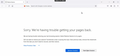How to disable "Restore previous sessions" with GPO?
Hello Community,
I have a bunch of dumb terminals that connect to some Windows 10 virtual desktops. Upon login, Firefox is started automatically in kiosk mode via a customised shortcut placed in all users' Startup folder.
The problem is that if Firefox crashes, at the next logon it shows a blank dark violet screen and it never gets to load the home page.
I noticed that if I kill it from Task Manager and I re-launch it from the Start menu in normal mode (not Kiosk), then I am presented with the Restore Session tab - see attached screenshot.
Clicking any of the options (restore or start new), just to make Firefox open, then closing it gracefully from the top-right X makes the autostart in kiosk mode work as expected.
I speculate that Firefox just lacks the smarts to "known" that in kiosk mode it is restricted from displaying the dialog, thus no user input will arrive ever.
I am not interested in any previous sessions, I just want Firefox to ignore the previous crash and open the home page.
I saw that various sources suggest fiddling with the user profile via about:config. This is NOT an option because in VDI I do not save users' profiles, and it should apply to any and all users, regardless which virtual desktop they log into.
Is there a way to achieve this using Group Policy?
Thank you.
所有回复 (2)
You can change about:config settings with the Preferences group policy. You may want to enable private browsing mode with browser.privatebrowsing.autostart set to true.
You could also use the --private-window command line parameter.
See also:
You may also want to set prefs to enable "Clear history when Firefox closes" and clear the browsing history and possibly others.
- privacy.clearOnShutdown.*
- privacy.sanitize.sanitizeOnShutdown
- https://support.mozilla.org/en-US/kb/restore-previous-session
- https://support.mozilla.org/en-US/kb/delete-browsing-search-download-history-firefox