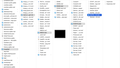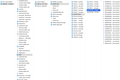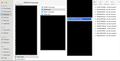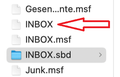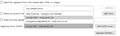Lost emails - how to import mozeml file?
Hi all,
I'm using thunderbird on a macbook pro (sonoma 14.2.1).
I had to reinstall one of my email accounts on Thunderbird. After reinstalling it, I had lost all my emails and folders on Thunderbird. The good news is that I could find these files on my hard drive.
I successfully imported the folders but I can't import my emails again. These are saved in a Mozeml format. I have tried to import them - with the add-on ImportExportTools NG - copy-pasting the emails directly on the new account in the Finder
But non of these two options work and I thus only have access to the emails since the reinstallation of my email account on thunderbird.
Do you know how I could import emails in a Mozeml format into Thunderbird?
Let me know if you need more information to understand my question.
Thank you in advance for your help 🙏
所有回复 (3)
MozEML files are not your email, they are the first part of your email, created on windows systems to support the windows search function.
So how about we back up to how you lost your mail and what you have done since as they should be stored in a single file with one file of email for each folder and an accompanying MSF file that functions as an index into the storage file (an MBOX file formatted file). So you might want to look in the folders above where you found your mozeml files for MSF files and mbox files with the same name and no file extension.
Hi Matt,
Thanks for your reply -- I greatly appreciated that you take the time to help me with this.
So backing up on what happened:
Before the problem
- My professional email account on Thunderbird (TB) was not sending emails from that account but from my private gmail account (even though I specifically selected the professional email account). - I therefore decided to delete and reinstall the professional email account
The problem
- After re-adding the account (16-02-24), all my folders and emails from the professional email disappeared. - all the emails before the re-adding the account disappeared too.
Right after the problem
- Looking for a back up file on Finder, I found the local directory where I found my deleted email account. - I saved on my desktop the folder 'Inbox' which entailed all the folders (saved in either .sbd or .mozmsgs format) and emails (saved in .mozeml format). - I attach a screenshot of the folder.
The subsequent attempts at solving the problem (I tried many things in order to import the folders and emails so here is the best summary of what I can recall)
- Directly copy-pasting the 'Inbox' map in the new professional account on Finder (Failed) - Importing the folder with the add-on ImportExportTools NG (failed) - With the colleague in charge of IT at my work, we tried two things. 1. we changed the configuration of the professional email account and we added the same email address but with an IMAP configuration. 2. we installed TB on another Windows computer, and we added my professional account on it. This had some mixed results. All my emails before the 16-02-24 were missing too, as if these completely disappeared from the server of my professional account. We could however import the folders thanks to ImportExportTools NG. These folders were next successfully synchronized with the IMAP professional account on TB on my Mac, and I can thus now organize my emails into folders again. However, all the emails from the folders are still missing and I only have access to the emails after 16-02-24.
So the situation now is the following: - I can send emails from my professional account on TB - I can organize the new emails into the folders - I am still missing all the emails before 16-02-24. - I have on a file all the emails from the folders that disappeared but these emails are saved in a mozeml format, and I can't import them.
So this is a summary of the situation. I hope this helps to understand the mess I'm in. I am also attaching a couple of screenshots of the file directory where
Let me know if you need any further information.
Again, thanks a lot for your help!
Lets back up even further and please stop referring to MOZEML garbage as your email. I told you that MozEML files were not your mail, apparently you did not listen. MozMsgs, MozEML and wdsEML files are nothing but space wasting partial copies and directories structuring the partial EML files. Personally I turned off the windows search integration (Spotlight on a MAC) in settings and then manually deleted over 100,000 files that were just occupying space. They performed no intrinsic function in Thunderbird at all. This information on the files in your profile might be informative. http://kb.mozillazine.org/Files_and_folders_in_the_profile_-_Thunderbird#Files_without_specific_names
Just be aware, removing and adding an account in Thunderbird to "fix" something is perhaps like removing your car because it required fuel. It sort of works, but make a load of work for little or no return.
The problem is probably that in the original circumstance you have the wrong outgoing server (SMTP) in the identity part of the incoming account. Unfortunately folk appear top have extreme difficulty in working out that incoming account have identities and identities set the outgoing server to use for that identity. Modern added accounts come with an SMTP server per identity via the wizard, hence you now have no issue. If you had posted the original problem, it was probable a two click fix by changing the server used by the identity such as I show below.
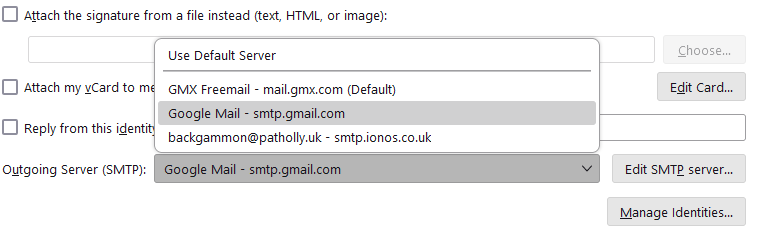
You posted this image
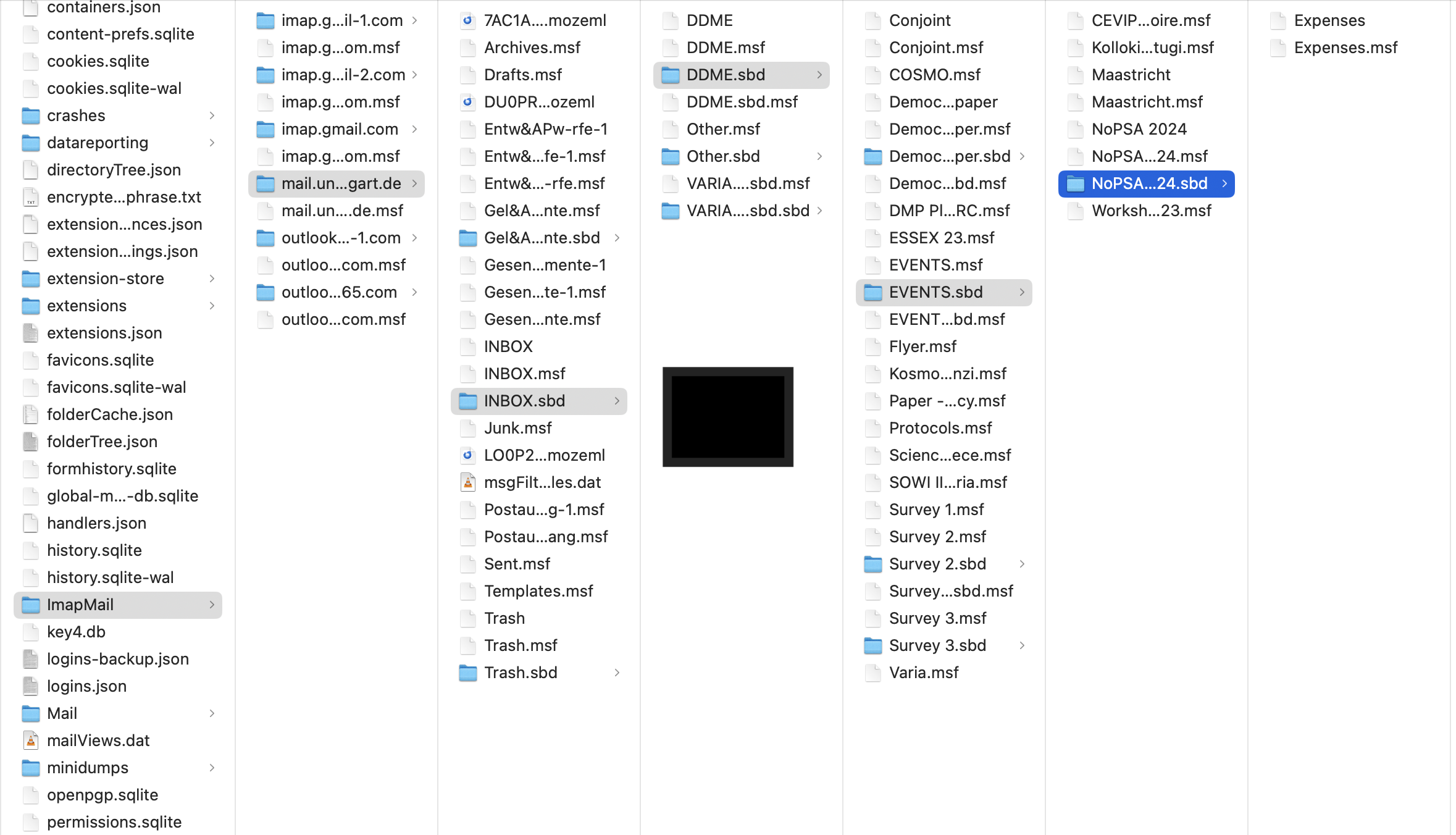
This is your inbox mails from that image. Nothing else. The size of that file will offer some insight into how many email are stored in the file. Unfortunately like most things Apple and Microsoft there is no clue as to the size, just a name. Because less is more apparently.
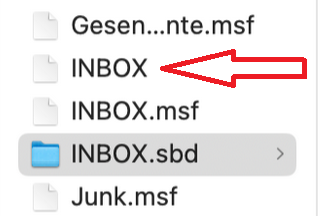
I suggest you try using the import export tools addon to actually import your mail (using the identified inbox file as an example). From the mail store instead of the rubbish mozeml files I told you were not your mail in the first post. https://addons.thunderbird.net/en-US/thunderbird/addon/importexporttools-ng/?src=ss
Adding the extension is best done through searching the name in the addons manager in Thunderbird, despite the link I posted.