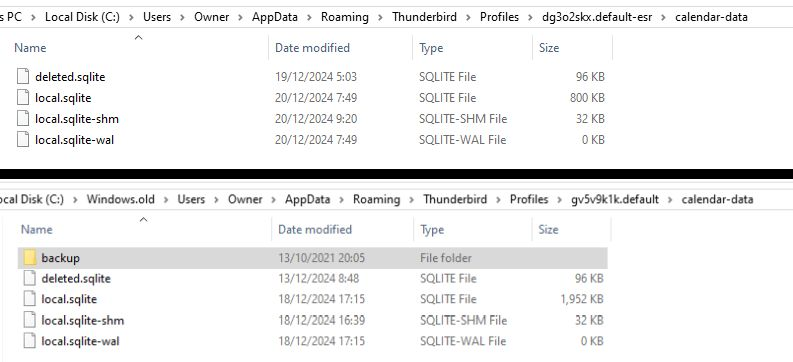Restore Calendar data from Windows Old
I recently re-installed Windows 10. When I installed TB on the new version, both address and (home) calendar data were missing. Not concerned with address as most were probably obsolete anyway. From the information on this forum I opened my TB profile and found the SQLITE files from calendar-data and also the same from my Windows.old file (see image).
Is simply replacing the 4 SQLITE files from .old into the Profiles likely to restore the calendar data?
The files in the backup folder in .old has only SQLITE file - local.v22.sqlite which was last modified in 2021.
Thanks.
所有回复 (1)
I can assume you did not perform the process to completely reinstall the old profile and everything it contained. I know that because you have a new profile name folder and not the same identical profile name folder. That would be the easiest method to endure you have everything. I'm also assuming you restalled the same version of Thunderbird.
1. After reinstalling Windows 10 etc you would have: 2. used the 'windows.old' folder to copy all the data back to original location and then 3. reinstalled Thunderbird program.
So even if you had reinstalled the Thunderbird program first - did 3 before 2 then you should have done the following.
- Exit Thunderbird if running
- Access profile by doing this:
- In windows search type: %Appdata%
- Select '%Appdata%' file folder option
- Select 'Roaming' folder
- REmove any default created 'Thunderbird' folder
- Keep 'Roaming' folder window open ready for use.
- Access 'Windows.old' as per image you supplied
- Windows.old/ Users/Owner/Appdata/Roaming folder
- Copy the 'Thunderbird' folder
- Go back to C://Users/Owner/Appdata/Roaming folder
- paste in the copied 'Thunderbird' folder from 'Windows.old'
Everything is now ready and using original profile name folder - either install Thunderbird now or if already installed start Thunderbird.
The above is the correct method when needing to reinstall everything.
So, either do the above and you get everything restored OR do the following just to restore calendar.
Exit Thunderbird Access profile name dg3o2skx.default-esr > Calendar-data folder Delete all contents
Access the Windows.old/ Users/Owner/Appdata/Roaming/ Thunderbird/Profiles/gv5v9k1k.default/calendar-data folder Copy all contents Go back to the current profile - dg3o2skx.default-esr > Calendar-data folder Paste all copied files into folder. Start Thunderbird.
Please note: Windows OS will auto delete the 'Windows.old folder after about a month, so that 'Thunderbird' folder it contains is currently your backup - get a copy of it and put it somewhere useful - Drive D or external hardrive etc