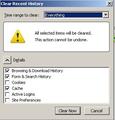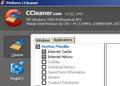Firefox deletes cookies each time I close it.
I'm running Windows 2000 and Firefox 3.6.13. My privacy settings include:
- Accept cookies from sites
- Accept third-party cookies
- Keep cookies until they expire
During a browsing session, I can click on Show Cookies and see plenty of entries. But when I close Firefox and start a new session, they are all gone.
I would like various sites to remember user names and such. This is the case with my other computers (running Windows XP and Windows Vista).
所有回复 (5)
- Make sure that you do not use Delete browsing, search and download history on Firefox to clear the "Cookies" and the "Site Preferences"
Clearing "Site Preferences" clears all cookies, images, pop-up windows, software installation, and password exceptions.
- Make sure that you not run Firefox in (permanent) Private Browsing - Use Firefox without saving history mode
- You enter Private Browsing mode if you select: Tools > Options > Privacy > History: Firefox will: "Never Remember History"
- To see all History and Cookie settings, choose: Tools > Options > Privacy, choose the setting Firefox will: Use custom settings for history
- Uncheck: [ ] "Automatically start Firefox in a private browsing session"
There is also cleanup software like CCleaner that can remove cookies and other data in the Firefox Profile Folder
The Clear Recent History has Cookies and Site Preferences unchecked. Private Browsing mode is not set. Use custom settings for history is set. CCleaner has Cookies unchecked for Firefox (and I don't use it that often anyway).
Images of my settings.
If clearing the cookies doesn't help then it is possible that the file cookies.sqlite that stores the cookies is corrupted.
Rename (or delete) cookies.sqlite (cookies.sqlite.old) and delete cookies.sqlite-journal and cookies.txt, if they exist, in the Profile Folder in case the file cookies.sqlite got corrupted.
Did that. I reported that under More system details in the very first post. Removing cookies.sqlite (and the others) does nothing to fix the problem.