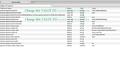Why doesn't the track pad zoom feature on my Macbook Pro work with the newest version of Firefoz?
The track pad zoom feature doesn't work with the latest version of Firefox. It did on the previous version. I used to use Firefox as my default browser, but no longer use it very much due to the incompatibility of this version on my Macbook Pro.
所有回复 (2)
Some gestures have been removed in Firefox 4.
You can restore the zoom feature by changing the values of the related prefs on the about:config page.
browser.gesture.pinch.in -> cmd_fullZoomReduce browser.gesture.pinch.in.shift -> cmd_fullZoomReset browser.gesture.pinch.out -> cmd_fullZoomEnlarge browser.gesture.pinch.out.shift -> cmd_fullZoomReset browser.gesture.pinch.latched -> false
To open the about:config page, type about:config in the location (address) bar and press the "Enter" key, just like you type the url of a website to open a website.
If you see a warning then you can confirm that you want to access that page.
You can use the Filter bar at to top of the about:config page to locate a pref more easily.
This FIX (See attached SCREENSHOT Image) seems to be working for most users: Type the following into the address bar: about:config Then use the filter (top left side) and type the word, Gesture. Make the following changes to the following 2 fields: browser.gesture.pinch.in ~ enter the field and type, cmd_fullZoomReduce browser.gesture.pinch.out ~ enter the field and type, cmd_fullZoomEnlarge
These changes should immediately restore the pinch gestures you are used to. Try it as soon as you make the changes and let us know. I've included a screenshot.
Note the changes in the 2 lines Hi-Lighted in Green and make them. This immediately worked for me. Good luck.