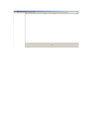show all bookmarks not showing all bookmarks
I have Firefox 15.0.1 with windows xp pro with all updates as of 9/28/12. I do have the bookmarks menu and I can see and use my bookmarks. So i know they are there. but when I do "show all bookmarks" the window shows up but nothing is the any of the panes. nothing in the left pane or right pane. and the bottom pane says "select an item to view and edit its properties". but when I click inside the left pane it change to No items.
所有回复 (8)
A standard diagnostic to bypass interference by extensions (and some custom settings) is to try Firefox's Safe Mode.
First, I recommend backing up your Firefox settings in case something goes wrong. See Back up and restore information in Firefox profiles. (You can copy your entire Firefox profile folder somewhere outside of the Mozilla folder.)
Next, restart Firefox in Firefox's Safe Mode (Diagnose Firefox issues using Troubleshoot Mode) using
Help > Restart with Add-ons Disabled
In the dialog, click "Start in Safe Mode."
Does the dialog work any better?
sorry, I didn't mention but I did try that. same result.
I don't know whether the issue is in Firefox program files or in your places database (which stores history and bookmarks) or somewhere else. Hopefully someone who recognizes these symptoms will be able to assist.
Until then, if you made a backup of your settings folder (please do!), you could try these things:
Try a places.sqlite database cleanup tool
There is a link to one such tools in cor-el's post here: https://support.mozilla.org/en-US/questions/938093#answer-370751
Clear Toolbar Customizations and window data
(1) Open your personal settings (AKA Firefox profile) folder
Help > Troubleshooting Information > "Show Folder" button
(2) Switch back to Firefox and exit the program (e.g., Firefox > Exit or File > Exit)
(3) Wait a few moments for Firefox to finish updating files in your settings folder, then rename localstore.rdf to something else, like localstore-bad.rdf or localstore.old. Alternately, you can delete the file.
(4) You're done with your profile folder and you can restart Firefox now.
Reinstall Firefox 15.0.1 over your existing installation
Simply get the installer, exit Firefox, and run it. http://www.mozilla.org/en-US/firefox/fx/#desktop
Well at least you have suggestions. I tried each one, one at a time, but same result. any more?
You could try starting from scratch with a new places database. Of course, this would be somewhat painful if you do not have good bookmark backup files. This also will clear your existing history.
(1) Re-open your personal settings (AKA Firefox profile) folder
Help > Troubleshooting Information > "Show Folder" button
(2) Navigate into the bookmarkbackups folder and confirm that there are recent backups. If you notice any dramatic variations in file sizes, you may want to back up this entire folder somewhere safe (safe from being cleared by Firefox) such as your desktop or documents folders.
If you found bookmark backups:
(3) Switch back to Firefox and exit the program (e.g., Firefox > Exit or File > Exit)
(4) Wait a few moments for Firefox to finish updating files in your settings folder, then rename places.sqlite to something else, like places-bad.sqlite.
(5) You're done with your profile folder and you can restart Firefox now. Firefox should automatically import the last backup file.
Does the dialog work any better?
Problems with bookmarks and history not working properly can be caused by a corrupted places.sqlite database file.
I do have good backkups. this did work! Thanks for your time and input! What do you think the problem was? and/or what could cause this?
Somehow the database file got corrupted. I suppose this could happen due to a random glitch in Firefox writing to the hard drive (the database is constantly updated with history entries as you browser) or by an external clean-up utility of some kind. The fact that the Bookmarks menu was correct but the dialog was dysfunctional probably would be meaningful to someone with intimate knowledge of those features, but unfortunately not to me.