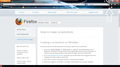Oversize firefox
My sister was using my laptop and somehow it got oversize, toolbar got bigger and stuff. Please help.
被采纳的解决方案
Start Firefox in Safe Mode to check if one of the extensions (Firefox/Tools > Add-ons > Extensions) or if hardware acceleration is causing the problem (switch to the DEFAULT theme: Firefox/Tools > Add-ons > Appearance).
- Do NOT click the Reset button on the Safe Mode start window or otherwise make changes.
- https://support.mozilla.org/kb/Safe+Mode
- https://support.mozilla.org/kb/Troubleshooting+extensions+and+themes
You can check for problems caused by a corrupted localstore.rdf file.
定位到答案原位置 👍 0所有回复 (11)
Type about:config into the address bar, pass the warranty prompt and type layout.css.devPixelsPerPx, double click it and change it to 1.0
Try the third bullet point of this document.
If that does not work, can you please answer the following questions?
- Does this only happen with Firefox, or have all programs gotten bigger?
- Which toolbar got bigger?
just did, did not work
not page, but system
firefox only, top bar, one with tap
I am having some trouble understanding which toolbar is too big. Can you please provide a screenshot? This will help me understand and correct the issue.
Here.
The screenshot is very helpful. Thanks for sharing it.
I am not exactly sure what caused the issue, but you can probably fix the problem by installing the extension Theme Font & Size Changer and then lowering the font size. Please let me know if you would like help doing this.
(In fact, maybe the problem is caused by your sister installing this extension and increasing the font size when she used it. If the extension is already installed, you will know this is the reason.)
still not working
Hello,
Try Firefox Safe Mode to see if the problem goes away. Safe Mode is a troubleshooting mode, which disables most add-ons.
(If you're not using it, switch to the Default theme.)
- You can open Firefox 4.0+ in Safe Mode by holding the Shift key when you open the Firefox desktop or Start menu shortcut.
- Or open the Help menu and click on the Restart with Add-ons Disabled... menu item while Firefox is running.
Once you get the pop-up, just select "'Start in Safe Mode"
If the issue is not present in Firefox Safe Mode, your problem is probably caused by an extension, and you need to figure out which one. Please follow the Troubleshoot extensions, themes and hardware acceleration issues to solve common Firefox problems article for that.
To exit the Firefox Safe Mode, just close Firefox and wait a few seconds before opening Firefox for normal use again.
When you figure out what's causing your issues, please let us know. It might help other users who have the same problem.
Thank you.
选择的解决方案
Start Firefox in Safe Mode to check if one of the extensions (Firefox/Tools > Add-ons > Extensions) or if hardware acceleration is causing the problem (switch to the DEFAULT theme: Firefox/Tools > Add-ons > Appearance).
- Do NOT click the Reset button on the Safe Mode start window or otherwise make changes.
- https://support.mozilla.org/kb/Safe+Mode
- https://support.mozilla.org/kb/Troubleshooting+extensions+and+themes
You can check for problems caused by a corrupted localstore.rdf file.