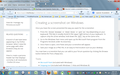How do I display customized icons next to menu bar instead of on the same line as the URL?
Thought I already submitted this. If this is a duplicate set of details, apologies. If previous answer posted, there was no message to that effect.
In Windows 7, icons for most add-ons and for icons you can add with customization appears to the right of the menu bar. Now, in Windows 8, they are appearing to the right of the URL line.
There isn't enough room on the URL line, so I would prefer they show on the menu bar line. If this isn't possible in Windows 8, count this question as a complaint about the change. If it is possible, I couldn't findl the solution in your help or forum.
所有回复 (5)
Hello,
In order to better assist you with your issue please provide us with a screenshot. If you need help to create a screenshot, please see How do I create a screenshot of my problem?
Once you've done this, attach the saved screenshot file to your forum post by clicking the Browse... button below the Post your reply box. This will help us to visualize the problem.
Thank you!
It took me quite a while to figure out how to find my questions. It was not intuitive to check my profile, so I looked many other places.
The image I'm attaching is for Window 7. In Windows 8, the command icons appear on the same line at the LastPass button, which doesn't leave much room. What this a deliberate choice (not a good one) or just unnoticed?
I hope your next fix will go back to the old method so one can use a lot of command icons.
are you talking about the firefox icon in the top left corner?
NO! In Windows 7, the command icons show to the right of the line with the FILE, etc. drop-down menus, the line BELOW the top line which contains the Firefox icon (see the image).
In windows 8, they show to the right of the line in which you enter a URL or a search string. There is not much vacant room on that line, so you can only fit a couple of icons.
I don't know how to say it any more clearly than this.
I want to know if it is possible to move the command icons in Windows 8 so they are in the same location as in Windows 7. If not, I'd like to know why the decision was made to do this, if deliberate, or if it was an oversight that will be fixed.
You can open the Customize window and drag icons to a position where you want them to appear.
Are you talking about the Stop and Reload icons on the Navigation Toolbar between the location bar and search bar?
Note that if you place icons on the menu bar then you won't be able to click them when the menu bar is hidden and you see the orange Firefox menu button (the menu bar will close if you try to click an toolbar button icon).