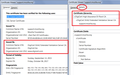Problem logging into some web sites due to "secure connection failed"
I cannot log into my credit card processor, one of my credit card accounts, or my main supplier - DigiKey. Everything else seems to work OK.
All Replies (5)
Hi Georgej46, it would be helpful if you could copy/paste more specific error information from the various sites.
Often on the error page, you will find an Advanced button and when you click that, it displays a more specific explanation and an ALL CAPS error code. Can you find that information and reply back with it?
Also, your Firefox identified itself to the forum as version 47. An update is available: this article describes how to get Firefox 50.0.2 using the "About Firefox" dialog on the help menu: Update Firefox to the latest release.
If something is holding you back from upgrading to Firefox 50, please let us know so we can suggest solutions or workarounds. Version 47 is not secure; Mozilla discloses security flaws after each new release.
I have updated Firefox as you suggested - no change.
The entirety of the text for the error information is below: Secure Connection Failed
The connection to the server was reset while the page was loading.
The page you are trying to view cannot be shown because the authenticity of the received data could not be verified. Please contact the website owners to inform them of this problem.
Learn more…
Report errors like this to help Mozilla identify and block malicious sites
All sites that are providing this error when I attempt to log in have the same error code.
The "reset" message can indicate that the server does not support the connection methods Firefox uses, but it also can indicate other issues. What do these three sites have in common that could be different from other sites?
Do you use security software or a proxy server that filters your browsers' connection to the web? Often you can discover that by inspecting the certificate for a successful connection to see whether the Issuer is an intermediary. You can do that using the Page Info dialog:
- right-click (on Mac Ctrl+click) a blank area of the page and choose View Page Info > Security > "View Certificate"
- (menu bar) Tools > Page Info > Security > "View Certificate"
- click the padlock or "i" icon in the address bar, then the ">" button, then More Information, and finally the "View Certificate" button
In the dialog that opens, the "Issued by" section is the key one to check. I've attached a screenshot for comparison. What do you find?
I cannot get to the screen you describe - I really thought the "cure" would be simple. I don't have time or interest to resolvce this. I'll just start using another browser,
Thanks
That was the certificate for this support site. Let me know if you decide to resume looking into this. I suggest making a similar certificate issuer check in your other browser to check for an intermediary in case it's a malware problem.