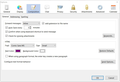How to fix email and font size so folks can read them
The last two days, any email I send to my son is so small he can barely read them.
The very small font is scrunched down so the whole email fits in the corner.
He is not having this problem with any one else, it is my emails.
No one else is having this problem with mine. However, a friend (whose font is always much larger than mine), thinks my font is a liittle small but not itsy bitsy.
How can I set the font to a size right for us all. The old windows let you adjust the size by a number of the font....12 was just right. Does Thunderbird have anything like that for Windows 10?
Thank you for any help you can give me.
Isisombululo esikhethiwe
Go to the Thunderbird program options:
Thunderbird menu: Tools: Options Click on "Composition" on the top of the options, then the "General" tab. You should see the option set that I show in my screenshot below.
In these options you can set the "relative" font size, rather than exact pixel size.
By "relative" font size, I mean that in Thunderbird, when you set the size to "Medium", the recipient will see the font on their screen as their "normal" (whatever they have set as their display font size). This is meant to make the font size the best for all, rather than specifying an exact font pixel size.
The other font sizes are relative Medium:
Tiny = -2 Small = -1 Medium = 0 Large = +1 Extra Large= +2 Huge = +3
Since you say that one other person thinks your e-mail text is a little small, try changing this size to one step larger than you currently have.
The other side of this is the Display Formatting. Thunderbird menu: Tools: Options: Display: Formatting tab See my second screenshot. This sets the default font and size for what you see on your screen, not what an e-mail is sent out as.
Your son probably has his Display font size too small in whatever e-mail program he is using.
Funda le mpendulo ngokuhambisana nalesi sihloko 👍 3All Replies (2)
Isisombululo Esikhethiwe
Go to the Thunderbird program options:
Thunderbird menu: Tools: Options Click on "Composition" on the top of the options, then the "General" tab. You should see the option set that I show in my screenshot below.
In these options you can set the "relative" font size, rather than exact pixel size.
By "relative" font size, I mean that in Thunderbird, when you set the size to "Medium", the recipient will see the font on their screen as their "normal" (whatever they have set as their display font size). This is meant to make the font size the best for all, rather than specifying an exact font pixel size.
The other font sizes are relative Medium:
Tiny = -2 Small = -1 Medium = 0 Large = +1 Extra Large= +2 Huge = +3
Since you say that one other person thinks your e-mail text is a little small, try changing this size to one step larger than you currently have.
The other side of this is the Display Formatting. Thunderbird menu: Tools: Options: Display: Formatting tab See my second screenshot. This sets the default font and size for what you see on your screen, not what an e-mail is sent out as.
Your son probably has his Display font size too small in whatever e-mail program he is using.
Okulungisiwe
Thank you so much.
Copying this right now.
Appreciate this :)