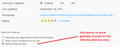How do I set browser to open all links in a new tab by default.
I had been using TabMix Plus - great extension, but it doesn't work on new Firefox. The one feature I miss most was a setting that opens all links, including bookmarks, in a new tab when I left click. The right-click menu is a nuisance and for me, counterintuitive.
Isisombululo esikhethiwe
I have a multi-part answer for you:
Bookmarks
Firefox 57 has a new preference to automatically direct bookmarks to a new tab:
(1) In a new tab, type or paste about:config in the address bar and press Enter/Return. Click the button promising to be careful or accepting the risk.
(2) In the search box above the list, type or paste book and pause while the list is filtered
(3) Double-click the browser.tabs.loadBookmarksInTabs preference to switch the value from false to true
(4) If desired, switch these as well if you think you might want to open more than one bookmark at a time:
- Open the tab in the background (don't immediately switch to the bookmarked page): browser.tabs.loadBookmarksInBackground => true
- Keep the bookmarks menu open until you close it: browser.bookmarks.openInTabClosesMenu => false
Success?
Links in Pages
There is an extension for this:
https://addons.mozilla.org/firefox/addon/open-link-with-new-tab/
After installation, if its settings do not appear automatically, you need to access them on the Add-ons page. Either:
- Ctrl+Shift+a (Mac: Command+Shift+a)
- "3-bar" menu button (or Tools menu) > Add-ons
- type or paste about:addons in the address bar and press Enter/Return
In the left column of the Add-ons page, click Extensions. Then find the extension on the right side and click its Options button or More link. That should take you to the panel where you can adjust its settings.

Hopefully that covers it!
Funda le mpendulo ngokuhambisana nalesi sihloko 👍 1All Replies (1)
Isisombululo Esikhethiwe
I have a multi-part answer for you:
Bookmarks
Firefox 57 has a new preference to automatically direct bookmarks to a new tab:
(1) In a new tab, type or paste about:config in the address bar and press Enter/Return. Click the button promising to be careful or accepting the risk.
(2) In the search box above the list, type or paste book and pause while the list is filtered
(3) Double-click the browser.tabs.loadBookmarksInTabs preference to switch the value from false to true
(4) If desired, switch these as well if you think you might want to open more than one bookmark at a time:
- Open the tab in the background (don't immediately switch to the bookmarked page): browser.tabs.loadBookmarksInBackground => true
- Keep the bookmarks menu open until you close it: browser.bookmarks.openInTabClosesMenu => false
Success?
Links in Pages
There is an extension for this:
https://addons.mozilla.org/firefox/addon/open-link-with-new-tab/
After installation, if its settings do not appear automatically, you need to access them on the Add-ons page. Either:
- Ctrl+Shift+a (Mac: Command+Shift+a)
- "3-bar" menu button (or Tools menu) > Add-ons
- type or paste about:addons in the address bar and press Enter/Return
In the left column of the Add-ons page, click Extensions. Then find the extension on the right side and click its Options button or More link. That should take you to the panel where you can adjust its settings.

Hopefully that covers it!