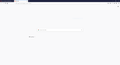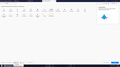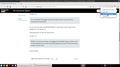Bookmarks toolbar disappeared this morning (I believe since updating to v72).
I opened up firefox this morning to see the new tab page...empty? I soon realize the bookmarks toolbar has DISAPPEARED completely. My firefox got update to v72 last night so I think that may have something to do with it.
The list of what I've tried:
-Make sure it's there by going "restore defaults" in the customization tab.
-Making sure it's turned on (as you can see in the attached picture).
-Restarting firefox in safe mode.
-Restarting firefox with a new profile.
-Even restarting my computer just in case it has something to do with it.
All Replies (9)
Hi, on the New Tab page click the Top Sites button and see if the thumbnails come back.
Whilst in Customize mode, try dragging the Flexible Space at either end of the address bar into the Customize palette and see if the bookmarks toolbar comes back.
If your question is resolved by this or another answer, please help other users by marking the best reply as Solved. Thank you!
Scribe said
Hi, on the New Tab page click the Top Sites button and see if the thumbnails come back.
Oh no, the top sites was INTENTIONALLY minimized, didn't want to be judged for my choices :D
And they work no worries about that.
Scribe said
Whilst in Customize mode, try dragging the Flexible Space at either end of the address bar into the Customize palette and see if the bookmarks toolbar comes back.
Did not work.
Actually, i don't seem to see that it is turned on in your attached image, but i would take your word for it.
Had you looked in All Bookmarks to see if the Bookmarks Toolbar folder still exists?
crankygoat said
Actually, i don't seem to see that it is turned on in your attached image, but i would take your word for it. Had you looked in All Bookmarks to see if the Bookmarks Toolbar folder still exists?
Yes, it still exists for sure.
If you lost personal data then it is possible that a new default-release profile folder has been created. See "Determine if Firefox has created a new profile":
You can open the about:profiles page via the location bar to check whether multiple profiles are present and what profile Firefox currently is using.
- Do NOT click any Remove button on this page.
- https://support.mozilla.org/en-US/kb/profile-manager-create-and-remove-firefox-profiles
Hmmm, but even in a fresh clean install, the default new tab page is hardly empty. Maybe set to about:blank? Would be strange in a fresh profile but who knows, given bookmarks toolbar won't display.
</blockquote> Yes, it still exists for sure. </blockquote>
And it has your bookmarks in it? Or are all the bookmark folders empty?
The Bookmarks Toolbar disappearing can be caused by a problem with using "Restore Previous Session" as the startup setting, so if you restore the session automatically on the next start then try to disable this feature.
- Options/Preferences -> General -> Startup
Once the Bookmarks Toolbar has reappeared then you can re-enable the "Restore Previous Session" startup setting and check if the Bookmarks Toolbar stays visible on next starts.
Ahem, I would first like to thank you all for the help, but I think I narrowed down the cause.
A long time ago (must be a year or so) I got a couple lines of code off the internet and put them in my chrome.ccs file.
#main-window #PersonalToolbar {
visibility: collapse !important;
}
#main-window[title^="about:newtab"] #PersonalToolbar,
#main-window[title^="New Tab"] #PersonalToolbar,
#main-window[title^="Nightly"] #PersonalToolbar,
#main-window[title^="Mozilla Firefox"] #PersonalToolbar,
#main-window[title^="Firefox"] #PersonalToolbar {
visibility: visible !important;
}
Removing the file brings back my toolbar.
If you can't understand the above it's basically a "hack" to make the toolbar only appear on the new tab page, because it bothers me when it's on anywhere else.
Apparently v72 broke the above code, because I did not change anything at all and it worked for over a year until the last update.
If anyone could help me figure out how to get it "properly" working again (aka only show bookmark toolbar on the NEW TAB PAGE ONLY) I'd be grateful.
AGAIN, DELETING THE CHROME.CSS (in which the above code is written) BRINGS BACK MY TOOLBAR BUT IT BRINGS IT BACK ON ALL PAGES. I'm asking for further help.
(edited CSS code for readability - added missing closing curly bracket - c)
Okulungisiwe
The title attribute is no longer present for #main-window , so it isn't possible to make the Bookmarks Toolbar visible only on selected pages.
You can possibly verify this with the Browser Toolbox.