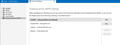Outgoing mail not working properly
I have 4 email address/accounts setup in Thunderbird (V 115.3.0) that accesses email through my Spectrum/Charter carrier. I am running Win 10 with all latest updates on a desktop PC, AVG free AV, and Defender firewall.
After the last 2 Thunderbird updates, my outgoing mail has began to fail. It was working fine before the updates. I have checked all settings in TB and have found that all of the SMTP settings are entered correctly, except some settings keep changing automatically.
The problem has been traced to the Account Settings/Edit SMTP Server where the last line for User Name is NOT stable for all four accounts. When the Account Settings User Name in the SMTP Server setting matches the account User Name in the Server Settings menu, outgoing mail works fine. However, when I try to use one of the other email accounts to send an outgoing email, I then get the error message below:
“Sending of the message failed. An error occurred while sending mail. The mail server responded: <warrenp3@charter.net> sender rejected. The email address you are sending as must match the email address you used to auth. Please check your SMTP settings. AUP#Out-1500. Please verify that your email address is correct in your account settings and try again.”
I find that the User Name in the new 2nd email account now matches the User Name from the first email account. Now the 2nd outgoing email won’t work until I change the 2nd account’s User Name to match the 2nd email’s account. Unfortunately, changing the 2nd email setting with it’s own User Name then also changes the first email’s User Name to the 2nd one so that it now will get the above error message. I now have to back and forth like that in order to send emails from different accounts. No email account saves the User Name for it’s account nor do the passwords get saved for each account.
So help me resolve this issue. What can I do to correct these errors and get back to a usable email Thunderbird usage? HELP
Isisombululo esikhethiwe
It is exactly as I suspected: all the SMTP servers have the same description. To fix the problem, you need to edit each of them in the account settings>Outgoing Server (SMTP) pane and give each a different DESCRIPTION. Since they all have the same name, Thunderbird goes with the default. I suggest putting each email id within the description field for easy identification. Do that for all four SMTP servers. Then, click the account page for each, and at bottom of pane, click and set the appropriate SMTP server.
Funda le mpendulo ngokuhambisana nalesi sihloko 👍 2All Replies (11)
Although this may not be your issue, the problem you describe 'sounds like' two or more accounts are using the same SMTP server. This is not uncommon where a user has two or more email accounts with the same provider. To ensure that is not a problem, I suggest - clicking to account setting pane and selecting 'Outgoing server (SMTP' and ensure that the description field for each SMTP server is different. If any have the same name, that could be an indicator of the problem. - next, review the account page for each account, ensuring that the bottom line that identifies the SMTP server is the correct one for that account and that the email id for the server matches the email id for the account
Thank you for you notes. Each of my 4 email accounts have unique user names and account id names. The problem is that the User Name in the Edit SMTP menu in all 4 accounts always changes to the last setting and account used to get outgoing mail to work. Then the other 3 accounts, now with that last SMTP user name identical to that sent one, will not send mail until I change it to its own username. Then that changes the other 3 and so on. Not fun to use now.
To explain more: The Outgoing SMTP User Name for all 4 email accounts is always the same for each one. The User Name will always change to be the same as the last address used to send an email. If I want to send an email from one of the other 3 accounts, I have to change its SMTP User Name to its address, but then the other 3 are also changed to that mail's address. Something appears to not be working right with the SMTP User Name field which cannot be locked.
Please bear with me on this. I am not saying you are wrong, but the symptoms you describe match the problem I see. It will help if you provide five screen prints, one of each account pane that shows the outgoing SMTP server and one of the SMTP servers that shows their descriptive names. For full verification, screenprints of each SMTP server setting would be nice.
I've attached two screen shots:
- 1 shows the Account Settings menu and address p3@charter.net
- 2 shows the SMTP basic settings, and the User Name in this case being p3@charter.net
- 3 shows the Server Settings and User Name in this case being the same p3@charter.net
If I go to another email address like 25@charter.net, then the #1 Account Setting address will be 25@charter.net, the #2 SMTP setting will however still be p3@charter.net, and the #3 Server Setting will be 25@charter.net and then the outgoing mail will not be sent thus producing that error code. All other email address will now have the new User Name as 25@charter.net regardless of their own account user name. If I correct the #2 User Name address to 25@charter.net, then it will send an email but will also change that setting in the other three addresses.
Please do what I am requesting, as I continue to believe that you are sharing the same SMTP server across multiple accounts. You continue show account info, but never the SMTP server being used or the SMTP server information, which is what is causing your errors,
OK sorry, but I thought the 3 screenshots had that info. But I guess I don't understand exactly what you are asking for. Please list/tell me exactly where and how do I find that information so I can send it to you. I am using TB 115.3.0 (64bit). I'm just not seeing the SMTP server information needed and don't know where to find it. Thank you for your patience and help and for not giving up on me. Much appreciated.
Okay, the account shots were the right ones, but did not show the entire pane. Repeat them, but include the entire pane, as the bottom line, showing the assigned SMTP server, is important. Do this for each account, Then, as attached screenshot shows, click account settings and scroll down to 'Outgoing Servers (SMTP) in left sidebar, click to show the summary of all SMTP servers, and do screenshot of that. Finally, click 'edit' on that pane for each of them and do screenshot of the SMTP details. That should do it. We'll get through this.. :)
Here are the screen shots that you wanted (I think). The strange thing is that when I put the SMTP email address into one account, it automatically change all the other three accounts. Then the one correct account works and will send emails, but the other three get the error message and won't send mail because now their SMTP email address is wrong for them.
Isisombululo Esikhethiwe
It is exactly as I suspected: all the SMTP servers have the same description. To fix the problem, you need to edit each of them in the account settings>Outgoing Server (SMTP) pane and give each a different DESCRIPTION. Since they all have the same name, Thunderbird goes with the default. I suggest putting each email id within the description field for easy identification. Do that for all four SMTP servers. Then, click the account page for each, and at bottom of pane, click and set the appropriate SMTP server.
David, Thank you very much for you help. That did it and now things are working as they should! Much appreciated.