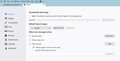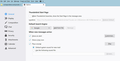Setting the start page?
I migrated "in-place" from win7 to win10 about 3 weeks ago. Since then, opening Tbird results in a start page that shows the status of a local folder as it was at migration time: image 1. Otherwise, it works as expected.
I'd like to change Tb to show to just a blank page when started, but that option doesn't seem to work any more. The Tbird launch start page is de-selected (image 2), and it does not have an option of a blank page. So what is displayed on open is image 1.
Changing it to an account in-box, then closing doesn't carry over - it goes back to image 1 on the next start.
Is there a way I can get TB to just show a blank page??
This is version 68.10.0 (32-bit)
Chosen solution
TB should open exactly as it was when it was last closed. If it doesn't, Help/Troubleshooting, click Open Folder, close TB, delete or rename session.json. Start and close TB a few times and see if it works correctly.
Read this answer in context 👍 0All Replies (2)
You might want to close the options tab.
Chosen Solution
TB should open exactly as it was when it was last closed. If it doesn't, Help/Troubleshooting, click Open Folder, close TB, delete or rename session.json. Start and close TB a few times and see if it works correctly.