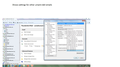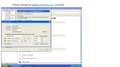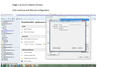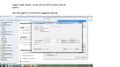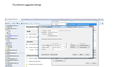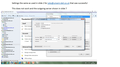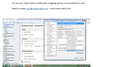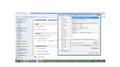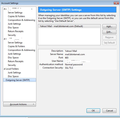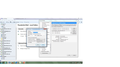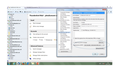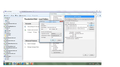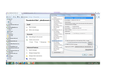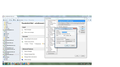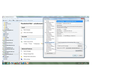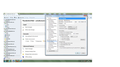Configuring new email
I have added lots of new email addresses to Thunderbird before, but cannot get this one to connect.
When I look in the Accounts settings I have the correct account Name at the top but when I look at the Outgoing Server SMTP this is not right. New email = us2u@umami-deli.co.uk Outgoing server shows : us2u - mail.umami-deli.co.uk
I get an error message: Configuration could no be verified
An example of a previous successful email address has outgoing server address: jobs@umami-deli.co.uk - mail.umami-deli.co.uk
Somehow it is not connecting the us2u to the @umami-deli.co.uk.
I have tried to stop auto configuration and enter it manually, without success.
I have also taken screenshots, but cannot for the life of me see where/how to attach them to this message
Thank to anyone for their help on this please - Annette
All Replies (13)
You do not mention whether you are setting up a pop or imap mail account. I presume you have logged onto the webmail account and selected to use Pop or Imap forwarding. Then created the appropriate mail account, pop or imap as selected on webmail.
Tools > Account Settings > Outgoing Server(SMTP) select the server and click on 'Edit'
Description : us2u (this helps to identify which server is which) Server Name: mail.umami-deli.co.uk Port: try 465 User Name: us2u@umami-deli.co.uk Authentication Method : normal Password Connection Security: SSL/TLS click on OK
Now make sure the mail account is using that server. select the mail account name at the bottom on right side locate 'outgoing server(SMTP)' click on drop down and select 'us2u - mail.umami-deli.co.uk'
click on OK
Then try to connect to download. If you get an error message - what error message do you get word for word?
Then try to Send an email as test. If you get an error message - what error message do you get word for word?
Then post the following: In Thunderbird Help > Troubleshooting Information do not select 'include account name' click on 'copy text to clipboard' paste info into this question. you can edit/remove all info on fonts and printers but nothing else.
Hello and thank you for your support.
I am unclear how to get to the server settings to change them and cannot get it right during creation.
Please see screenshots that I hope will show you what I have tried.
In the first image I can see that you keep creating SMTP servers to try. There is one called: us2u - mail.umami-deli.co.uk Edit this one to show settings as below and then select it as the outgoing server for that email address mail account.
Tools > Account Settings > Outgoing Server(SMTP) select the server called us2u - mail.umami-deli.co.uk click on 'Edit' you did not show me the EDit window view, which would show me exactly what you are currently using, but I can summise that the following should be correct.
Description : type 'us2u' (this helps to you to identify which server to select when you have several email addresses using same server settings. Obviously in some of the accounts you have set this to show the email address - it does not matter - it is only a description and not used) Server Name: mail.umami-deli.co.uk Port: 587 User Name: us2u@umami-deli.co.uk Authentication Method : normal Password Connection Security: STARTTLS click on OK
Now make sure the mail account is using that server. select the mail account name at the bottom on right side locate 'outgoing server(SMTP)' click on drop down and select 'us2u - mail.umami-deli.co.uk'
click on OK
Thank you I have located as you describe below: Tools > Account Settings > Outgoing Server(SMTP) select the server called us2u - mail.umami-deli.co.uk (as attached)
I am unclear where the Edit button is located, please see attached Edit Card and Manage Identities does not take me to edit the server. All other functions not on the Account Settings page are "greyed out"
re: Tools > Account Settings > Outgoing Server(SMTP) Looking at your supplied image, you have not selected this.
You have selected: Tools > Account Settings > mail account name This is where you select a mail account and choose an Outgoing Server from the available list for that mail account.
To Add, EDit or Delete Outgoing Servers : Tools > Account Settings > Outgoing Server(SMTP)
'Outgoing Server (SMTP') is located below 'Local Folders' on the Left side at the bottom. see image below:
Thank you, I have navigated to Local Folders to enable me to edit the outgoing server, which I have called us2u Manually
I have changed the settings as you advise (attached) and selected this as the outgoing server (attached)
I also attach the same screens for jobs@umami-deli.co.uk as a comparison. Settings are the same. However the outgoing server for jobs shows different to the new us2u manually.
I cannot get the new us2u Manually to connect
I notice that the Outgoing server for 'jobs@umami-deli.co.uk' uses the UserName as 'jobs'. Usually, it is the full email address, but some do use just the part before the @.
So, the Outgoing Server(SMTP) for 'us2u@umami-deli.co.uk' needs to do the same. Tools > Account Settings > Outgoing Server(SMTP) select: us2u manually - mail.umami-deli.co.uk click on 'Edit'
- Description: us2u manually
- Server Name: mail.umami-deli.co.uk
- Port: 587
- User Name: us2u
- Authentication Method : normal Password
- Connection Security: STARTTLS
- click on OK
Thank you
I have applied the settings - slide 13 and still no connection
Slide 14 shows the outgoing server. However, still without the suffix of @umami-deli.co.uk
The smtp now looks correct.
Can you receive emails into that us2u mail account ?
Unfortunately not. I cannot send or receive
Please confirm that you have logged onto the webmail account for that us2u email address using a browser and selected to use 'Pop' or 'Imap' forwarding. What was selected?
Slide 15 showing IMAP.
Are these the settings you require?
Ok that image shows you are using IMAP in Thunderbird.
But the server has to allow that email address to do IMAP forwarding.
Logon to the webmail account for that email address using a browser and select to have IMAP forwarding or ask the person in charge of server to check that the us2u email address has IMAP forwarding selected.