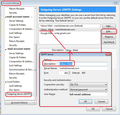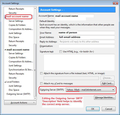Thunderbird is not getting email
Thunderbird has not ben getting new email, starting out three days ago. New email shows up in webmail, but not in Thunderbird. Unaware that there was any update to Thunderbird. No new password, and no change in the ISP.
All Replies (20)
It is possible you had an update and the Firewall thinks it is a differnt program and so blocks Thunderbird.
If you are using Norton, several people have mentioned an issue which initially sounds the same as you, so do this:
It is possible that Norton got confused by the Thunderbird update and thinks it is a different program or one part has not got set up correctly so a port is being blocked. Try this first.
- Exit Thunderbird - this is necessary.
- Start computer as normal.
- Access Norton
- Under 'Settings' > 'Firewall' > 'Program Control'
- scroll down until you locate C:\Program Files (x86)\Mozilla Thunderbird\thunderbird.exe
It should say 'Allow', but select 'Custom' from drop down option. A new window opens: Does it say exactly the following: * Thunderbird, Allow, Direction: In/Out, Computer: Any, Communication: Any Protocol: All, And is the checkbox selected with a blue X ?
If no, something is different from the above, eg: Any Protocol does not say 'All'
- click on 'Modify'
- Actions tab - select 'Allow
- Connections tab - select last one -'Connections to and from other computers'
- Computers tab - Select 'Any computer'
- Communications tab - select 'All'
- Advanced tab - select If explicity requested
- Description tab - Type Thunderbird
- click on all the OK's
- Then make sure it says 'Allow'
If it says all of that already: See if the following forces a resync - select 'Block' and click on Apply and then cick on 'Close' and exit Norton.
Then access Norton Firewall again, look for Thunderbird as before and select 'Allow', 'Apply' and 'Close'
Now start Thunderbird.
People reported that forcing the resynch got it up and running, but some needed to restart computer: Set Norton to Block, then reboot computer, then reset Norton to Allow.
Modified
IF you are using: Avira Exit Thunderbird. Access Avira ransomeware program. Turned off and then back on again.
I am having the same problem but am using Kaspersky Total Security as my firewall. Are there directions for correcting the same problem?
When trying to retrieve email from the ISP, I get the following message:
Modified
rikaby said
I am having the same problem but am using Kaspersky Total Security as my firewall. Are there directions for correcting the same problem?
Try doing the same thing - Found useful info at the following link - look under section : How to configure network connection rules for applications
Exit Thunderbird Access Firewall Under 'Application' > 'Trusted' should be Thunderbird. If it is not in that section see if it is in another section and reset to 'Trusted'. Or if 'Trusted' already - Either set as a block or remove, ok it and then access Firewall again and set Thunderbird as allowed. Note: some people have found they needed to block, ok it, restart computer and then set as Trusted and ok it.
rikaby said
I am having the same problem but am using Kaspersky Total Security as my firewall. Are there directions for correcting the same problem? When trying to retrieve email from the ISP, I get the following message:
I notice you are using a AT&T account. If Thunderbird is a trusted program and resetting as advised does not help, then I need to ask if you are up to speed with the latest information regarding 'passwords' and 'secure mail key'. AT&T and Yahoo have recently changed their requirements for password. So you may need to create a 'secure mail key' and then use that instead of the password. See info here:
- https://forums.att.com/conversations/att-internet-email-security/learn-how-att-is-making-your-email-more-secure-with-oauth-secure-mail-key/5defc9c0bad5f2f6065f56ed
- https://www.att.com/support/article/email-support/KM1240308
IF you have saved passwords in Thunderbird:
- Menu app icon > Options/Preferences > Privacy & Security
- Under 'Passwords' section
- Click on 'Saved Passwords'
- Click on 'Show Passwords'
Locate the two lines for AT&T one is incoming and one is smtp.
- Right click on each line in turn and select 'Edit Password'
- Then clear all the data and enter the 'secure mail key'.
- click on 'Close'
- Restart Thunderbird.
That worked! It is amazing that when I called the "death star company" (ATT) the tech support people didn't say anything about that. Also in reading the tech support pages, I did see the 'secure mail key' feature, but there was nothing telling you that it is mandatory.
Thanks for your help.
Thank you for this information. I'm using a Macbook Pro, and don't have Norton or Kaspersky. The account i use for Thunderbird is on Bluehost. I'll go through the information you've sent and see if something works.
hhartus said
Thank you for this information. I'm using a Macbook Pro, and don't have Norton or Kaspersky. The account i use for Thunderbird is on Bluehost. I'll go through the information you've sent and see if something works.
If messages arrive in webmail but don't download to TB, check for a corrupted message:
I've gone to the account via webmail and deleted all Inbox messages and other folders that arrived after the time this problem began. So far, no change. When I hit "get messages" on Thunderbird, I get a notice asking me to confirm a security exception, which I do. No change, though I'm using a Macbook Pro. I am getting messages via webmall and on my phone (iOS)
Unless you have a 3rd-party security app that affects TB, first thing to do is confirm you have the correct settings: imap.yourdomain.com for the incoming and smtp.yourdomain.com for the outgoing server, SSL/TLS security, port 993 for the incoming, 465 for the outgoing, authentication = normal password, User Name = email address.
https://www.bluehost.com/help/article/email-application-setup-outlook-2019-for-windows
The instructions on the bluehost site are not consistent between different mail clients or security options.
re: I'm using a Macbook Pro, and don't have Norton or Kaspersky. But it would be helpful to know what Anti-Virus and what Firewall you are using.
Have you Exited Thunderbird and accessed the Firewall on your computer - located where it allows Thunderbird program and then done the same as advised for other Firewalls. The blocking of Thunderbird, reboot computer and then reset Thunderbird as allowed in Firewall and then restart Thunderbird ?
re: When I hit "get messages" on Thunderbird, I get a notice asking me to confirm a security exception, which I do. An AV product is popping up the request to add exception. What Anti-virus you are using?
re: The account i use for Thunderbird is on Bluehost.
Are you talking about a POP or IMAP mail account ?
What server settings are you using ? What port ? What Connection Security ?
You could locate this info here:
In Thunderbird
Help > Troubleshooting Information
Under 'Mail and News Accounts'
copy it and then post the information.
I have Malwarebytes, if there was a recent change that may have affected the system.
I haven't spotted anything in my security settings Firewall. A couple items are granted access, but Thunderbird was never among even a list of options that I know of. Here is the info you suggested looking up, thank you -
Incoming Server: mail.hollyjhart.net
IMAP Port: 993 POP3 Port: 995
Outgoing Server: mail.MYNAME.net
SMTP Port: 465
IMAP, POP3, and SMTP require authentication.
I'm presuming the MACBook Pro built in Firewall has been enabled and that is the Firewall you are using. To be sure that Thunderbird has access to the internet, Thunderbird does need to be an allowed app. Even if it is not amongst the current displayed options you can still add it. So then you know the Firewall is not blocking it. https://support.apple.com/en-gb/guide/mac-help/mh11783/mac
The info you posted looks like something you got from your webhost. It does not look like it was copied from the Thunderbird Mail and News Accounts, accessed via Thundrebird's Help > Troubleshooting Information. It does not state what the account in Thunderbird is set up to use and is using at this moment and that is the information you needed to post.
Thank you. I added Thunderbird to my Firewall-approved apps. Here is the info from Thunderbird -
ID Incoming server Outgoing servers Name Connection security Authentication method Name Connection security Authentication method Default? account2 (none) Local Folders None Normal password account4 (pop3) imap.hollyjhart.net:110 STARTTLS Normal password smtp.hollyjhart.net:587 STARTTLS Normal password true
Try imap.hollyjhart.net on port 993, SSL/TLS security, and smtp.hollyjhart.net on port 587, STARTTLS security, and for both servers, authentication = normal password, User Name = email address.
https://www.bluehost.com/help/article/email-application-setup-mozilla-thunderbird-78
re :account4 (pop3) imap.hollyjhart.net:110 STARTTLS
Just noticed this says you created a pop mail account, but you are trying to use an imap server setting. According to info at the link sfhowes mentions you should be using pop.domain.com and for SSL use port 995 - see below
If created as a POP mail account: How to tell it was created as a pop account ?
- Right click on mail account name folder in Folder Pane and select 'Settings'
- Select 'Server Settings' for the account
- Top right - 'Server Type' it will say 'POP Mail Server'
If it says POP then edit incoming settings:
- Server Name: pop.hollyjhart.com
- Port: 995
- Connection Security: SSL/TLS
- Authentication Method: Normal Password
- User Name: full email address
SEt Smtp as sfhowes says. Then restart Thunderbird.
Thank you. I went through the steps you outlined, and re-tsrated TB. I am not able to find the outgoing - SMTP settings, though?
In Account Settings bottom of left pane click on 'Outgoing Server (SMTP)' to see a list of smtp servers. select the smtp server in list and info is displayed below. when you have the correct one selected - click on 'Edit' to open a small window.
Description: use this to help you identify that smtp server - so type the email address of the account that will use it or another suitable name like Business See first image below as guide Check settings:
- Server Name: smtp.hollyjhart.com
- Port: 587
- Connection Security: STARTTLS
- Authentication Method: Normal Password
- User Name: full email address
click on OK
Now you need to make sure the account is using that smtp server. Select the mail account name in left pane bottom right will say 'Outgoing server (SMTP)' You will now see how the 'Description' helps - is it using the correct server? If no, then click on the drop down option and select the correct one - do not click on 'Edit Server' as it may edit the wrong one. See second image as guide - note how the 'Description ' set up in first image is now shown in the second image making it easy to choose the correct smtp server. Very handy if you have more than account that has similar server settings.
Thank you, I did find the SMPT menu item. everything there was set up as you describe, except the Dec=scription is "unspecified." I tried changing that to Holly Hart - hhart@hollyjhart.net - but still nothing. I get a "failed to connect to pop server" message when I open Thunderbird.
I'm wondering if I should contact Bluehost and see if they have changed something that needs to be changed on my end, as well?
Thanks to Showfles and Toad-Hall who provided information to help me get Thunderbird up and running again. The advice did not re-start the account, but did help provide information I needed when I contacted Bluehost. I finally had to contact Bluehost, and was went through a complete de-and re-installation of my account,, now usng imap (although that should not have made a difference). Voila, now it's working again!