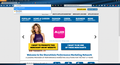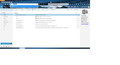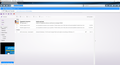Firefox history won't fully clear and autocompletein location bar is broken
I am having two problems with my Firefox account. The first is when I clear my history not every site disappears from the location bar search. I open the menu for clear history and choose 'everything' and all boxes are checked. I click clear now but the location bar still shows sites that I do not have bookmarked. I also went into settings and removed all individual cookies and cleared cached websites individually. The sites still show up.
Also, autocomplete is not working correctly at all otherwise. If I type the letter 'c', say, instead of just showing a few sites in the dropdown and being able to scroll I get a whole list. Also, instead of just showing sites that start with 'c' it also shows sites with 'c' somewhere in the web address. This was working fine until recently. I have no idea what has happened.
I would appreciate any help with this. Thanks.
All Replies (8)
Maybe check the effect of this pref.
See also:
- https://support.mozilla.org/en-US/kb/Clearing+Location+bar+history
- https://support.mozilla.org/en-US/kb/Cannot+clear+Location+bar+history
You can check for problems with the places.sqlite database (bookmarks and history) in the Firefox profile folder.
- use "Verify Integrity" on the "Help -> Troubleshooting Information" (about:support) page
- https://addons.mozilla.org/firefox/addon/places-maintenance/
See also:
Corel,
Thanks for replying.
I went with the first entry. I changed the urlbar.match to 3 but I am still getting similar problems. For instance, when I hit 'A' I am getting sites that start with a but my visit to mozilla also showed up because there is an 'A' in it. I went to the entry for Remove websites from the Awesome Bar suggestions. I had cleaned the history so the websites don't show up that I don't have bookmarks for. But when I type the letters that they start with the websites still show. All history is clear but the sites are still in the address bar. I tried highlighting the sites in the dropdown and clicking delete but they still show up.
Also, I do not have where I can search websites in the address bar but when I click 'delete' on one site, for instance, here is what is happening. I am including a photo. This shareasale site is in the history but not in the bookmarks and will not go away. I highlight it and click delete but the site moves down a spot and it shows you looking for a website.
What do you think based on this so far?
Here's an additional one. So I visited chipotle.com the other day for the menu. Now, I type in ch and instead of showing the site as history it seems to show it as a web search if I am seeing it correctly.
I also downloaded the 'places maintenance and ran it. The problems persist.
It is almost as if Firefox is bookmarking sites but not showing them in bookmarks. While it is showing as a web search in the location bar in my preferences I do not have the search in address bar box checked.
An gyara
Start Firefox in Safe Mode to check if one of the extensions ("3-bar" menu button or Tools -> Add-ons -> Extensions) or if hardware acceleration is causing the problem.
- switch to the DEFAULT theme: "3-bar" menu button or Tools -> Add-ons -> Appearance
- do NOT click the "Refresh Firefox" button on the Safe Mode start window
Corel,
I did start in Safe Mode. I actually am using it right now. I went into options while in Safe Mode and cleared history, cache, have no cookies active. I typed in the letter 'h' and got the attached screen.
Harpoon eddies is a restaurant's site I visited a week ago and the help for Mozilla doesn't start with an 'h' for the URL. I do not have hardware acceleration active at all. Not sure what to do at this point but any help is appreciated. Thank you for taking the time to help with this.
Pkshadow said
Try a refresh : https://support.mozilla.org/en-US/kb/reset-preferences-fix-problems
Thank you for getting back to me. I see that if I do a refresh I will have to download all my extensions and all my preferences will be gone. I do have an add on that manages my passwords. If I do a refresh will it lose all my saved password information?
Yes you will loose all Legacy in the next day or so start to print, copy, screen shot your passwords as will be removed when Firefox updates to 57. tomorrow maybe........so Hurry !
Say good bye : Classic Theme Restorer 1.7.3
Hide Caption Titlebar Plus 4 4.0.1
Saved Password Editor 2.10.4
Status-4-Evar 2017.08.20.15
Some of these may be updated in the future, others i know for sure are not. Google search term to use : Firefox Extension <name of extension> comparable
NoSquint Plus 56.1 not sure why need this as under 3 Bar Menu you can zoom pages. Looks like it is ok. https://addons.mozilla.org/en-US/firefox/addon/nosquint-plus/
Use only one of them, Adblock Plus 3.0.1 ({d10d0bf8-f5b5-c8b4-a8b2-2b9879e08c5d}) AdBlocker Ultimate 2.28 (adblockultimate@adblockultimate.net) uBlock Origin is better and can run Ghostery also
For video card drivers that are only a few months old I see a lot of errors. NVIDIA GeForce GTX 750 https://www.geforce.com/drivers driverDate: 9-16-2017
You have a bunch of stuff to do now. I was going to get you to do this to fix the issue : Please uninstall Firefox. Then Delete the Mozilla Firefox Folders in C:\Program Files and C:\Program Files(x86) Then restart system. Then run Windows Disk Cleanup. Then run it again and click the button that says Cleanup System Files. Note: your Firefox Profile is saved. Install Firefox 57 Full Version Installer https://fileforum.betanews.com/detail/Mozilla-Firefox-for-Windows/1032985422/1 site gets file day before goes up on Mozilla Servers, used site 20yrs.