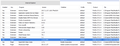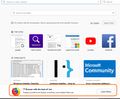Remove Hide by Code
Hi, 2 things need to remove by code, about:config or userChrome.css ?
1. Attached 1st pic is main FF windows , it's 1st startup , there's a menu down , marked RED , how to hide?
2. I found the Extension list for FF which I cannot find it in FF. Where can I find each one's description and what it does? and where can I disable these?
3. If I extract main FF setup.exe the above extensions are in: >> core > browser > extensions :: 1 File Here :: {972ce4c6-7e08-4474-a285-3208198ce6fd}.xpi Is it safe to remove this one? Will result in removing those exts from being installed?
4. If I extract main FF setup.exe the features in the screenshot are in: >> core > browser > features :: 10 Files Here :: *.xpi Is it safe to remove the ones I don't wanna?
5. If I extract main FF setup.exe the output folder in this address: >> core > defaults > pref :: 1 File Here :: channel-prefs.js Is this the same as the file I edit in : %AppData%\Mozilla\Firefox\Profiles\* ??? So I mean can I put the file in install folder and do a new clean setup, then FF is installed with ALL those settings ?!
6. In >> core >> maintenanceservice_installer.exe if I delete this and user setup FF in default mode, installer will give error. Can I un check CheckBox of Install Mozilla Maintenance in setup dialog by modifying some ini here? So when installing it's not checked, so even if we install default mode, this won't install? maintenanceservice_installer is really something that MUST be off by default, not for FF only, but for ALL Win Apps. Each company and each app want to force setup its similar service... :(
Cheers.
All Replies (4)
Hi,
You have a bunch of different questions here, so I'm going to try to address them one at a time. Please let me know if I miss anything.
1. Attached 1st pic is main FF windows , it's 1st startup , there's a menu down , marked RED , how to hide?
You can disable this by clicking on the gear icon in the upper-right corner of the new tab page, and unchecking the "snippets" option.
2. I found the Extension list for FF which I cannot find it in FF. Where can I find each one's description and what it does? and where can I disable these?
Extensions in Firefox can be one of two types: extensions you install, and system extensions that come bundled with Firefox. The extensions you install can be viewed in about:addons; the system extensions (which is what you're seeing in the screenshot you attached) can be seen by going to "about:support" and scrolling down to the "Firefox Features" section.
I don't think removing the system extensions will cause problems in most cases, but there's not really any reason to disable them either. Some of them (like "activity steam" and "firefox screenshots") provide features of Firefox like the new tab page, so you'll lose those features if you uninstall them, and others (like "Disable JavaScript Shared Memory" or "Disable Media WMF NV12 format") are extensions to disable features that have been causing problems without creating a new version of Firefox. Basically, these are treated the same as any other code in Firefox; they're just packaged differently to make updates easier.
I'm not sure about 5 and 6, maybe someone else here has an idea.
That message is part on the Firefox onboarding tour for new users (tourtype="new").
- https://wiki.mozilla.org/Firefox/Onboarding
- https://dxr.mozilla.org/mozilla-release/source/browser/extensions/onboarding/content/onboarding.js
If you click the button then you shouldn't see this anymore. Make sure that you do not clear the onboarding prefs, see the about:config page.
You can open the about:config page via the location/address bar. You can accept the warning and click "I accept the risk!" to continue.
An gyara
omidsolo said
3. If I extract main FF setup.exe the above extensions are in: >> core > browser > extensions :: 1 File Here :: {972ce4c6-7e08-4474-a285-3208198ce6fd}.xpi Is it safe to remove this one? Will result in removing those exts from being installed?
That is the default "theme". You can investigate it here (.xpi is a .zip archive):
C:\Program Files\Mozilla Firefox\browser\extensions
That is only a placeholder of the actual extension that is located in the omni.ja archive as you can see by the small file size.
- {972ce4c6-7e08-4474-a285-3208198ce6fd}.xpi
That way the default theme will show on the about:addons page.