
HOW DO I RECEIVE A SITE THAT ISN'T SESURE? SUCH AS NFL FANTASY FOOTBALL.
Every time I click on to the NFL Fantasy Football site all I get is a grey screen. The information site says that this isn't a secure site. How do I by pass in order to enter the site?
All Replies (2)
We understand that there is an error page for a website you are trying to access that's titled "Your connection is not secure". The article What do the security warning codes mean? includes steps you can follow.
However it seems a little more troubleshooting is needed to help resolve this thread. Follow the steps below to collect the Certificate Error troubleshooting information.
Note: Please be aware that the certificate keychain may or may not be unique. If this is a self-signed certificate please take note to remove the information below "--BEGIN CERTIFICATE"
- From the error page pictured below look for the error message.
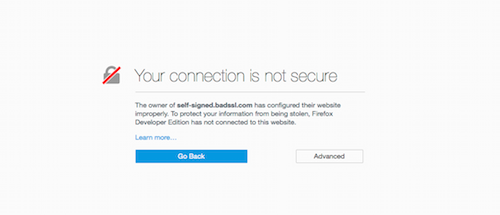
- Click on the "Advanced" button and it will show the error link.
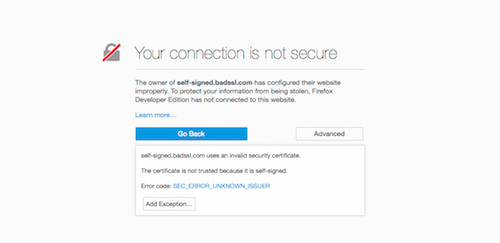
- Click on the error link and you will be taken to a page that you can copy the error text to the clipboard. The image below has blocked out the certificate for this example.
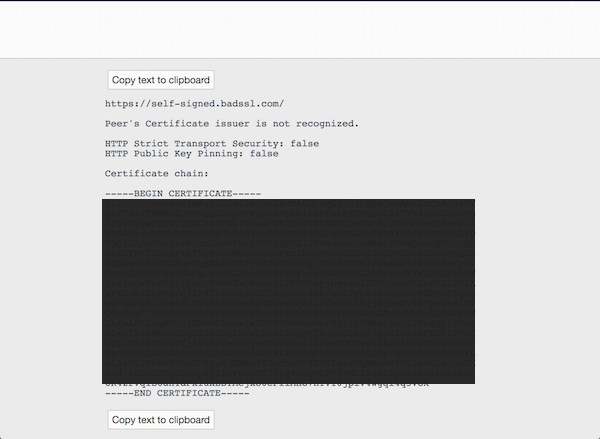
Other resources to compare errors: https://badssl.com/
If you are getting a completely blank page without an error message:
Make sure the redirect block is turned off:
(1) In a new tab, type or paste about:config in the address bar and press Enter/Return. Click the button accepting the risk.
(2) In the search box above the list, type or paste access and pause while the list is filtered
(3) If the accessibility.blockautorefresh preference is bolded and "modified" or "user set" to true, double-click it to restore the default value of false
Double-check content blockers:
Firefox's Tracking Protection feature and extensions that counter ads and tracking may silently break websites that expect all their components to load.
Do you see a shield icon toward the left end of the address bar, near the lock icon? More info on managing the Tracking Protection feature in this article: What happened to Tracking Protection?.
Extensions such as Adblock Plus, Blur, Disconnect, Ghostery, NoScript, Privacy Badger, uBlock Origin or uMatrix should provide toolbar buttons to manage blocked content in a page. There may or may not be a number on the icon indicating the number of blocked items; you may need to click the button to see what's going on and test whether you need to make an exception for this site.
If this site previously worked normally on your Firefox:
Cache and Cookies: When you have a problem with one particular site, a good "first thing to try" is clearing your Firefox cache and deleting your saved cookies for the site.
(1) Clear Firefox's Cache
See: How to clear the Firefox cache
If you have a large hard drive, this might take a few minutes.
(2) Remove the site's cookies (save any pending work first). While viewing a page on the site, try either:
- right-click (on Mac Ctrl+click) a blank area of the page and choose View Page Info > Security > "Clear Cookies and Site Data"
- (menu bar) Tools > Page Info > Security > "Clear Cookies and Site Data"
- click the padlock or "i" icon in the address bar, then the ">" button, then More Information, and finally the "Clear Cookies and Site Data" button
In the dialog that opens, you will see one or more matches to the current address so you can remove the site's cookies individually without affecting other sites.
Then try reloading the page. Does that help?
To check whether an add-on might be causing the issue:
Testing in Firefox's Safe Mode: In its Safe Mode, Firefox temporarily deactivates extensions, hardware acceleration, and some other advanced features to help you assess whether these are causing the problem.
If Firefox is not running: Hold down the Shift key when starting Firefox. (On Mac, hold down the option/alt key instead of the Shift key.)
If Firefox is running: You can restart Firefox in Safe Mode using either:
- "3-bar" menu button > "?" Help > Restart with Add-ons Disabled
- (menu bar) Help menu > Restart with Add-ons Disabled
and OK the restart.
Both scenarios: A small dialog should appear. Click "Start in Safe Mode" (not Refresh).
Any improvement?
