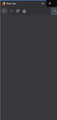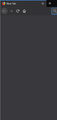Firefox has a white border around the fullscreen window when in 4k
Just bought a 4k monitor and there is a visible white border around ever side but the top border. Chrome is normal and any other window like Steam and Spotify is fine. My windows scaling is at recommended 150% but at 100% its not there anymore. I cant use that though as everything is tiny. Ive tried things like changing the colour intensity on windows and adding stuff to the userchrome but nothing seems to work. Ive gone back to using chrome for now as i cant use firefox with that border. Is there any way to fix it?
All Replies (4)
Windows scaling depends on the GPU and O/S interface. Did you update the GPU software to work with the 4k monitor and did it list the right monitor for the GPU?
An gyara
You can try to rename/remove xulstore.json and if present delete localstore.rdf in the Firefox profile folder with Firefox closed.
You can use the button on the "Help -> Troubleshooting Information" (about:support) page to go to the current Firefox profile folder or use the about:profiles page.
- Help -> Troubleshooting Information -> Profile Directory:
Windows: Show Folder; Linux: Open Directory; Mac: Show in Finder - http://kb.mozillazine.org/Profile_folder_-_Firefox
You can try to disable hardware acceleration in Firefox.
- Options/Preferences -> General: Performance
remove checkmark: [ ] "Use recommended performance settings"
remove checkmark: [ ] "Use hardware acceleration when available" - https://support.mozilla.org/en-US/kb/performance-settings
Close and restart Firefox after modifying the setting for changes to take effect.
You can check if there is an update for your graphics display driver and check for hardware acceleration related issues.
cor-el said
You can try to rename/remove xulstore.json and if present delete localstore.rdf in the Firefox profile folder with Firefox closed. You can use the button on the "Help -> Troubleshooting Information" (about:support) page to go to the current Firefox profile folder or use the about:profiles page.You can try to disable hardware acceleration in Firefox.
- Help -> Troubleshooting Information -> Profile Directory:
Windows: Show Folder; Linux: Open Directory; Mac: Show in Finder- http://kb.mozillazine.org/Profile_folder_-_Firefox
Close and restart Firefox after modifying the setting for changes to take effect. You can check if there is an update for your graphics display driver and check for hardware acceleration related issues.
- Options/Preferences -> General: Performance
remove checkmark: [ ] "Use recommended performance settings"
remove checkmark: [ ] "Use hardware acceleration when available"- https://support.mozilla.org/en-US/kb/performance-settings
I went through all that and the issue seems to still persist. It seems to be that the windows scaling is messing up the firefox borders or something like that as ive never seen it before.
An gyara
WestEnd said
Windows scaling depends on the GPU and O/S interface. Did you update the GPU software to work with the 4k monitor and did it list the right monitor for the GPU?
I have a 1080 and it seems to be on the latest driver so i think windows scaling is somehow making the firefox borders not right. My other monitor is a 1440p one and thats on 100% scaling with no border but if i put it to 150% like the 4k monitor then the border appears.