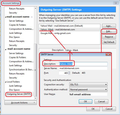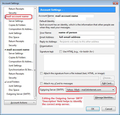got 2 gmail accounts on thunderbird. when sending email from one of the accounts, the recipient gets it as if sent from the second account?
I have two gmail accounts(mine and my wife's) as well as my work email set up on Thunderbird on my laptop. When sending emails from my gmail account, the recipient receives it as if it was sent from my wife's account. I do not have this issue when sending from my work email account.
Mafitar da aka zaɓa
re: When sending emails from my gmail account, the recipient receives it as if it was sent from my wife's account.
When you create the email, you obviously have your email address in the 'From' section. However, when you are sending the email, you must be using your wife's outgoing smtp server and gmail are using that email address.
- Right click on mail account in Folder pane and select 'Settings'.
Account Settings window opens.
- Bottom left pane: click on 'Outgoing Server (SMTP)'
This will show you a list of your outgoing smtp servers. See image below as guide.
You should have one smtp outgoing server for each email address/mail account.
- Select each in turn until you locate the one which has your email address as the username.
- Click on 'Edit'
- Under 'Description' type in something that is meaningful like 'Hubby' or Your name or Name- Personal
- click on OK
- Click on your mail account/email address in the left Pane.
- Bottom right will say which smtp server to use for that account.
- click on drop down and choose the one which has the Description you just set up.
- click on 'OK'
see image below as guide
They will show the location to help understand what is being discussed. Notice how the Description can be used to help locate correct outgoing server. DEscription is really only for your use in identifying the correct smtp server. Particulary useful if several mail accounts are using similar server settings.
Restart Thunderbird.
Karanta wannan amsa a matsayinta 👍 1All Replies (1)
Zaɓi Mafita
re: When sending emails from my gmail account, the recipient receives it as if it was sent from my wife's account.
When you create the email, you obviously have your email address in the 'From' section. However, when you are sending the email, you must be using your wife's outgoing smtp server and gmail are using that email address.
- Right click on mail account in Folder pane and select 'Settings'.
Account Settings window opens.
- Bottom left pane: click on 'Outgoing Server (SMTP)'
This will show you a list of your outgoing smtp servers. See image below as guide.
You should have one smtp outgoing server for each email address/mail account.
- Select each in turn until you locate the one which has your email address as the username.
- Click on 'Edit'
- Under 'Description' type in something that is meaningful like 'Hubby' or Your name or Name- Personal
- click on OK
- Click on your mail account/email address in the left Pane.
- Bottom right will say which smtp server to use for that account.
- click on drop down and choose the one which has the Description you just set up.
- click on 'OK'
see image below as guide
They will show the location to help understand what is being discussed. Notice how the Description can be used to help locate correct outgoing server. DEscription is really only for your use in identifying the correct smtp server. Particulary useful if several mail accounts are using similar server settings.
Restart Thunderbird.
An gyara