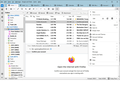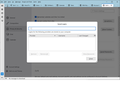My TB (102.9.1, Win64) has no Tools/Options menu
I've read all the solutions to Thunderbird not remembering passwords and all of them require accessing the Options menu. Problem is that it doesn't exist on my installation and there is no "options" under the MENU button either. See screenshot. If I go to MENU/Settings and then click on "Saved Passwords" it shows a blank form, even though I've logged into and attempted to save the password many times. See SavedLogins.jpg.
Here's the history of this installation under Windows 10, 64 bit. For a decade I was using Eudora then Eudora OSE, which was really a version of Thunderbird. About 4 years ago, I converted it to Thunderbird. Password saving worked fine but TB couldn't read web pages in messages.
About a year ago, I made a new installation of TB which fixed the web access problem, but password saving didn't work and that's the state I'm in now.
My email provider is Earthlink. The Message Storage local directory for the 3 accounts are at D:\Eudora(Thunderbird)Mail\Mail\pop.earthlink.net D:\Eudora(Thunderbird)Mail\Mail\pop.earthlink-2.net D:\Eudora(Thunderbird)Mail\Mail\pop.earthlink-3.net
Something in Thunderbird is pointing at the wrong location for stored passwords, because when I tell TB to save the password, it puts it in WRITE ONLY MEMORY! Please help!
All Replies (1)
Okay, I have a suggestion. I'm sure others may disagree, but this may server you well. My hunch is that there are leftovers from that Eudora profile. My suggestion is this: - click help>moretroubleshootininformation and scroll down to profiles and click 'about:profiles; - click 'create profiles, click Next, type in a profile name (e.g., PROFILE) and create one on Drive C or D. - click to activate the profile - create the three accounts, but do NOT retrieve any mail. (Omitting password works and gurantees that.) - now, click the account page for each, and from the dropdown menu, identify each account with the one already present on drive D
at this point, you should have a new profile with no old Eudora content remaining. and when you set passwords, they should appear properly. Once you're satisfied, you could then delete the original profile you started with.
As an aside, the tools>options was renamed to tools>preferences and later to tools>settings.