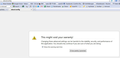I cannot remove the mp3tube toolbar search from the navigation bar
I have a toolbar mp3tube that has taken over my searches. It seems to be part of yahoo but I have deleted all and it still comes back. It is making it impossible to use firefox for browsing.
All Replies (15)
i downloaded and installed xvid to watch online movies which installed unwanted programs and the mp3tube toolbar that wouldn't uninstall..
i removed it with a system restore to which i restored setting to the previous day
An gyara
(I posted this elsewhere, but I'm sure nobody minds if I spread the answer around!)
I found the easiest way to fix this! Okay...I first tried going into my Add-On settings, and the only thing it would allow me to do is Disable the toolbar. Not good for me, because the stupid Yahoo! search bar for Mp3Tube was still stuck at the top where my Google one used to be.
Here's how you get rid of it off your computer, even if it sticks around after an uninstall:
1.Open My Computer. 2. At the top-right of the My Computer window, click the Search bar that says 'Search Computer'. 3. Type in 'Mp3Tube' and after a minute it should find a few files and folders (for me there were 5 results). 4. Select them all and press Delete on your keyboard (Right-click > Delete doesn't work, it doesn't show up like normal.) 5. Empty your Recycle Bin and rejoice. :)
This takes out all the files from Firefox and even from your Registry, so it should NEVER bother you again, unless someone stupid uses your computer (like in my case!)
System Restore is a good idea, but it's more of a 'last-ditch effort' kind of thing, and can cause problems with other programs downloaded recently.
I tried the 'Search' suggestion and NO files were found. I was stuck with the MP3tube toolbar which is a royal pain in the *ss. This malware leads to some very BAD sites i.e. adult & child porn, scams and other nasties ( thankfully, for me all were flagged by Norton 360 which left nothing to open.).
Finally I figured out the way to do this is 1) Open Control Panel. 2) Open Internet Options 3) Click on the 'General' Tab' 4) Click on 'Search Providers' (about 1/2 way down the page. When it opens you'll see all the search engines listed. Click on "MP3 Tube player" to highlight then remove it (click 'Remove' tab at bottom of page.) You may have 2 or 3 of them listed, so check your whole List.
Check ALL the toolbars and decide which you want for your default toolbar, then arrange the others in whatever order you prefer.
That's all there is to stopping this pest.
FYI Yahoo says this toolbar is NOT part of Yahoo in any way. It's illegally using the Yahoo name to get past scanners and also so people will think its' an approved toolbar. [Yahoo ain't happy, either.
WARNING! My computer picked up the MP3 pest courtesy of one of the most vicious malwares to come out in years: the upgraded WindowsXPRecovery (also comes as Windows7Recovery). Once it gets onboard you CANNOT shut it off. The more you try, the worse it gets. This sucker almost turned my computer into a paperweight. (see the entry on this upgraded malware that is a solid gold threat to every computer everywhere!)
I'm heading back to Symantec to have them continue to search out the remnants of the WindowsXP Recovery Trojan/virus (which leaves pieces-parts scattered in almost every program you have & also to see if they can recover some very important files which are still missing.
It's a b*tch to get rid of to say the least. Symantec says this new nasty's been out for less than a month and they're still trying to figure a faster/easier way to protect from it.
Don't say you weren't told.
Thanks so much for the instructions! I took my computer to work and when i logged in at the office I found this little S#*t lurking in my toolbars.
There are a ton of these here, and I have found the solution!!
Like many others, I've tried things that don't work completely, but each one is a step closer. I had to remove the base files, extension, registry, FF pref and the program.
The program (in add/remove programs) is not listed as mp3tube, I'm sorry I don't remember what it was, but look for one starting with an i and having mp3tube within the name (not at the start).
Go to control panel -> internet options -> search (about 2/3 down front page) and remove any mp3tube references.
Delete program_files\mp3tube, <user>\music\mp3tube, and program_files\mozilla firefox\extensions\**mp3tubetoolbar.com folder** and search for any other references.
Search your registry for mp3tube, there should be an entire directory for it (within one of the software entries).
You will also need to remove the pref entries, so open the user folder (firefox button -> help -> troubleshooting information -> open containing folder). Open prefs.js and user.js.
prefs.js: There should be 3 entries for mp3tube next to each other (something like extensions.mp3tube).
user.js: Delete the line showing keyword.url with mp3tube.com
Now open firefox, go to about:config, find keyword.url, right click and click reset.
That should completely remove mp3tubetoolbar and stop it from resetting the default search.
I am fairly tech knowledgeable and I did everything that you said and completely (I thought) cleaned every instance of Mp3tube on my computer and it is still there. I looked on Proceses for Mp3tube.svc and don't find it. Search now shows no instance of it. Where can it be hiding??????? Mozilla should know, but I don't. Do you have a suggestion? And yes I uninstalled Firefox and reloaded it.
none of these work for real.
Mozilla SHOULD know, and should probably care somewhat by now. For two months people have been reporting it.
i have tried most of these and nothing has worked darn you MP3tube
HOW TO REMOVE THE MP3TOOLBAR FROM ITS ROOTS ?
CLOSE ALL YOUR BROWSER.
OPEN THE MYCOMPUTER AND SEARCH MP3TUBETOOLBAR.(WHATEVER THE NAME)
SELECT ALL THE FILES AND SHIFT + DELETE. IF IT DOESN’T DELETE FINE. MOVE TO NEXT STEP .
GO TO C:\Program Files\MP3TOOLBAR (KIND OF NAME.I DON’T REMEMEBR EXACTS)
There You will have 3-4 files and one ” uninstall.
Run As Administrator “Uninstall”(Funny,A virus doesn’t uninstall itself,but go through it)
Then Select All remaining Files and Press Shift+ Delete .
The Windows would say
“ cant delete Because its open in such and such program”
Or
“cant delete Because its open in such and such service “
If it’s a program - Remember the so so name of the program
Press alt+ctrl+del and click task manager . In the Task Manger , click the process tab . Now find that “mp3…” program in the list. Select. Right Click on it and Select Kill Process Tree .
Go Back to that c:/program files/ mp3…. And again select all .Press Shift + Delete
Most Probably Now it’s a Service that wont delete. So Click the round“Windows” circle on the left down corner. In “ Search Programs and Files” write” services”.
At The Top under “control panel” click “ View Local Services”
A window would open with heading “services” With lots of wheels
Now Search for Name “ mp3….” Select. Right click. Click stop service.
Don’t close the window. Again right click the it and click properties.
copy the service name : “ mp3… “.
Good close the window .
Again go to the Windows Circle on Desktop and write” cmd”(but don’t click enter)
On Top “cmd “. With icon would appear.Right click “Run As Administrator”
Cmd Black Window opens .
Write Exact(plz note the string comma”) -> sc delete “
Right click. Click Paste.
sc delete “mp3 …….” (close it with the string comma”)
press enter.
Delete Successful .
Now back to shift+ delete that c:/program file/mp3.. folder.
Clap. Clap. You are out of the clap trap.
Again its
sc delete "mp3.. "
The reply "You will also need to remove the pref entries, so open the user folder (firefox button -> help -> troubleshooting information -> open containing folder). Open prefs.js and user.js.
prefs.js: There should be 3 entries for mp3tube next to each other (something like extensions.mp3tube).
user.js: Delete the line showing keyword.url with mp3tube.com"
Got me started in the right direction. I found three prefs.js files; with two of the named prefs(1).js and prefs(2).js. Prefs(1).js was o kb, Prefs(2) was 171 MB, prefs.js was about 68 kb. There was also a prefs.js.bak.
My solution: Right click the prefs.js.bak and select the "Edit" option (choose Notepad to open it). Select All of the text, right click & copy. Go back to the folder and do the same procedure on prefs.js. Select All of the text and right click and paste. Save prefs.js.
Delete any other prefs.js files there may be except prefs.js.bak.
Open users.js and delete any references to mp3tube, mp3tubetoolbar etc.
Once this was done, my Firefox was fully restored to my original preferences, including all add-ons and skins (which had disappeared).
Hope this helps.
The guys got it right, but I was stumped by the clearing the mp3tube keyword.URL in the about:config because restarting the browser just restores back. Apparently I missed out the user.js, which has the following line.
"user_pref("keyword.URL", "http://www.google.com.my/search?q="); user_pref("keyword.enabled", 1);"
Obviously instead of removing the line, I added a default to google instead of the original mp3tube.
Yay, ok I found the easy fix! The easiest way to remove the mp3tube toolbar from Firefox is to type about:config into the address bar at the top of the browser. It will take you to a blank page that has a warning( I have enclosed an image) click through that and right click and remove anything that has mp3tube in it. Bada Bing no more mp3tube nightmare. :)