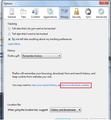Google.com cookie is undeletable, and UNBLOCKABLE in FF 27
It was necessary to install a new operating system because of Win XP support being discontinued. After Win 7 was installed, the latest FF was installed, Version 27, and quickly was updated to Version 27.0.1. When FF browser is opened, the Google.com cookie is THERE, and cannot be deleted, nor BLOCKED to stop it. Why is this occurring and when will a solution be found to resolve it? I have had Firefox for more years than I can remember and have NEVER had a problem with it until now. What is occurring here??
Any and all suggestions will be most appreciated.
All Replies (7)
You can delete each individual cookies by using these steps:
go to option>options>privacy tab> click onRemove individual cookies
moreover you can read these : http://mzl.la/Mbeo3e
Chandan_Baba, in the option>options>privacy tab> there is no "Remove individual cookies" option. It will not STAY deleted, and CANNOT BE BLOCKED, using those other options used for that purpose. This is the only cookie there is a problem with. The "delete" and "blocking" options do the job with all of the other cookies. Never a problem prior to the 27 versions.
The "exceptions" option is the one which allows "blocking, allowing and allowing for session", and it is not blocking this Google.com cookie even though it is listed as "blocked" along with other cookies which ARE being blocked.
Wondering if "reset" may be the only possible method to attempt at this point in time.
Boudica are this is visible at your browser?? snapshot taken from ff 27.0.1. see the red rectangle .
You can inspect and manage the permissions for the domain in the currently selected tab via these steps:
- Click the "Site Identity Button" (globe/padlock) on the location bar
- Click "More Information" to open "Tools > Page Info" with the Security tab selected
- Go to the Permissions tab (Tools > Page Info > Permissions) to check the permissions for the domain in the currently selected tab
If cookies are blocked then you should see this in the pop-up that pens when you click the "Site Identity Button" (globe/padlock) on the location bar.
In case you are using "Clear history when Firefox closes":
- do not clear the Site Preferences
- Tools > Options > Privacy > Firefox will: "Use custom settings for history": [X] "Clear history when Firefox closes" > Settings
- https://support.mozilla.org/kb/Clear+Recent+History
Note that clearing "Site Preferences" clears all exceptions for cookies, images, pop-up windows, software installation, passwords, and other website specific data.
Firefox regularly downloads a list of phishing and malware sites from http://safebrowsing.clients.google.com/ so perhaps that explains how the cookie is getting set if you are not visiting Google when you start Firefox.
Before doing a reset, to test how Firefox might run "uncustomized" on your system, could you do a two-minute experiment?
Create a new Firefox profile
A new profile will have your system-installed plugins (e.g., Flash) and extensions (e.g., security suite toolbars), but no themes, other extensions, or other customizations. It also should have completely fresh settings databases and a fresh cache folder.
Exit Firefox and start up in the Profile Manager using Start > search box (or Run):
firefox.exe -P
Any time you want to switch profiles, exit Firefox and return to this dialog.
You'll click the Create Profile button. I recommend using the default location suggested (in other words, don't use the option to choose a different folder). Then start Firefox in the new profile you created.
You can go into the Options dialog to set a block on google.com cookies and clear any that have been set.
Then exit and restart Firefox. Do you still get the cookie? Does more time need to elapse to fully test it?
When returning to the Profile Manager, you might be tempted to use the Delete Profile button. But... it's a bit too easy to accidentally delete your "real" profile, so I recommend resisting the temptation. If you do want to clean up later, I suggest making a backup of all your profiles first in case something were to go wrong.
Chandan_Baba:
Please accept my apology for being unable to respond to your suggestion sooner. Illness has caused this delay.
I have now followed the instructions you provided (and appreciate that screen shot too), however it appears that it is going to be well nigh impossible to get rid of the Google.com PREF cookie. I have checked out every add-on in Firefox relevant to cookies, and see that another person has indicated the same problem with this cookie.
Thank you very much for posting the suggestion.
jscher2000, I posted a message to an earlier question relevant to this same subject, that you had responded to, and as you may note, there is a possibility that first suggestion may be the answer, however I am now faced with more computer problems and a non-functional printer.
It may be a while before I can get back to this again, however I will certainly do my best.