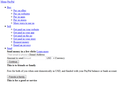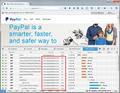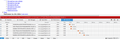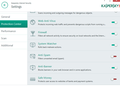Why only for my PayPal website does Firefox render a glitched page?
I use PayPal for many of my online purchases. While I have been able to open my PayPal website, it displays as text only in a column on the left side of my screen. This display is not user friendly. This is the only website that this happens on; all my other secure sites open and display just fine. What's the problem with PayPal not working on Firefox? I can go to Chrome and the website opens just fine but that's a bit inconvenient since I'm vested in Firefox. Could I have something set wrong in my Tools and Options or is this strictly a Firefox problem? Help!
Tutte le risposte (16)
Hello marstark48, any luck if you delete the cookies for that site ?
thank you
Thank you for the reply and the idea. I found one cookie that was specific to PayPal and removed it. When I logged back in to PayPal (the log in page is normal) there was no change in the site rendering ... still text only and all in a column on the left.
Something I hadn't mentioned before is that this problem started after I loaded Firefox into my new laptop that I purchased a few months ago. PayPay worked just fine on my previous Win7 laptop. This is what makes me believe there's something in the setup that I'm missing. But, again, why only for the PayPal website?
Clear the cache and remove cookies only from websites that cause problems.
"Clear the Cache":
- Firefox/Tools > Options > Advanced > Network > Cached Web Content: "Clear Now"
"Remove Cookies" from sites causing problems:
- Firefox/Tools > Options > Privacy > "Use custom settings for history" > Cookies: "Show Cookies"
Start Firefox in Safe Mode to check if one of the extensions (Firefox/Tools > Add-ons > Extensions) or if hardware acceleration is causing the problem.
- Switch to the DEFAULT theme: Firefox/Tools > Add-ons > Appearance
- Do NOT click the Reset button on the Safe Mode start window
Thank you for this. And thank you for including the specific paths.
Sadly, there was no difference before or after attempting any of these suggestions. Safe Mode made no difference ... PayPal still did not open correctly. I even disabled several plugins and restarted Firefox (several times) with no change.
I wonder, should I consider reloading Firefox? I would hate to lose all my settings, preferences, and bookmarks but maybe a clean Firefox would allow PayPal to display correctly.
You can remove all data stored in Firefox from a specific domain via "Forget About This Site" in the right-click context menu of an history entry ("History > Show All History" or "View > Sidebar > History") or via the about:permissions page.
Using "Forget About This Site" will remove all data stored in Firefox from that domain like bookmarks, cookies, passwords, cache, history, and exceptions, so be cautious and if you have a password or other data from that domain that you do not want to lose then make sure to backup this data or make a note.
You can't recover from this 'forget' unless you have a backup of the involved files.
It doesn't have any lasting effect, so if you revisit such a 'forgotten' website then data from that website will be saved once again.
I did the 'Forget about this site' reset but got the same results.
And, while doing a little more playing around, I discovered that the PayPal.com home page is glitched and that's before I even try to log in to the My Account area. I checked again on Chrome and PayPal.com comes up 5x5 even with the streaming video displayed there.
Can that video be causing an issue due to a faulty plugin or whatever? I would guess that starting in Safe Mode should have eliminated that possibility.
I've uploaded a snip of part of the Home page of PayPal.com. May be helpful ... or not.
Thanks much for your continued help with this problem.
This happens if CSS files are blocked.
You can open the Web Console (Firefox/Tools > Web Developer). Check on the Network tab if (CSS) content is blocked and has a file size 0 (zero).
There are many possible reasons that a site's style sheet might not load or might not be applied...
One of the more common these days is when Firefox refuses to trust the SSL certificate for the source site. Do you recall making any certificate exceptions on this new system? An exception you might have made for the certificate of paypal.com would not apply to paypalobjects.com, the sites where PayPal hosts its style sheets. (See screen shot.)
You should never need to make an exception for a financial services site. If you did, click the padlock in the address bar, then More Information, then View Certificate and check the "Issued by" section. Does it list the following:
VeriSign Class 3 Extended Validation SSL CA VeriSign, Inc. VeriSign Trust Network
If not, what does it show?
To jscher: Yep, it shows all that. And to my recollection, I've never set up any exceptions.
To cor-el: I saw nothing in that area concerning CSS content at all.
Does solving this problem seem a little more complex than it should be? :-)
Hi marstark48, while you have the Console open to the Network section, try reloading the page bypassing the cache to force a full reload. You can press Ctrl+Shift+r or hold down the Shift key when clicking the reload button in the address bar. Do you get any content from paypalobjects.com?
Sorry to be a bit slow in getting back to you on your suggestion above.
Before doing the reload, there were 6 paypalobjects.com listed all 0KB in size. I included a snip below of that list. Also notice the note in the red strip. Does that give us any hints of the problem or just acknowledge something we already know?
After the reload (while holding the shift key) there were 25 paypalobjects.com listed again, all 0KB in size. I have no clue what all that means. We're in mysterious territory for me right now.
By the way, under the Style Editor tab, there is a note that says 'This page has no style sheet'. Stating the obvious I know. But, there is a note below the note above that asks if I would like to 'append a new style sheet'. Any light there?
Thanks again for your help.
Thank you for the screen shot; the red bar states the obvious, but unfortunately doesn't explain why.
If you click one of those lines for a css file that didn't load, a new pane should appear on the right side. It may show a server response or other error information. Or maybe it's not shown in that section; some errors might appear only in the Browser Console (Ctrl+Shift+b).
Sorry there are so many places to look; it's not any easier for us to explain than it is for you to check!
Can you load such a style sheet if you paste the URL in the location/address bar?
- https://www.paypalobjects.com/eboxapps/css/84/5fd384f294a2a02915783030f720b39e91cdce.css
Ok Gentlemen. I went a different route because of a suspicion.
I have Kaspersky as my security software. This came with my new laptop with a free year's subscription. I heard it was among the best so kept it on the computer and have been running it from day one (several months ago). One of the first things I noticed was some glitches when using my email. This was annoying so I turned off the Kaspersky spam filter. My email has been working just fine since then.
On a hunch, after your most recent note cor-el, I went in to my settings in Kaspersky again and turned off the 'Safe Money' function. Bingo! When I checked the PayPal homepage, all was normal. And, after logging in, everything was normal there also. WooHoo!
Maybe this might be helpful to others I've seen with a similar problem. I don't know if this is exclusive to Kaspersky but it is certainly something easily checked. Why did it only affect PayPal ...?? Maybe you guys can answer that one; I sure can't explain it.
Much thanks for all your thought into this issue. And, my apologies if I should have mentioned the Kaspersky software thing earlier. Never occurred to me early on that it might be the culprit.
Take care.
Safe Money: you can't spend any?
I was a little puzzled by the plugin listed in your "More System Details" with the description "Online Banking Google Chrome Extension". Maybe that is a component of Safe Money?
For security-related plugins, you may need to change their permission from the default setting of "Ask to Activate" to either "Always Activate" or "Never Activate" on the Add-ons page. Either:
- Ctrl+Shift+a
- "3-bar" menu button (or Tools menu) > Add-ons
In the left column, click Plugins. Then you can modify permissions on the right side. Of course, this may be moot at this point, but if you want to keep using Safe Money, then I would try this.
I actually never used Safe Money and I'm not even sure what it's used for ... I never looked in to it. I guess I left it 'On' because I figured it couldn't hurt. There are a lot of set up options in Kaspersky, many that a person like me with limited knowledge of the 'inner tech' of computers only gets confused by.
At any rate, right now everything seems to be working as it should. Time and Net Surfing will tell.
Thanks again.