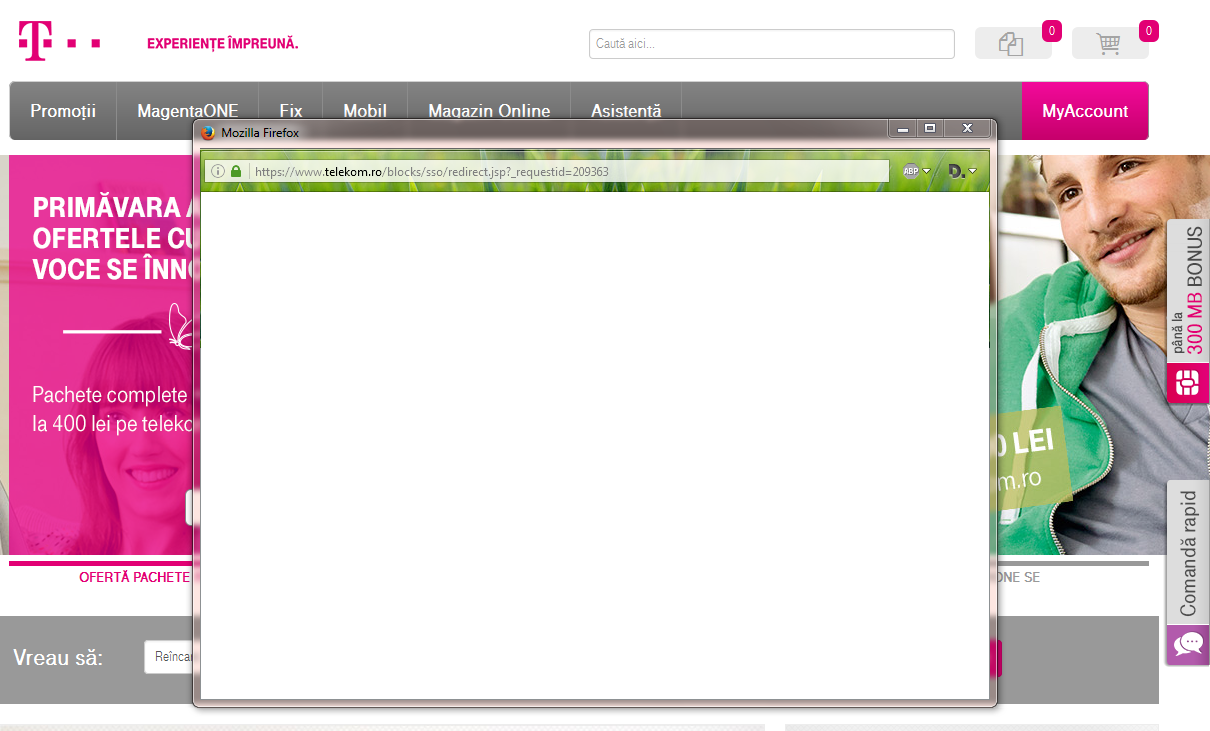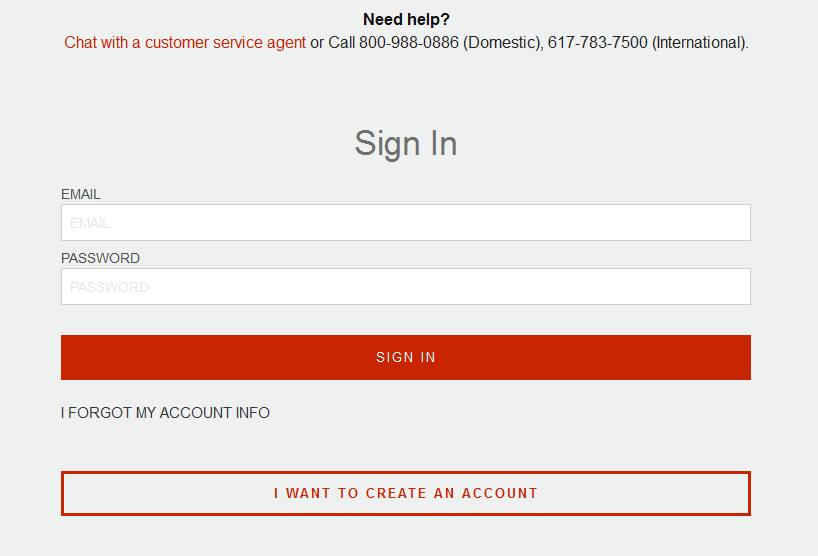I can't login to certain sites + 99% load on videos (I'm a new user)
Hi I have just installed Mozilla a few days ago and this browser seems to have a few problems with logging me in on some websites, while I can login on these sites using IE.
I am attaching two screenshots to se what this is about:
1. On the telekom.ro site, I can input the user and password, but the computer doesn't log me in. 2. Same on HBR.org, just that in this case, the computer doesn't even send the login details to the site, like the "SIGN IN" button doesn't work.
Another issues I have is related to some video websites where the videos do not load properly (I get a message like "99%) but I never get to play the video. ( this only happens to one website which I don't want to mention here). Again, that site works very well on IE.
My computer: OS: Windows 7 Home Premium Processor: 2 GHz RAM: 1 GB
Also, I have read the following topics on the support section of MFF, but they don't work in my case: https://support.mozilla.org/en-US/kb/firefox-cant-load-websites-other-browsers-can https://support.mozilla.org/en-US/kb/configure-windows-firewall-allow-firefox-access
Thanks in advance for helping me.
Tutte le risposte (5)
me again.
here are the screenshots I was mentioning in the original message
This issue can be caused by corrupted cookies or cookies that are blocked.
- check the permissions in "Tools > Page Info > Permissions"
- https://support.mozilla.org/kb/fix-login-issues-on-websites-require-passwords
You can try these steps in case of issues with web pages:
You can reload web page(s) and bypass the cache to refresh possibly outdated or corrupted files.
- Hold down the Shift key and left-click the Reload button
- Press "Ctrl + F5" or press "Ctrl + Shift + R" (Windows,Linux)
- Press "Command + Shift + R" (Mac)
Clear the Cache and remove the Cookies from websites that cause problems via the "3-bar" Firefox menu button (Options/Preferences).
"Clear the Cache":
- Firefox/Tools > Options > Advanced > Network > Cached Web Content: "Clear Now"
"Remove the Cookies" from websites that cause problems.
- Firefox/Tools > Options > Privacy > "Use custom settings for history" > Cookies: "Show Cookies"
Start Firefox in Safe Mode to check if one of the extensions ("3-bar" menu button or Tools > Add-ons > Extensions) or if hardware acceleration is causing the problem.
- Switch to the DEFAULT theme: "3-bar" menu button or Tools > Add-ons > Appearance
- Do NOT click the "Refresh Firefox" button on the Safe Mode start window
@ Cor-EL Thanks for your hard work in providinh the advices.
Unfortunately, after doing everything recomended by you and Mozilla (deleting cookies, cache, the cookie.sqlite file from profile + SAFE MODE) the result is zero to both the login and video side of my issue.
Does anyone else knows what I could do?
Boot the computer in Windows Safe mode with network support to see if that has effect in case security software is causing problems.
Thanks for the links. I managed to solve the problem with one of the websites by settings up the site as an exception from my pop-up blocker.