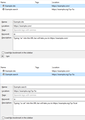New Update version 57 does not work with some add-ons
Some important add-ons I use for work is not compatible with the latest version 57, such as: GCCAa extension and URL alias
How can I revert to the older working version?
Tutte le risposte (4)
Hi, you can switch to the ESR channel, which will get security updates until May 2018. You can download it here: https://www.mozilla.org/en-US/firefox/organizations/all/
Make sure you backup your profile by copying the relevant data from your current profile folder, then, with a fresh profile on 52 ESR, copy and paste the relevant data into your new profile folder!
You never never needed URL Aliases. You can create keywords for bookmarks and custom searches using the built-in bookmark manager (chrome://browser/content/places/places.xul). See the attached image for examples.
I couldn't find what you meant by "GCCAa".
Hi Can you provide clear instructions on how to go about adding keywords for bookmarks? I tried it but it does not work. Thank you.
A simple bookmark with a keyword:
1 - Type this into the address bar and press enter: chrome://browser/content/places/places.xul (you can bookmark it to find it again later) 2 - Right-click somewhere to create a new bookmark to https://en.wikipedia.org/wiki/ 3 - Select the created bookmark 4 - Click on "More" on the bottom of the screen to see all bookmark properties 5 - Add the keyword "wiki". Now you can type just type "wiki" in a new tab to go to Wikipedia
--
A bookmark that may take any custom string ("custom search"):
1 - Type this into the address bar and press enter: chrome://browser/content/places/places.xul (you can bookmark it to find it again later) 2 - Right-click somewhere to create a new bookmark to https://en.wikipedia.org/wiki/%s 3 - Select the created bookmark 4 - Click on "More" on the bottom of the screen to see all bookmark properties 5 - Add the keyword "wiki". Now if you type "wiki cat" in a new tab, it will go to https://en.wikipedia.org/wiki/cat . If you type in "wiki dog", it will go to https://en.wikipedia.org/wiki/dog , and so on