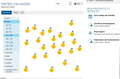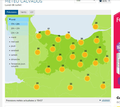some parts of a map are missing
Hello When I go on a peculiar region on french weather forecasts, I get a picture where the outline of the region is missing. If I use Chrome on the same page, No problem at all See pictures
Soluzione scelta
Hello,
Many site issues can be caused by corrupt cookies or cache. In order to try to fix these problems, the first step is to clear both cookies and the cache. Note: This will temporarily log you out of all sites you're logged in to. To clear cache and cookies do the following:
- (Firefox 57 and above) Click the Library button
 and choose History.
and choose History.
(Click the menu button and choose History in older Firefox versions.)
and choose History in older Firefox versions.)
- In the History menu, choose "Clear Recent History...".
- Under "Time range to clear", select "Everything".
- Now, click the arrow next to Details to toggle the Details list active.
- From the details list, check Cache and Cookies and uncheck everything else.
- Now click the "Clear Now" button.
Further information can be found in the Delete browsing, search and download history on Firefox article.
Did this fix your problems? Please report back to us!
Thank you.
Leggere questa risposta nel contesto 👍 1Tutte le risposte (2)
Soluzione scelta
Hello,
Many site issues can be caused by corrupt cookies or cache. In order to try to fix these problems, the first step is to clear both cookies and the cache. Note: This will temporarily log you out of all sites you're logged in to. To clear cache and cookies do the following:
- (Firefox 57 and above) Click the Library button
 and choose History.
and choose History.
(Click the menu button and choose History in older Firefox versions.)
and choose History in older Firefox versions.)
- In the History menu, choose "Clear Recent History...".
- Under "Time range to clear", select "Everything".
- Now, click the arrow next to Details to toggle the Details list active.
- From the details list, check Cache and Cookies and uncheck everything else.
- Now click the "Clear Now" button.
Further information can be found in the Delete browsing, search and download history on Firefox article.
Did this fix your problems? Please report back to us!
Thank you.
Totally solved, thanks a lot regards AF from France