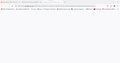No response when click on home or google.com
Not sure when this started. But whenever i try to load google.com or when i click on my homepage which should bring me to google.com but nothing will happen. i will need to close firefox then reopen again then it will work. Then after sometime it will not work again. Have try to uninstall and re install but still no use. Anything i need to do to fix this?
Tutte le risposte (8)
sometimes local database cause that kind of hang so try this. 1.Open your profile folder: 2.Click the menu button menu, click Help and select Troubleshooting Information. The Troubleshooting Information tab will open. 3.Under the Application Basics section next to Profile Directory, click Open Directory. Your profile folder will open. 4.Click the Firefox Menu and select Quit. Wait until Firefox has completely quit. 5.In the Firefox profile folder, find and rename the files places.sqlite to places.sqlite.old and places.sqlite-journal to places.sqlite-journal.old (if it exists). (To rename a file, right-click on it and select rename from the menu. Then add .old to the end of its name.) 6.Finally, reopen Firefox. When Firefox reopens it will create a new places database. Your browsing history will be lost but Firefox will automatically import your bookmarks from the most recent backup file.
If it doesn't help use uxtra methods below
1. Restart your computer
2. Clear your cookies and cache
3. Restart Firefox in Safe Mode
4. Reinstall Firefox
5. Refresh Firefox
Modificato da Piratebay298 il
sometimes local database cause that kind of hang so try this. 1.Open your profile folder: 2.Click the menu button menu, click Help and select Troubleshooting Information. The Troubleshooting Information tab will open. 3.Under the Application Basics section next to Profile Directory, click Open Directory. Your profile folder will open. 4.Click the Firefox Menu and select Quit. Wait until Firefox has completely quit. 5.In the Firefox profile folder, find and rename the files places.sqlite to places.sqlite.old and places.sqlite-journal to places.sqlite-journal.old (if it exists). (To rename a file, right-click on it and select rename from the menu. Then add .old to the end of its name.) 6.Finally, reopen Firefox. When Firefox reopens it will create a new places database. Your browsing history will be lost but Firefox will automatically import your bookmarks from the most recent backup file.
If it doesn't help use uxtra methods below
1. Restart your computer
2. Clear your cookies and cache
3. Restart Firefox in Safe Mode
4. Reinstall Firefox
5. Refresh Firefox
About how long is the browser running before the problem starts?
Start Firefox using Troubleshoot(Safe) Mode {web link}
A small dialog should appear. Click Start In Troubleshoot(Safe) Mode (not Refresh). Is the problem still there?
FredMcD said
About how long is the browser running before the problem starts? Start Firefox using Troubleshoot(Safe) Mode {web link} A small dialog should appear. Click Start In Troubleshoot(Safe) Mode (not Refresh). Is the problem still there?
Hi FredMcD,
It usually happen randomly. Something once open after going to google.com and it wont work anymore. I have try using the troubleshoot mode but it still wont help. :(
Piratebay298 said
sometimes local database cause that kind of hang so try this. 1.Open your profile folder: 2.Click the menu button menu, click Help and select Troubleshooting Information. The Troubleshooting Information tab will open. 3.Under the Application Basics section next to Profile Directory, click Open Directory. Your profile folder will open. 4.Click the Firefox Menu and select Quit. Wait until Firefox has completely quit. 5.In the Firefox profile folder, find and rename the files places.sqlite to places.sqlite.old and places.sqlite-journal to places.sqlite-journal.old (if it exists). (To rename a file, right-click on it and select rename from the menu. Then add .old to the end of its name.) 6.Finally, reopen Firefox. When Firefox reopens it will create a new places database. Your browsing history will be lost but Firefox will automatically import your bookmarks from the most recent backup file. If it doesn't help use uxtra methods below 1. Restart your computer 2. Clear your cookies and cache 3. Restart Firefox in Safe Mode 4. Reinstall Firefox 5. Refresh Firefox
Hi,
I have try this too but it does not seem working. i have attach the picture of how it looks like. :(
Use these links to create a new profile. Use this new profile as is. Is the problem still there?
https://support.mozilla.org/en-US/kb/how-run-firefox-when-profile-missing-inaccessible
http://kb.mozillazine.org/Profile_folder_-_Firefox#Navigating_to_the_profile_folder
https://support.mozilla.org/en-US/kb/profile-manager-create-and-remove-firefox-profiles
https://support.mozilla.org/en-US/kb/back-and-restore-information-firefox-profiles
Type about:profiles<enter> in the address bar.
FredMcD said
Use these links to create a new profile. Use this new profile as is. Is the problem still there? https://support.mozilla.org/en-US/kb/how-run-firefox-when-profile-missing-inaccessible http://kb.mozillazine.org/Profile_folder_-_Firefox#Navigating_to_the_profile_folder https://support.mozilla.org/en-US/kb/profile-manager-create-and-remove-firefox-profiles https://support.mozilla.org/en-US/kb/back-and-restore-information-firefox-profiles Type about:profiles<enter> in the address bar.
Hi FedMcD,
i have try those method it still wont work. :(
Let’s do a full clean re-install;
Note: Firefox comes in three or more folders on all computers. They are;
Maintenance: (Programs Folder) <Windows Only> Firefox itself: (Programs Folder) And two folders in the profile of each user on the computer for each Firefox profile for that user.
If you remove the Firefox folder, the user profiles would not be affected.
Download Firefox For All languages And Systems {web link}
Firefox ESR; Extended Support Release {web link}
Beta, Developer, Nightly versions https://www.mozilla.org/en-US/firefox/channel/desktop/
Install Older Version Of Firefox {web link}
Save the file. Then Close Firefox.
Using your file browser, open the Programs Folder on your computer.
Windows: C:\Program Files C:\Program Files (x86) Note: Check Both Folders
Mac: Open the "Applications" folder. https://support.mozilla.org/en-US/kb/how-download-and-install-firefox-mac
Linux: Check your user manual. If you installed Firefox with the distro-based package manager, you should use the same way to uninstall it. See Install Firefox on Linux; https://support.mozilla.org/en-US/kb/install-firefox-linux
If you downloaded and installed the binary package from the Firefox download page, simply remove the folder Firefox in your home directory. http://www.mozilla.org/firefox#desktop ++++++++++++++++++++++++++++ Look for, and remove any Mozilla or Firefox program folders. Do not remove the Mozilla Thunderbird folder if there is one.
Do Not remove any profile folders.
After rebooting the computer, run a registry scanner if you have one. Then run the installer. +++++++++++++++++++++++++++ If there is a problem, start your Computer in safe mode and try again.
How to Start all Computers in Safe Mode; {web link} Free Online Encyclopedia