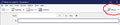Email Attachments
I am a new Thunderbird user so forgive me if this is a dumb question. I have looked at your site to work out how to attach a file to an outgoing email. When I click on "Write" to compose a message there are the tabs for security, save etc.but none for Attach. How then do I obtain the Attach tab or is there some other way that I should follow to attach the file? Regards Bob
Soluzione scelta
See the attached picture. Or, use File/Attach or Ctrl+Shift+A.
Leggere questa risposta nel contesto 👍 0Tutte le risposte (10)
Do you see the Composition Toolbar with the Attach icon, as in the attached picture? If not, enable it under View/Toolbars. Attachments can also be added by drag and drop between File Explorer and the Write window.
You have me a bit up in the air.
"Do you see the Composition Toolbar with the Attach icon, as in the attached picture?" - I can't find an attached picture.
" If not, enable it under View/Toolbars." - where do I find View/Toolbars?
Bob
There is a picture attached to my first reply.
Press Alt if the Menu Bar with View is hidden.
As I said originally I am new to this software so please forgive my ignorance. I have pressed Alt , found View, and then View Toolbars - which gives me options to display (I think). Unfortunately there does not seem to be one for attachments. Next step? Bob
Select each item in View Toolbars so that each toolbar is checked. The Attach icon is at the right end of the Composition Toolbar.
I have selected View Toolbars and the following are each checked: Mail Toolbar, Menu Bar, Folder Pane Toolbar, and Status Bar. There is no Composition Toolbar to do anything with. Bob
Enable the toolbars in the Write window, not the main window.
Ok I have found the toolbars in the Write window and they are all now ticked : Menu Bar, Composition Toolbar, Formatting Bar, and Status Bar - now what? I have also looked at the customising option but it does not make any reference to Attachment. Are you referring to the icon which appears as a rectangle with a wavy line and a dot in the top right hand corner? Bob
Soluzione scelta
See the attached picture. Or, use File/Attach or Ctrl+Shift+A.
Thank you very much for your help and patience!! Bob