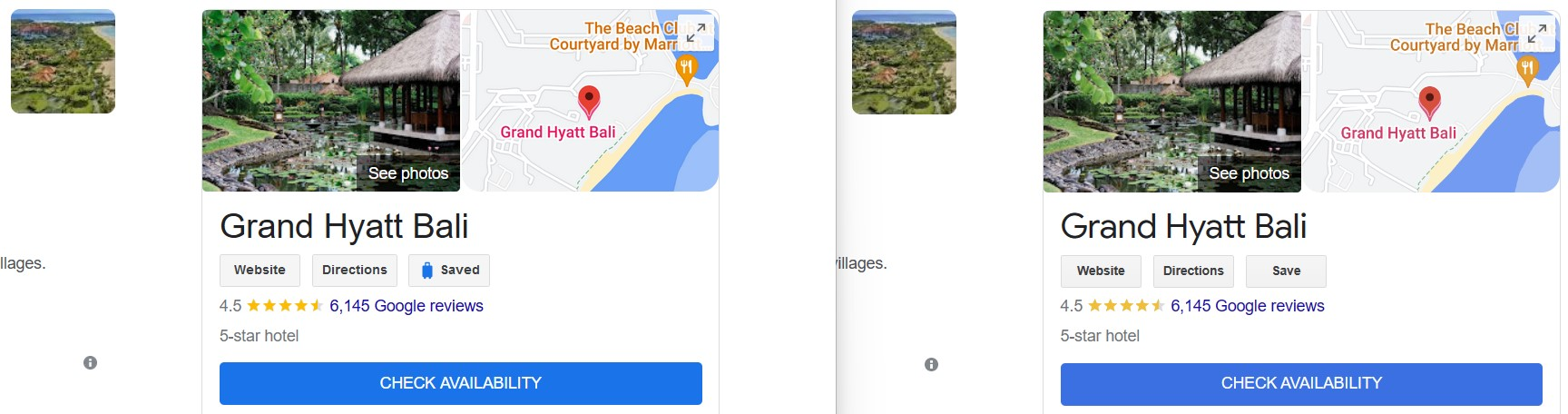How can I disable image "enhancment" in Firefox?
I want to know how to disable the image "enhancement" in Firefox. Firefox is rending colours with unrealistic saturation. I recall there being an option to turn it on and off in the config, but I can't find it any more. I've attached a screenshot showing Firefox rendering on the left and MS Edge on the right. MS Edge has image "enhancement" turned off. The most obvious area is the terribly over saturated red pin on the map in the Google search results, but the adjacent picture also shows greater saturation in Firefox. (You may need to scroll horizontally to view the full width of the screenshot.)
Can anyone help me to find the setting?
Thanks in advance.
Modificato da David MK il
Tutte le risposte (5)
This may be the information you require.
https://developer.mozilla.org/docs/Mozilla/Firefox/Releases/3.5/ICC_color_correction_in_Firefox
This can be caused by a problem with the color profile for your display monitor or color profiles embedded in images. Try to disable color management to test if it is caused by a problem with color management. You can set the gfx.color_management.mode pref to 0 on the about:config page to disable Color Management. You need to close and restart Firefox to make the change effective.
0: Disable color management. 1: Enable color management for rendered graphics. 2: Enable color management for tagged graphics only. (Default)
Thank you both. I am in the process of testing the various options against some reference images.
This add-on from Mozilla may help:
https://addons.mozilla.org/en-US/firefox/addon/extended-color-management/
^: Note that the Extended Color Management extension toggles the Boolean gfx.color_management.native_srgb pref on the about:config page.
I think that is a mainly aimed at macOS users.
Colors in Firefox on macOS will no longer be saturated on wide gamut displays, untagged images are properly treated as sRGB, and colors in images tagged as sRGB will now match CSS colors.
Modificato da cor-el il