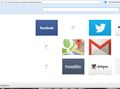When I open a new tab I get somekind of odd page, How do I fix that?
The default search engine becomes yahoo from google. I dint used to get such a homepage before when i clicked new tab the url for the new tab is 'chrome://lsrnprod-a/content/newtab/newtab.html' this please help its very irritating . thaanks help appriciated .
Chosen solution
Hello,
First check out: https://support.mozilla.org/en-US/kb/search-bar-add-change-manage-search-engines-firefox
If changing your search engine provider doesn't help, then you may have a third party program that has taken over your search engine, home page, and/or the default new tab page. Fortunately, this can be remedied easily:
- Click the menu button
 and choose Add-ons.
and choose Add-ons.
- In the Add-ons Manager tab, select the Extensions panel.
- Select the toolbar you wish to remove.
- Click the Remove button.
- Click "Restart now" if it pops up. Your tabs will be saved and restored after the restart.
After Firefox restarts, install the Search Reset Tool. This will remove the rest of the traces of this program from your Firefox.
For further information, please read Remove a toolbar that has taken over your Firefox search or home page.
If that also doesn't fix your problem, I recommend running scans with MalwareBytes and/or AdwCleaner:
- MalwareBytes' Anti-Malware
- AdwCleaner (for more info, see this alternate AdwCleaner download page)
Further information can be found in the Troubleshoot Firefox issues caused by malware article.
Did this fix the problem? Please let us know!
Skaityti atsakymą kartu su kontekstu 👍 1All Replies (3)
Chosen Solution
Hello,
First check out: https://support.mozilla.org/en-US/kb/search-bar-add-change-manage-search-engines-firefox
If changing your search engine provider doesn't help, then you may have a third party program that has taken over your search engine, home page, and/or the default new tab page. Fortunately, this can be remedied easily:
- Click the menu button
 and choose Add-ons.
and choose Add-ons.
- In the Add-ons Manager tab, select the Extensions panel.
- Select the toolbar you wish to remove.
- Click the Remove button.
- Click "Restart now" if it pops up. Your tabs will be saved and restored after the restart.
After Firefox restarts, install the Search Reset Tool. This will remove the rest of the traces of this program from your Firefox.
For further information, please read Remove a toolbar that has taken over your Firefox search or home page.
If that also doesn't fix your problem, I recommend running scans with MalwareBytes and/or AdwCleaner:
- MalwareBytes' Anti-Malware
- AdwCleaner (for more info, see this alternate AdwCleaner download page)
Further information can be found in the Troubleshoot Firefox issues caused by malware article.
Did this fix the problem? Please let us know!
You can check for recently installed suspicious or unknown extensions.
Start Firefox in Safe Mode to check if one of the extensions (Firefox/Tools > Add-ons > Extensions) or if hardware acceleration is causing the problem.
- Switch to the DEFAULT theme: Firefox/Tools > Add-ons > Appearance
- Do NOT click the Reset button on the Safe Mode start window
- https://support.mozilla.org/kb/Safe+Mode
- https://support.mozilla.org/kb/Troubleshooting+extensions+and+themes
See also:
Tried using malware cleaner tried using 360 total security dint help But there was some add-on called larosen which I thought I uninstalled it earlier but it was tending to reinstall itself automatically. So finally when I went through add-on I uninstalled it and then there was some kind of unknown app installed , maybe a malware infected or a virus or something wasnt detected by the anti malware applications I use. And my problem is solved :D thank you guys .