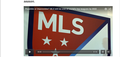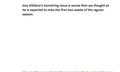Browser won't display embedded videos
In some, not all, cases, whenever there is a video embedded on a website, there is a blank screen where the video is supposed to go. Youtube will usually work, but not the format of the video below. I know it's a browser issue since it displays just fine on Chrome (I've included screenshots). And I'm sure I have the latest version of Firefox and Flash
All Replies (11)
Can you post a link to a publicly accessible page (i.e. no authentication or signing on required)?
It is possible that security software (anti-virus, firewall) is causing the problem. Try to disable security software temporarily to see if that makes a difference.
Start Firefox in Safe Mode to check if one of the extensions (3-bar Menu button/Tools > Add-ons > Extensions) or if hardware acceleration is causing the problem.
- Switch to the DEFAULT theme: 3-bar Menu button/Tools > Add-ons > Appearance
- Do NOT click the "Refresh Firefox" button on the Safe Mode start window
Safe mode didn't fix it. I tried the plug ins method too but it went back to square one as soon as I enabled flash.
This is the site where the screenshots came from: http://torontoreds.com/2016/02/24/report-jozy-altidore-expected-to-miss-season-opener/
I checked the page. My download managers show no video. When I right click in the player area, there is no response. Right click does respond on the rest of the page.
That's weird. There's clearly a video there since it shows up in Chrome. I wonder if it's just incompatible with Firefox
Use Chrome to open the page. Right click on the player. Is the player identified?
New information. The player (Adobe) works in Win IE. I've called the big guys to help you. Good luck.
Lol does that mean Adobe player will work in every browser but Firefox? I want it to work in Firefox
Adobe has a player for Windows, and a separate plugin for Firefox.
Right, and I have the plugin installed. I even tried reinstalling it just now and still nothing will work
Have the same problem but in Windows7. Videos play in Internet Explorer 11, but not in Firefox.
Firefox 42+ has a Tracking Protection feature that is enabled by default in Private Browsing mode. When you are in private browsing mode then Firefox can show a shield icon at the left end of the location/address bar that some content is affected.
You can disable this feature in "Options/Preferences > Privacy" or via the about:privatebrowsing page that get when you open a New Private Window.
- Options/Preferences > Privacy: "Use Tracking Protection in Private Windows"
- https://support.mozilla.org/kb/tracking-protection-firefox
- https://support.mozilla.org/kb/control-center-site-privacy-and-security-firefox
Create a new profile as a test to check if your current profile is causing the problem.
See "Creating a profile":
- https://support.mozilla.org/kb/profile-manager-create-and-remove-firefox-profiles
- http://kb.mozillazine.org/Standard_diagnostic_-_Firefox#Profile_issues
If the new profile works then you can transfer files from a previously used profile to the new profile, but be cautious not to copy corrupted files to avoid carrying over problems.