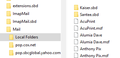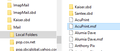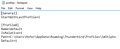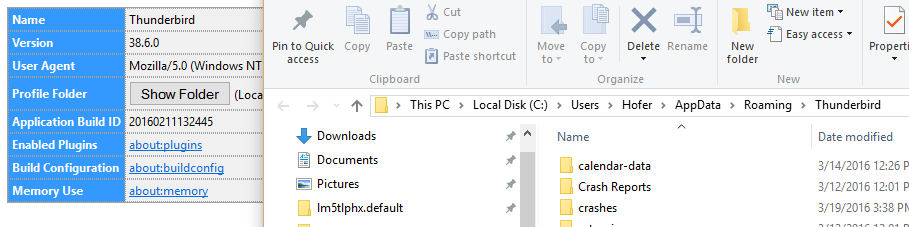Can't move Local Folders and email messages from the old PC to the new one
After a H/W failure I had to replace my HDD and reinstall all my apps. I had a full backup and am still trying to get my old emails to the new Windows 10 system (the old one was also Windows 10).
I've gotten to the point that all of my original folders are specified in my new profile. I can go to Profiles>(mine)>Mail>Local Folders and they're all there. Further, I can use Notepad to go into any of the folders and find and read the actual original email. But I still can't see the Local Folders or the emails when I run Thunderbird. Oh, yes, I did go in and delete the "read only" status. Here's my backup (first) and my current files
Chosen solution
It would have been so much easier if you'd pasted the text rather than a screenshot.
That is not a relative pathname to the profile folder.
Either set
IsRelative=0 (which should work but is unconventional)
or
IsRelative=1 and in Path, edit out C:\...Thunderbird\ so it says Path=Profiles/lm5thlpx... (you need to fill in the complete profile name here, which isn't shown in your screenshot. And I can't tell if those are lower case L characters or ones.)
Note that with relative pathnames, you use forward slashes, but in full absolute pathnames you use backslashes (at least in Windows; rational OSes use the forward slash in both cases.)
Skaityti atsakymą kartu su kontekstu 👍 1All Replies (11)
Copied from Matt https://support.mozilla.org/en-US/questions/1110142
Those files can be deleted, they will be recreated:
- xulstore.json
- foldetree.json
- panacea.dat
- Sessions.jsan can be deleted, but it will revert the main interface to default. so the reading pane will be on etc.
I deleted those three file, with no effect. Then I also deleted the .msf files associated with them, also with no effect.
After deleting the three files, i restarted my PC then started Thunderbird. Those three files hadn't been recreated in my Profile. Was there something else I was supposed to have done?
That strange I just tested it myself and they were recreated. Just to be sure, this is your only profile?
How did you transfer your old profile, as said in https://support.mozilla.org/en-US/questions/1112955 ?
Gnospen said
That strange I just tested it myself and they were recreated. Just to be sure, this is your only profile?
Yes.
Gnospen said
How did you transfer your old profile, as said in https://support.mozilla.org/en-US/questions/1112955 ?
I tried that, but it consisted of links within links within links and I got very screwed up. Sadly, I've tried so many things since then that I'm not sure what all of them have been. I know that's not much information for someone who's trying to help me, and I apologize.
All I'm sure of at this point is that I have one profile (xxx.default) and that if I use notepad to examine the local folder tree, the local folders themselves, and the individual emails withing those folders, they all contain the correct, readable information. But none of that shows up when I run Thunderbird.
Oh, the other thing I know is that I have a complete backup of all of my files from before my HDD failure.
My concern is that those 3 files haven't been recreated. If you deleted them on your NEW profile. they should reapear. Do you have parent.lock in your profile AFTER you shut down TB? If so delete it.
Try to repair one of your local folders ( right -click on folder / properties / general ... tab, repair button)
Can you show us the contents of your profiles.ini file?
Zenos said
Can you show us the contents of your profiles.ini file?
Yes. Here's the profile,ini and where Thunderbird says my Profile is located
Chosen Solution
It would have been so much easier if you'd pasted the text rather than a screenshot.
That is not a relative pathname to the profile folder.
Either set
IsRelative=0 (which should work but is unconventional)
or
IsRelative=1 and in Path, edit out C:\...Thunderbird\ so it says Path=Profiles/lm5thlpx... (you need to fill in the complete profile name here, which isn't shown in your screenshot. And I can't tell if those are lower case L characters or ones.)
Note that with relative pathnames, you use forward slashes, but in full absolute pathnames you use backslashes (at least in Windows; rational OSes use the forward slash in both cases.)
Thank you very much!!!!