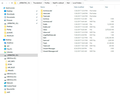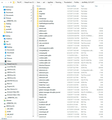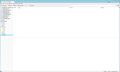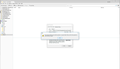Hi everybody! Who can help me to restore My local folders Inbox e-mail ? After reinstalling windows 10 try to bring back my old profile -everything bring it bac
Hi everybody! Who can help me to restore My local folders Inbox e-mail ? After reinstalling windows 10 try to bring back my old profile -everything bring it back exept my main e-mails in local folders/ Inbox there is also other account iwch is working great. may be problem in size ? My inbox file is 3.8 Gb Try to use import export tool, delete profile and creating new - but nothing helps Please tell me solution or may be someone can repair it with Teamviewer ?
All Replies (20)
HaykMail said
Hi everybody! Who can help me to restore My local folders Inbox e-mail ? After reinstalling windows 10 try to bring back my old profile -everything bring it back exept my main e-mails in local folders/ Inbox there is also other account iwch is working great. may be problem in size ? My inbox file is 3.8 Gb Try to use import export tool, delete profile and creating new - but nothing helps Please tell me solution or may be someone can repair it with Teamviewer ?
I also try to downloadin new messages from server (set to pop3) but there is "no messages to download" on bottom panel What to do ?
to bring back my old profile -everything bring it back exept my main e-mails in local folders/ Inbox
Please explain in detail each step you did to restore your profile. Include exact file/folder names and full path information.
My inbox file is 3.8 Gb
Accumulating message in Inbox isn't best practice. It will ultimately cause problems with anti-virus software.
What is your anti-virus software?
it was AVG - but now i uninstall it, i create new clean "local folders inbox" it's work fine but i still need to import old emails- how to do that ? try to import but doesn't work
Again, please explain in detail each step you did trying to restore your profile. Include exact file/folder names and full path information.
First copy to removable drive my profile -after install fresh copy of thunderbird after that start profile manager and point my old profile folder Everytnig starts work except my local folder old E-mail. Trying to import with "import/export" tool "import mbox file" but following error appear "inbox.msf" seems not to be a mbox file or is a corrupted mbox file
Try to do same with "mail/local folders/invox.sbd" -same result
First copy to removable drive my profile
For the third time - please provide the exact path and folder name of what you copied.
after install fresh copy of thunderbird after that start profile manager and point my old profile folder
I suppose after a Win10 re-install you'd need to restore the backed up profile first. To where exactly? When you state to 'my old profile folder', that information is useless when you don't state where exactly your old profile folder is located now.
Everytnig starts work except my local folder old E-mail.
In the restored profile, do you see the 3.8 GB Inbox file underneath 'Local Folders'?
Trying to import with "import/export" tool "import mbox file" but following error appear "inbox.msf" seems not to be a mbox file or is a corrupted mbox file
That error is what I'd expect to see when trying to import a .msf file. .msf files are just index files, and do not contain any mail.
Try to do same with "mail/local folders/invox.sbd" -same result
Inbox.sdb indicates there are sub-folders underneath Inbox.
Please open your 'Local Folders' folder in Windows Explorer and post a screenshot of it's contents, including sub-folders.
Please provide the information being asked for. It's pretty annoying when everything needs to be asked twice.
christ1 said
First copy to removable drive my profileFor the third time - please provide the exact path and folder name of what you copied.
after install fresh copy of thunderbird after that start profile manager and point my old profile folderI suppose after a Win10 re-install you'd need to restore the backed up profile first. To where exactly? When you state to 'my old profile folder', that information is useless when you don't state where exactly your old profile folder is located now.
Everytnig starts work except my local folder old E-mail.In the restored profile, do you see the 3.8 GB Inbox file underneath 'Local Folders'?
Trying to import with "import/export" tool "import mbox file" but following error appear "inbox.msf" seems not to be a mbox file or is a corrupted mbox fileThat error is what I'd expect to see when trying to import a .msf file. .msf files are just index files, and do not contain any mail.
Try to do same with "mail/local folders/invox.sbd" -same resultInbox.sdb indicates there are sub-folders underneath Inbox.
Please open your 'Local Folders' folder in Windows Explorer and post a screenshot of it's contents, including sub-folders.
Please provide the information being asked for. It's pretty annoying when everything needs to be asked twice.
At the top right of the Thunderbird window, click the menu button  , then select Help > Troubleshooting Information > Profile Folder > Open Folder.
, then select Help > Troubleshooting Information > Profile Folder > Open Folder.
This will open your current Thunderbird profile folder in Windows Explorer. What is the full path and folder name? You may also post a screenshot.
What is your anti-virus software?
Modified
christ1 said
At the top right of the Thunderbird window, click the menu button, then select Help > Troubleshooting Information > Profile Folder > Open Folder. This will open your current Thunderbird profile folder in Windows Explorer. What is the full path and folder name? You may also post a screenshot. What is your anti-virus software? In this moment _NO only windows defender
Compare the path to the profile in the first and second screenshot. They don't match. You'll need to tell Thunderbird to use the correct profile. Since you failed to explain what you were doing to restore the backed up profile, I'm not going to make anymore suggestions until you provide more detailed information.
HaykMail: Try this to recovery your old e-mails: Create a new profile and copy the backed-up profile over it
Then use the ImportExportTools add-on for Thunderbird to export the old e-mails, then import them again into your current working Thunderbird Profile.
Bruce A. Johnson said
HaykMail: Try this to recovery your old e-mails: Create a new profile and copy the backed-up profile over it Then use the ImportExportTools add-on for Thunderbird to export the old e-mails, then import them again into your current working Thunderbird Profile.
Sorry it doensn't work -when i do that inbox stops working and even not receiving new e-mails
christ1 said
Compare the path to the profile in the first and second screenshot. They don't match. You'll need to tell Thunderbird to use the correct profile. Since you failed to explain what you were doing to restore the backed up profile, I'm not going to make anymore suggestions until you provide more detailed information.
Dear i try everything -i replace content of backed up profile folders to new profile folder -inbox stops work and even can't receive new e-mails
HaykMail said
Bruce A. Johnson saidHaykMail: Try this to recovery your old e-mails: Create a new profile and copy the backed-up profile over it Then use the ImportExportTools add-on for Thunderbird to export the old e-mails, then import them again into your current working Thunderbird Profile.Sorry it doensn't work -when i do that inbox stops working and even not receiving new e-mails
But with that Profile, do you see your missing e-mails in Local Folders? That is the point here. To recover those e-mails. This new profile is not going to be used except to recover those e-mails.
Bruce A. Johnson said
HaykMail saidBruce A. Johnson saidHaykMail: Try this to recovery your old e-mails: Create a new profile and copy the backed-up profile over it Then use the ImportExportTools add-on for Thunderbird to export the old e-mails, then import them again into your current working Thunderbird Profile.Sorry it doensn't work -when i do that inbox stops working and even not receiving new e-mails
But with that Profile, do you see your missing e-mails in Local Folders? That is the point here. To recover those e-mails. This new profile is not going to be used except to recover those e-mails.
No but better to receive new mails instead of nothing
OK, so your missing e-mails are also missing from your backup of your Thunderbird Profile.
Unless you have another, untouched backup to work from, then those e-mails are gone for good.
This is why it is necessary to create backups on separate devices, like an external hard drive.
Dear i try everything -i replace content of backed up profile folders to new profile folder -inbox stops work and even can't receive new e-mails
What really annoys me is your beating around the bush, Just some sort of general statement without any specific information. This doesn't help at all. If language is a problem, you may ask in a forum for your language.
OK, so your missing e-mails are also missing from your backup of your Thunderbird Profile.
Bruce,
the first screenshot the OP provided clearly shows an Inbox file of 3.8 GB. So the data is there somewhere. Why are you claiming e-mails are gone for good?
christ1: OK, I missed that. I may have also made a mistake in assuming that HaykMail actually followed the instructions I gave, since they have not cooperated in other ways.
HaykMail: Here are some specific instructions that I want you to follow, as a last ditch attempt to help you.
1. Quit Thunderbird.
2. Access your _VERBATIM_ drive that you showed in your first screenshot above.
3. Copy the "Inbox" file that is 3.8 GB, to your desktop. Do not copy the "Inbox.msf" file.
4. Rename that "Inbox" file on your desktop to "Recover".
5. Copy this "Recover" file to: C:\Users\azd\AppData\Roaming\Thunderbird\Profiles\rdw99d4y.12.01.2017\Mail\Local Folders
6. Start Thunderbird and see if your old e-mails show up under "Local Folders", in a folder called "Recover".
Bruce A. Johnson said
christ1: OK, I missed that. I may have also made a mistake in assuming that HaykMail actually followed the instructions I gave, since they have not cooperated in other ways. HaykMail: Here are some specific instructions that I want you to follow, as a last ditch attempt to help you. 1. Quit Thunderbird. 2. Access your _VERBATIM_ drive that you showed in your first screenshot above. 3. Copy the "Inbox" file that is 3.8 GB, to your desktop. Do not copy the "Inbox.msf" file. 4. Rename that "Inbox" file on your desktop to "Recover". 5. Copy this "Recover" file to: C:\Users\azd\AppData\Roaming\Thunderbird\Profiles\rdw99d4y.12.01.2017\Mail\Local Folders 6. Start Thunderbird and see if your old e-mails show up under "Local Folders", in a folder called "Recover".
i Do that it's show me the folder but not E-mail inside
HaykMail said
Bruce A. Johnson saidchrist1: OK, I missed that. I may have also made a mistake in assuming that HaykMail actually followed the instructions I gave, since they have not cooperated in other ways. HaykMail: Here are some specific instructions that I want you to follow, as a last ditch attempt to help you. 1. Quit Thunderbird. 2. Access your _VERBATIM_ drive that you showed in your first screenshot above. 3. Copy the "Inbox" file that is 3.8 GB, to your desktop. Do not copy the "Inbox.msf" file. 4. Rename that "Inbox" file on your desktop to "Recover". 5. Copy this "Recover" file to: C:\Users\azd\AppData\Roaming\Thunderbird\Profiles\rdw99d4y.12.01.2017\Mail\Local Folders 6. Start Thunderbird and see if your old e-mails show up under "Local Folders", in a folder called "Recover".i Do that it's show me the folder but not E-mail inside
Repair folder is also doesn't work look at screenshot -always says about "operation" but nothing changed even in 5-6 hours