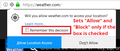Allow and Not Now Options On Permission Panel While On Websites
Firefox 58.0.2
Hello.
Periodically, when I am on a website, a pop-up is displayed in the top left corner of the page with 'Allow' and' 'Not Now' options so I click on 'Not Now' and it disappears.
1. What is this pop-up called and why is it enabled by default?
2. Where do I go in settings to disable the pop-up from ever being displayed instead of clicking 'Not Now' each time a pop-up is displayed?
- I checked 'Tools, Page Info, Permissions' and 'Use Default' is checked and 'Always Ask' is selected but greyed out under 'Receive Notifications.'
- Under 'Options, Privacy, Permissions, Notifications, Settings,' no websites are listed because none were ever added.
Modified
All Replies (20)
Hi Buddy2014, the setting depends on which permission is being requested, for example, accessing your location, showing notifications, using your camera, etc.
Here's where you change Firefox's basic behavior of asking what you want to do to just doing it or never doing it:
(1) In a new tab, type or paste about:config in the address bar and press Enter/Return. Click the button promising to be careful or accepting the risk.
(2) In the search box above the list, type or paste perm and pause while the list is filtered
You will see a section where all of the preference names start with permissions.default and this is what they are for:
- permissions.default.camera
- Permission: "Use the Camera" (your webcam)
- 0 = Always Ask (default); 1 = Allow; 2 = Block
- permissions.default.desktop-notification
- Permission: "Receive Notifications" (show desktop notifications)
- 0 = Always Ask (default); 1 = Allow; 2 = Block
- permissions.default.geo
- Permission: "Access Your Location" (can be quite precise)
- 0 = Always Ask (default); 1 = Allow; 2 = Block
- permissions.default.image
- Permission: "Load Images"
- 1 = Allow (default); 2 = Block;
3 = Allow first party images (same server), block third party images (other servers)
- permissions.default.microphone
- Permission: "Use the Microphone"
- 0 = Always Ask (default); 1 = Allow; 2 = Block
- permissions.default.shortcuts
- Permission: "Override Keyboard Shortcuts"
- 0 = Allow (default); 1 = Allow; 2 = Block
So for example, if you will never agree to a site accessing your precise location, you can:
(3) Double-click the permissions.default.geo preference and change the value from 0 to 2, then click OK
It's still possible to make an exception for a site, but it may be difficult to know whether the site wants one if you don't have Firefox ask.
jscher2000:
Thank you for your response.
Since the pop-up appears infrequently (and since there are multiple permission types), should I just click 'Not Now' when the pop-up is displayed (rather than messing around with the settings)?
Buddy2014 said
- I checked 'Tools, Page Info, Permissions' and 'Use Default' is checked and 'Always Ask' is selected but greyed out under 'Receive Notifications.'
When you uncheck 'Use Default' - you can then check 'Block'.
'Hope that works for you !
Buddy2014 said
Since the pop-up appears infrequently (and since there are multiple permission types), should I just click 'Not Now' when the pop-up is displayed (rather than messing around with the settings)?
It depends on whether you feel many, many sites are tormenting you, or just one. If it's just one site, I think there is an additional option, which is to block that site from ever asking you again. If it's not visible on the panel, look for a little triangle next to the button to show more options.
Jscher2000:
Since the pop-up was only on one site (A one-off website visit that I do not otherwise frequent) and since pop-ups do not appear frequently in general, I will not bother changing the settings and, as a result, will leave the settings alone.
I appreciate your insight.
@ Buddy2014 :
Would you please take another look at my post ?
Happy112:
Does unchecking 'Use Default-Block' block every type of permission or do I have to do this AND follow Jscher2000's steps to specifically block 'each' type of permission?
Buddy2014 said
Happy112: Does unchecking 'Use Default-Block' block every type of permission or do I have to do this AND follow Jscher2000's steps to specifically block 'each' type of permission?
Under the Permissions tab => Receive Notifications : Unchecking 'Use Default' and checking 'Block' pertains to notifications only. That's all my earlier post was about ....
As far as all the other permissions are concerned, I will leave you in the capable hands of jscher2000.
Buddy2014 said
Happy112: Does unchecking 'Use Default-Block' block every type of permission or do I have to do this AND follow Jscher2000's steps to specifically block 'each' type of permission?
Each permission is separate. I suggest not worrying about the permissions the site isn't trying to use. If the sites DOES want to learn your location or use your camera or microphone, Firefox will ask you if you agree and you can decide at that point.
Lost!
1. What is the difference between a permission and a notification?
2. Is what my initial post asked a permission or a notification? 'Allow' and 'Not Now' were the only options but I did not catch the specifics.
3. Since the pop-up in question was a one-off on a website I do not usually frequent and since I clicked 'Never,' do I even have to bother with changing the Permission settings and the Notification settings?
It just seems a lot simpler to click 'Not Now' if and when 'a' pop-up appears, which is rarely anyway.
Modified
1. What is the difference between a permission and a notification?
A notification is a little panel a site can pop up outside of the page. It's sometimes called a "desktop notification." It might be useful if you started some process on a site like a video upload and you want to know when it's done without having to go back to the tab from time to time. Or maybe your email site wants you to know if you got a message.
A permission is a rule you set for a site related to a browser feature that people often want site-specific control over. For example:
- Will you allow this particular site to display notifications?
- Will you allow this particular site to get your location?
For both of those, Firefox normally asks you every time the site requests to do that.
2. Is what my initial post asked a permission or a notification? 'Allow' and 'Not Now' were the only options but I did catch the specifics.
That panel asks if you want to give a permission. The panel looks very similar for lots of different kinds of permissions. In addition to the two main buttons, you'll notice a third small button which provides access to "Never Allow" which sets the permission to Block.
<center> </center>
</center>
I noticed the prompt for location permission is different. The buttons are "this time only" unless you check a box to make a permanent decision, and then they actually set the permission to "Allow" or "Block".
<center> </center>
</center>
3. Since the pop-up in question was a one-off on a website I do not usually frequent and since I clicked 'Never,' do I even have to bother with changing the Permission settings and the Notification settings?
If you are not being bothered by permission requests, there's no reason to bother with setting permanent permissions. You can just click Not Now and wait until it gets so annoying that you want to set the permission permanently.
jscher2000:
The pop-up that I experienced was a permission then.
I was unaware that the 'Not Now' option has a drop-down box that displays a 'Never Allow' option. For one, 'Never Allow' should be displayed as an option alongside the other two options. For two, 'Never Allow' should be called 'Block' so that it is obvious what that option does.
1a. Am I correct that, by clicking 'Never Allow,' pop-up permission is permanently blocked (and the pop-up will not be displayed on that website again)?
b. If 1a is correct, why would permanent permission settings need to be set since the pop-ups are already blocked?
c. Am I correct that clicking 'Not Now' removes the pop-up for that session but the pop-up will be displayed each time the website is visited?
2. Out of curiosity, by clicking 'Allow,' what type of notifications about the website would be displayed in the top left corner when that website is visited and would notifications be displayed during the current session or the next time the website is visited?
Modified
Oops - removed my post.
Modified
1a. Am I correct that, by clicking 'Never Allow,' pop-up permission is permanently blocked (and the pop-up will not be displayed on that website again)?
If you select "Never Allow" for notifications on Site X, Firefox will ignore any requests by Site X to show notifications and won't ask you to make further decisions about notifications from site X. The panel (let's not call it a pop-up) won't need to be shown again.
b. If 1a is correct, why would permanent permission settings need to be set since the pop-ups are already blocked?
Firefox's internally generated panels are not pop-up windows.
c. Am I correct that clicking 'Not Now' removes the pop-up for that session but the pop-up will be displayed each time the website is visited?
It is for some period of time, it could be the current session but I haven't researched it.
2. Out of curiosity, by clicking 'Allow,' what type of notifications about the website would be displayed in the top left corner when that website is visited and would notifications be displayed during the current session or the next time the website is visited?
What site? It is up to site what notifications it wants to show.
Jscher2000:
1b. To reword my question then: Since Firefox will ignore any requests by a specific website to show notifications when 'Never Allow' is selected (essentially blocking notifications from ever being displayed), why would permanent permission settings need to be set since the panel would already be blocked?
2a. To reword this question: Clicking 'Allow' would give permission to a specific website to show notifications. I just wondered examples of notifications about the website that would be displayed in the top left corner when that website is visited?
b. In follow-up to Q2a, would these notifications be displayed during the current session or the next time the website is visited?
Don't confuse Firefox's permission request panels with web notifications. To see what notifications are, you can use this absurd demo:
http://mdn.github.io/emogotchi/
For me, the notifications appear near the Windows Taskbar "Notification area".
Modified
What you select in a permission panel can set the corresponding permission (notifications, location) permanently or temporarily. See my earlier replies for details.
I'm not sure what you mean by "the top left corner." When websites use the desktop notifications feature, the panels appear in a place that is appropriate for your OS. As the exampled demonstrated, they do not look at all like Firefox's permission panel.
Jscher2000:
Thank you for your continued exchange of information.
1a. For my purposes, does clicking 'Never Allow' on the pop-up in the top left corner mean that Firefox will permanently block permission for all pop-ups (e.g. notifications and location) from that specific website from ever being displayed again *OR only that specific pop-up from displaying again (e.g notifications) but other types of notifications (e.g location) can still pop-up
b. For 1a, does selecting 'Never Allow' mean that going into 'Permanent Permission Settings' is unnecessary?
2a. Am I correct that clicking 'Allow' gives permission to a specific website for the particular option (e.g notification, location, etc)offered in the pop-up?
b. Would clicking 'Allow' set a permission immediately or the next time that website is visited?
Modified
Please do not use the word pop-up in relation to Firefox's permission panels or websites' desktop notifications. That will confuse the situation.
Buddy2014 said
1a. For my purposes, does clicking 'Never Allow' on the pop-up in the top left corner mean that Firefox will permanently block permission for pop-ups from that specific website from ever being displayed again so going into 'Permanent Permission Settings' is unnecessary?
For the permission mentioned on the permission panel, clicking Never allow, will set that permission to Block for that site. You will not be asked to reconsider that, and the site will not be allowed to use whatever the permission was for.
2a. Am I correct that clicking 'Allow' gives permission to a specific website for the particular option offered in the pop-up?
Clicking Allow may set the permission to Allow for that site, or it may be temporary. See earlier screenshots for examples.
b. Would clicking 'Allow' set a permission immediately or the next time that website is visited?
Immediately, either permanently or temporarily.