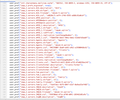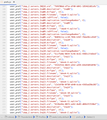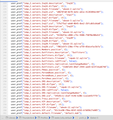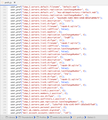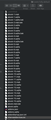Many address books are blank after update to TB 78
I've lost the contents of multiple address books. In the default folder there are multiples (1-15, abook-2, -3, etc.) of abook-1.mab.bak, abook-1.sqlite, abook-1.sqlite-wal. There are also multiples (1-13) of impab-1.mab, impab-1.sqlite, impab-1.sqlite-wal.
Working from a Mac running Catalina (10.15.70)
I need step by step instructions to recover theses address books.
Thanks in advance.
Chosen solution
After updating to TB 78, I lost the contents of multiple address books. I could see contents of the default address books - Personal Address Book (abook.sqlite) and 'Collected Addresses' (history.sqlite). I was only missing the contents from all the address books that I created.
These are the step by step instructions I used to recover theses address books.
You need to locate and open the "Profile" folder. You can do this from Thunderbird, more on this below.
I'm working from a Mac so some of this might not align exactly with what Windows users will encounter.
For Windows users, the file path is something like this: [C:\Users\username\AppData\Roaming\Thunderbird\Profiles\] For macOS it's [Macintosh HD/Users/username/Library/Thunderbird/Profiles/***default.]
You should find it easily from Thunderbird's main menu: Help>Troubleshooting Information. A new tab will open. Scroll down to the row "Profile Folder" click on "Show in Finder" (For Windows users it might be: Help > Troubleshooting Information - Under 'Application Basics' - about 8th in list - 'Profile folder' - click on 'Open Folder')
Leave this Finder window open. Exit Thunderbird.
In Finder, sort the profile folder by "Name". [View>Sort By>Name] this will keep the address books all together.
Locate the files for the "Personal Address Book". You should see abook.mab.bak and abook.sqlite and any of your "custom" address books will appear as abook-2, abook-3, abook-4, etc. Some may appear as (imported address books) impab, impab-2, impab-3, etc..
Create a temporary folder on the desktop to receive copies of files. Open this new folder in Finder. This will make it easier to keep track of where you are at.
Rename abook.mab.bak and abook.sqlite (It might warn you about changing format, but it's ok.) to something easy to remember. (I used abook-20.mab.bak and abook-20.sqlite because that number was higher than the # of abook files in my profile folder.)
Now we'll fix each address book one at a time. Locate the first abook-* files. In our example we'll use 'abook-2. There should be 'abook-2.mab' and a corresponding 'abook-2.sqlite'. Move the 'abook-2.sqlite' to the temporary folder on the desktop.
If the 'abook-2.mab' is 'abook-2.mab.bak', edit the file name to remove the .bak eg: so 'abook-2.mab.bak' is now 'abook-2.mab' and rename (edit the file name to remove the '-2') to 'abook.mab'.
Restart Thunderbird. When you restart TB, the contacts in abook-2 will now be in 'Personal Address Book'. (Don't worry, you did not lose the original contents of 'Personal Address Book'. They are safe in abook-20.mab.bak and abook-20.sqlite. When we are all done, we simply remove the -20 from these two files and voila!, those contacts are back where they belong.)
Exit Thunderbird. Look at the profile folder. You will see that restarting TB did three things:
Converted 'abook.mab' to 'abook.mab.bak' Generated a new 'abook.sqlite file', Generated a new 'abook-2.sqlite' file, (but this abook-2.sqlite file is empty).
Next, move the new 'abook-2.sqlite file' to trash.
Rename 'abook.mab.bak' to abook-2.mab.bak'.
Rename 'abook.sqlite' to abook-2.sqlite'
Locate the next abook-* file. In our example we'll use 'abook-3. There should be 'abook-.mab' and a corresponding 'abook-3.sqlite'. Move the 'abook-3.sqlite' to the temporary folder on the desktop.
Restart Thunderbird. Repeat these steps with each and every 'abook' and 'impab' file in the profile folder and all will be restored. Don't forget at the end to rename the original 'Personal Address Book' files, called 'abook-20.mab.bak' and 'abook-20.sqlite' in our example back to 'abook.mab.bak' and 'abook.sqlite'
Remember to close (exit) TB while editing the profile folder. --
Skaityti atsakymą kartu su kontekstu 👍 0All Replies (20)
• Convert MAB/mork or SQLite based Address-Book into other format , MBOX (combined)-email files into other format.
TB = Thunderbird.
TB v68 uses MORK/MAB based Address-Book files . Cannot work with SQLITE based Adrs-Book. TB v78 uses SQLITE based Address-Book files . Cannot work with MORK/MAB based Adrs-Book , (but can convert MORK/MAB into SQLITE on first time run , if MORK/MAB data is in simple format ).
More/Related Info:
• Disable AV/FW/SS software mail-protection OR enable+add+allow EXCEPTIONS in it & add mail-server names/address . Some AV/SS creates insecure proxy/gateway for scanning/checking emails, but there are other secure way to scan/check emails . Please make sure the option "Allow AV to Quarantine email" is selected inside TB, and make sure your AV/SS is set to "Scan all files on access".
• Regain old data in Windows : by using downgrade process, or by using a Second-TB, or by using manual file-transfer, etc).
• Downgrade TB in macOS : downgrade by using second-TB , upgrade/downgrade TB.
• AT&T , ATT-Yahoo related settings for TB.
• Yahoo , ATT-Yahoo related settings for TB.
• Microsoft Hotmail/Outlook related settings for TB.
• Disable auto-update or update of TB : inside the linked page , click on the topside 1st link to goto the auto-update disable instruction page into another website.
re :I've lost the contents of multiple address books. Can you see contents of the default address books - Personal Address Book (abook.sqlite) and 'Collected Addresses' (history.sqlite) ? So that you are only missing the contents from all the address books you have created?
Please post some info so we can check settings:
- Help > Troubleshooting Information
- Under 'Application Basics' - about 8th in list - 'Profile folder' - click on 'Open Folder' - this might be 'Open Finder' in a mac
A new window opens showing contents of profile name folder.
- Exit Thunderbird now.
In the profile name folder there will be a 'prefs.js' file.
- As a backup - right click on 'prefs.js' file and select 'Copy' and then paste the copy onto the Desktop or create a suitable folder called eg: 'TB Temp Backup' on Desktop to hold copy of 'prefs.js'.
- Open 'prefs.js' file using 'Notepad'.
- Scroll down until you get to the section where each line starts with user_pref("ldap_2.servers.
I need to see what you have got stored for all of those lines starting as described. If you can expand the window so it shows every line in one view then that's good, but if you cannot do not worry, it just means I need you post additional images.
Please post images that show all of those lines that start with user_pref("ldap_2.servers.
Modified
"You are only missing the contents from all the address books you have created?" YES
Screenshot attached more to come.
Next installment
I don't know if this is helpful, but for what it's worth, I have a couple of address books that I created which are not missing their content, Inq09 & Inq15.
Then, besides the system abooks "Personal" and "Collected" I have a couple with contents that were likely created after the update, which have contents.
These last two screenshots should cover all the lines that start with user_pref("ldap_2.servers
re :... after update to TB 78
Was this an update from 68.12.1 ? What version were you using prior to update? You mentioned update to 78, but updated to which version eg: 78.6.1 ?
In the 'Address Book' can you see the list of address books, the problem is that you can see the address books but many have no contents.
I just want to be clear that all the address books themselves are visible, but many empty.
Do you have more than one 'prefs.js' file perhaps with a number eg: 'prefs-1.js' ?
Was this an update from 68.12.1 ? What version were you using prior to update? I believe I was using the most recent version of TB68. Current version is: 78.6.1
In the 'Address Book' can you see the list of address books, the problem is that you can see the address books but many have no contents. Correct, 3 or 4 (plus "Collected" and "Personal") still have contents. The rest are blank.
Do you have more than one 'prefs.js' file perhaps with a number eg: 'prefs-1.js' ? NO
There is nothing obvious in the 'prefs.js' file, all the address books have been converted and are displaying the correct dirType.
Could you please try the following and report back ont he results.
Access Profile name folder. Exit Thunderbird
In the 'profile name' folder, locate only these two files.
- abook-2.sqlite-shm
- abook-2.sqlite-wal
Please move those two files onto desktop as a temporary store, so they are no longer in the 'profile name' folder.
Restart Thunderbird and allow it time to go through all it's processes.
then please check the address book: Inq16
and report back on results.
Modified
There are no abook files with the .sqlite-shm suffix. See attached screenshot.
The abook-2.sqlite-wal and all abooks with .sqlite-wal disappear when you exit Thunderbird.
2/ So I exited Thunderbird, then moved the single abook-2.sqlite file onto desktop as a temporary store, so it was no longer in the 'profile name' folder. (NOTE: The address book: Inq16 is one of three that appear to have their pre-update contents. The other two are Inq09 & Inq15.)
When I restarted Thunderbird it created a NEW abook-2.sqlite file the address book: Inq16 was now blank. So I exited Thunderbird, then moved the original abook-2.sqlite file from the desktop back to the profile folder (replaced the newly created version).
When I restarted Thunderbird, the contents of address book: Inq16 were there again.
re :The abook-2.sqlite-wal and all abooks with .sqlite-wal disappear when you exit Thunderbird. That is good to hear. At least that is working correctly.
re:exited Thunderbird, then moved the single abook-2.sqlite file onto desktop as a temporary store, etc Can you attempt the same process - removal of address book - restart Tb - then put address book back. But do this on an address book that is not displaying eg: abook-3.sqlite
re: Can you attempt the same process - removal of address book - restart Tb - then put address book back. But do this on an address book that is not displaying eg: abook-3.sqlite
I removed abook-3.sqlite and abook-3.sqlite.bak (I left abook-3.mab in the profile folder.).
I restarted TB and it generated a new abook-3.sqlite & abook-3.sqlite-wal. The associated Address Book is still blank.
Then exited TB, replaced the two files; abook-3.sqlite and abook-3.sqlite.bak and restarted TB. The associated Address Book remains blank.
Sorry for delay. Clearly, we need a new way of attacking this issue.
This first suggestion may be quicker, but still requires a bit of time. It involves getting copies of .mab.bak files from profile name folder, editing the extension and then you finding a suitable converter to change format to LDIF or .CSV files ready for import back into Thunderbird.
Create a folder on desktop to receive copies of files. Exit Thunderbird if running and access profile name folder. In current profile:
- Copy all the files that end with *.mab.bak eg: 'abook-14.mab.bak'
Paste into the folder you created on desktop.
- Edit all the files to remove the .bak eg: so 'abook-14.mab.bak' is now 'abook-14.mab'
it might warn you about changing format, but it ok. Then find a suitable MAB to LDIF or .CSV converter
Once all files converted: Start Thunderbird
- Select 'Address Book'
- Tools > Import
- Select 'Address Books' and click on 'Next'
- Select 'Text File' and click on 'Next'
- Select one of those LDIF or .CSV files and click on 'Open' to import.
- Repeat for all address books.
ALTERNATIVE use another version of Thunderbird to convert file:
This alternative suggestion is somewhat long winded and will take a bit of time and some very careful editing.
You can use the current profile *.mab.bak files to get old address books up and running in an older version of Thunderbird. Then export from old version as LDIF files and then import them into latest version of Thunderbird.
Suggest: install an older version of Thunderbird eg: 68.12.0 in a different directory perhaps a different drive. http://ftp.mozilla.org/pub/thunderbird/releases/68.12.1/mac/ Choose language eg: en-GB is English British Run to create a new (throwaway) profile Access the new profile name folder and leave window open for use. Then Exit Thunderbird.
In current profile that is used by version 78* Exit Thunderbird first
- copy all the *.mab.bak files
In the new throwaway profile name folder
- paste all the *.mab.bak files into the new throw away profile name folder
- Edit all the files to remove the .bak eg: so 'abook-14.mab.bak' is now 'abook-14.mab'
it might warn you about changing format, but it ok.
- Then open the 'prefs.js' file ready to receive data.
In current profile used by version 78*
- Copy the 'prefs.js' file to desktop.
- Open that copy of 'prefs.js' and look for all the lines like this:
- user_pref("ldap_2.servers.Inq19.description", "Inq19");
- user_pref("ldap_2.servers.Inq19.dirType", 101);
- user_pref("ldap_2.servers.Inq19.filename", "abook-14.sqlite");
- user_pref("ldap_2.servers.Inq19.uid", "9228df3a-c088-c74c-9406-75070a306d14");
Note there are four lines per address book - be patient.
- Copy each section in turn.
In throwaway profile...
- Paste into the 'throwaway' 'prefs.js' file just below the section that starts user_pref("ldap_2.servers
so all the same type are together following on from the default entries.
- Edit the .dirType and the .filename so those four lines look like this:
- user_pref("ldap_2.servers.Inq19.description", "Inq19");
- user_pref("ldap_2.servers.Inq19.dirType", 2);
- user_pref("ldap_2.servers.Inq19.filename", "abook-14.mab");
- user_pref("ldap_2.servers.Inq19.uid", "9228df3a-c088-c74c-9406-75070a306d14");
- Repeat until all the data is copied and edited.
This will then match up with the copied over mab files eg: 'abook-14.mab'
- save the throwaway 'prefs.js' file
Start older version 68.12.1 of Thunderbird.
- Open 'Address Book'
- select an address book (not 'All Address Books')
- Tools > Export
- Export as LDIF file
- Save it to desktop or suitable folder on desktop
- Repeat for each address book.
- Exit old version of Thunderbird.
Start new 78* version of Thunderbird
- Select 'Address Book'
- Tools > Import
- Select 'Address Books' and click on 'Next'
- Select 'Text File' and click on 'Next'
- Select one of those LDIF files and click on 'Open' to import.
- Repeat for all address books.
re: "Then find a suitable MAB to LDIF or .CSV converter"
Could not find one for mac OS, just windows.
re: "copy all the *.mab.bak files"
Most of the *.mab files (either abook or impab) do not have the additional .bak extension. The exceptions are abook, abook-2, history.
Some *.sqlite files DO have the additional .bak extension. They are abook: -1, -3, & -4.
re: "user_pref("ldap_2.servers.Inq19.description", "Inq19"); user_pref("ldap_2.servers.Inq19.dirType", 101); user_pref("ldap_2.servers.Inq19.filename", "abook-14.sqlite"); user_pref("ldap_2.servers.Inq19.uid", "9228df3a-c088-c74c-9406-75070a306d14");
Note there are four lines per address book - be patient. Some address books have six lines: user_pref("ldap_2.servers.Inq09.description", "Inq09"); user_pref("ldap_2.servers.Inq09.dirType", 101); user_pref("ldap_2.servers.Inq09.filename", "impab-4.sqlite"); user_pref("ldap_2.servers.Inq09.isOffline", false); user_pref("ldap_2.servers.Inq09.replication.lastChangeNumber", 0); user_pref("ldap_2.servers.Inq09.uid", "8b03b11a-cc10-784b-b36f-f8da48ccd5d5");
While some others have only three lines: user_pref("ldap_2.servers.Inq12.description", "Inq12"); user_pref("ldap_2.servers.Inq12.dirType", 101); user_pref("ldap_2.servers.Inq12.filename", "abook-6.sqlite");
I've downloaded TB 68.12.1 and will install it to a usb drive.
Thanks for drawing my attention to most .mab files do not have a .mab.bak extension. It is possible Thunderbird is still looking at the .mab files when it needs to ignore them.
It is worth trying the following before going to all the performance of copying/editing all info.
Exit Thunderbird in profile name folder: Copy all the *mab files to external folder as advised previously just in case you need to perform an export using version 68.12.1 Then in 'profile name' folder: All the 'abook-n.mab' and also other eg: 'impab-n.mab' change extention to 'abook-n.mab.bak' and also other eg: 'impab-n.mab.bak'
Then Start Thunderbird. Check address books.