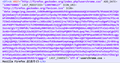How can I remove orphan entires that cannot be removed through "Delete"
Following a system clean-up, one particular bookmark finds itself emptied of all contents. What remains is an orphan bookmark without any information. The 'container bookmark' cannot be removed with the 'delete' function.
All Replies (2)
Firefox keeps 10 automatic backups of your bookmarks. Restore one of those if it was created before the problem occurred, but after your most recently added bookmark.
If not,
- Create a manual backup of your bookmarks (see the same support article above for details).
- Run a full check with the Places Maintenance add-on.
If that doesn't help,
- Create a manual backup of your bookmarks.
- Export your bookmarks in HTML format.
- Open the exported bookmarks.html file in a text editor like Notepad++. Notepad included with Windows should work, if you absolutely have to use it. For technical reasons that aren't worth getting into, Notepad++ is preferable.
- A bookmark entry is an <A> element nested inside a <DT> element that has no closing tag. This is what you want to delete: start at <DT> and stop at the nearest </A>. See the attached screenshot for an example.
- Once you're done editing, save and close the file.
- Press Ctrl+Shift+B to open the Library, then delete all your bookmarks (importing from HTML appends bookmarks to the current list, so you'd end up with a ton of duplicates otherwise).
- Import the modified bookmarks.html file.
Problems with bookmarks and history not working properly can be caused by a corrupted places.sqlite database file.
You can check for problems with the places.sqlite database file in the Firefox profile folder.