
When I search for a bookmark and find it how can I find the folder that it is in?
I click bookmarks then click show all bookmarks and use the search bookmarks box at top right. I type in the name of the bookmark I am looking for and it finds it. How do I find the folder that it is in?
Valgt løsning
Without an extension a possible way to proceed is to open the bookmark in a tab (possibly in offline mode) and click the star on the Navigation Toolbar to open the "Edit this bookmark" dialog that shows the folder.
Les dette svaret i sammenhengen 👍 1All Replies (10)
There are two different extensions which add that feature to Firefox. https://addons.mozilla.org/en-US/firefox/addon/show-parent-folder/ https://addons.mozilla.org/en-US/firefox/addon/go-parent-folder/
Valgt løsning
Without an extension a possible way to proceed is to open the bookmark in a tab (possibly in offline mode) and click the star on the Navigation Toolbar to open the "Edit this bookmark" dialog that shows the folder.
oi789 said
I click bookmarks then click show all bookmarks and use the search bookmarks box at top right. I type in the name of the bookmark I am looking for and it finds it. How do I find the folder that it is in?
Thanks for the help! I used the star edit solution and also got the extension. They work very well!!
oi789 said
I click bookmarks then click show all bookmarks and use the search bookmarks box at top right. I type in the name of the bookmark I am looking for and it finds it. How do I find the folder that it is in?
oi789 said
I click bookmarks then click show all bookmarks and use the search bookmarks box at top right. I type in the name of the bookmark I am looking for and it finds it. How do I find the folder that it is in?
What a coincidence, I just now have the same problem. Somehow I accidentally moved a bookmark to who knows where. I am having difficulty with the solution offered. Can someone please tell me where that STAR is in the navigation? I cannot find that or anything that says to Edit. thank you.
That is the star shaped button to bookmark the current tab that you can find on the Navigation Toolbar next to the search bar.
If you have found the bookmark via a search, but do not know what folder it is in then you can open this bookmark in a tab. The star should get a blue highlight and if you click the star then you open the "Edit This Bookmark" dialog. You can open the folder tree via the down arrow outside the folder field (separate button) and scroll down until you see the selected folder.
Endret
Hi pizazz, in newer versions of Firefox, the star moved out of the address bar onto the main toolbar. When you visit a bookmarked page, it will turn blue. If you click that blue star, you should get the Edit Bookmark dialog.
cor-el said
That is the star shaped button to bookmark the current tab that you can find on the Navigation Toolbar next to the search bar. If you have found the bookmark via a search, but do not know what folder it is in then you can open this bookmark in a tab. The star should get a blue highlight and if you click the star then you open the "Edit This Bookmark" dialog. You can open the folder tree via the down arrow outside the folder field (separate button) and scroll down until you see the selected folder.
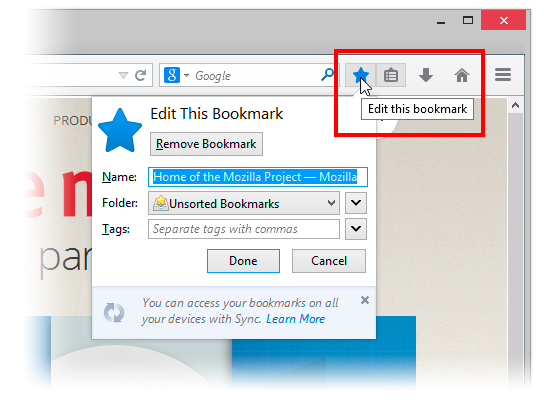
Hi cor-el, I know I used to see the STAR, but no more. From the reply by jscher, it's not there any more. If I do the search, then click on result, it takes me to the website. If I select bookmark this page on the Bookmarks tool, then a pop-up opens saying it's bookmarked...and it also has the blue star. But that doesn't help me. I don't want to create another bookmark, just trying to find the one I previously created.
Hi pizazz, if the menu says Bookmark This Page instead of Edit This Bookmarks, then the address must not be identical to any of your existing bookmarks. Firefox should not allow a duplicate of the identical address.
I suggest using the Show Parent Folder extension. It adds a column to the Library dialog showing the name of the folder containing of a bookmark. You can change a setting to make it show the parent of the parent, etc., so you can find it in the hierarchy.
https://addons.mozilla.org/firefox/addon/show-parent-folder/
To edit its settings, use its Options button on the Add-ons page. This would be in a normal tab, not in the Library dialog. Either:
- Ctrl+Shift+a (Mac: Command+Shift+a)
- "3-bar" menu button (or Tools menu) > Add-ons
In the left column, click Extensions. Then on the right look for Show Parent Folder.
Note that if the bookmark redirects then this bookmark may no longer be valid and it might be better to remove the original bookmark and create a new bookmark with the new URL.
There are also cases where a website uses multiple domains and redirect for load balancing. In such a case the first part of the URL usually has a number appended.
Endret
Thank you cor-el and jscher2000. I managed to add the bookmark (unintentionally) so will keep it. I hope the Firefox team will someday improve it so that one can easily find which folder a misplaced bookmark landed in. It shouldn't require taking an extension.
