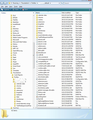I'd like to have my mails hidden until i enter my password in Tunderbird
Multiple people use this pc and Tunderbird. When I open Tunderbird it show the mails I had last time I openend it. I would like it to be hidden until I enter my password so only I can see the emails. Can anyone please help?
Valgt løsning
No. All mail accounts in any one profile are visible as they are loaded when Thunderbird is started. You cannot start Thunderbird without loading a profile and all the mail accounts are in the profile. You can use the built in master password to lock out visibility to saved passwords. But that would be moot as I'm sure you cannot be saving anything like any passwords on a computer where anyone see everything.
I am presuming you are not sharing a profile with any other person, but any person can open any other persons profile because you are all sharing the same User Account ?
Seriously, just create user accounts. Security is important and no one should be sharing a computer and not have 'User Accounts'. Unless of course all of you only type documents shared and viewed by all and do not use the computer for anything else.
Thunderbird on a computer does not need to be reinstalled as it can be allowed to work in any 'User Account'. Access your 'profile name' folder and make a copy of all it's contents - all files and folders. Image below shows the files and folders you should copy as backup. Store them on usb. Note: If you are using imap mail accounts, it is even easier as all emails are stored on server.You just need to create mail accounts and subscribe to see and download emails.
Create User Account and make sure it has a password which only you know and use to access it. Start Thunderbird It will auto create a new profile. If you use imap mail account, then create imap mail account and subscribe to see folders and emails.
If pop or you have emails in 'Local Folders' mail account... Exit Thunderbird without creating any mail accounts.
Access new profile name folder to see contents. Copy the backup files and folders from usb and paste them into the new profile name folder overwritting all the default files and folders.
Basically you are using a new profile name folder but it will contain exactly the same files and folders as you used in the old profile name folder. Start Thunderbird.
Les dette svaret i sammenhengen 👍 0All Replies (4)
When several people share a computer it is the normal secure practise to use 'User Accounts' on any operating system. One person per 'User Account'. Each 'User Account' would use a password to gain access. All Thunderbird profiles would be stored within the 'Appdata' folder within each 'User Account'. This means that if you do not have the password to the User Account then you cannot even open Thunderbird to show any of your emails, passwords etc etc. When away from the computer, you would exit Thunderbird and then logout of 'User Account'.
Thanks a lot for your suggestion. I also thought of this solution but this would be a fix which requires a lot of work. I would like it possible to have the mail box sealed until I enter with my password, is there anyway I could get a fix like that?
Valgt løsning
No. All mail accounts in any one profile are visible as they are loaded when Thunderbird is started. You cannot start Thunderbird without loading a profile and all the mail accounts are in the profile. You can use the built in master password to lock out visibility to saved passwords. But that would be moot as I'm sure you cannot be saving anything like any passwords on a computer where anyone see everything.
I am presuming you are not sharing a profile with any other person, but any person can open any other persons profile because you are all sharing the same User Account ?
Seriously, just create user accounts. Security is important and no one should be sharing a computer and not have 'User Accounts'. Unless of course all of you only type documents shared and viewed by all and do not use the computer for anything else.
Thunderbird on a computer does not need to be reinstalled as it can be allowed to work in any 'User Account'. Access your 'profile name' folder and make a copy of all it's contents - all files and folders. Image below shows the files and folders you should copy as backup. Store them on usb. Note: If you are using imap mail accounts, it is even easier as all emails are stored on server.You just need to create mail accounts and subscribe to see and download emails.
Create User Account and make sure it has a password which only you know and use to access it. Start Thunderbird It will auto create a new profile. If you use imap mail account, then create imap mail account and subscribe to see folders and emails.
If pop or you have emails in 'Local Folders' mail account... Exit Thunderbird without creating any mail accounts.
Access new profile name folder to see contents. Copy the backup files and folders from usb and paste them into the new profile name folder overwritting all the default files and folders.
Basically you are using a new profile name folder but it will contain exactly the same files and folders as you used in the old profile name folder. Start Thunderbird.
Consider using the ProfilePassword add-on:
http://kb.mozillazine.org/Protect_the_profiles_contents#Weak_methods