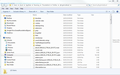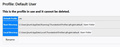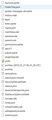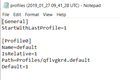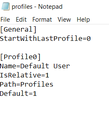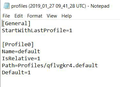My backup profile is not recognised
I recently had to reinstall windows 10 and all applications, including thunderbird. I have followed the instructions to copy my backup profile into the correct location but thunderbird does not appear to be detecting the profile. Each time i open thunderbird, it asks to create a new account. I have looked through all the help suggestions and used the 'user profile' programme to point thunderbird to the correct profile folder. I have been tried installing on a different machine and it has the same problem. Any suggestions appreciated. Screenshots now attached.
Endret
Valgt løsning
The first image posted previously showing some of the contents of the 'profile name' folder look a bit odd as they have some files I was not expecting. eg: 'profiles (2019_01_27 09_41_28 UTC)' and 'profiles'
Please post images showing all contents of all the following folders. Please make sure image contains column headers showing name of files and folders, Type and Size.
- Roaming/Thunderbird folder
- Roaming/Thunderbird/Profiles folder
- Roaming/Thunderbird/Profiles/ qflvgkr4.default folder
re: 'profiles (2019_01_27 09_41_28 UTC)' and 'profiles' What file type are these ? I'm presuming they are txt files as other .txt files do not seem to show the extensions.
- Post image of contents of these two files.
- Roaming/Thunderbird/Profiles/qflvgkr4.default/Mail folder
All Replies (8)
What exactly did you copy?
For example: Profile folders are located here: C:\Users\<Windows user name>\AppData\Roaming\Thunderbird\Profiles\profile name folder. The 'profile name' folder by default is usually called 'xxxxxxxx.default' where the x's are letters and numbers.
So the folder you backed up will determine what you copy, what preparation you need to do and where you put the backed up.
Please provide the following information.
Did you copy the backup 'Thunderbird' folder? OR Did you copy the 'profile name' folder? OR Did you copy all the files and folders located in the 'profile name' folder?
I copied the profile folder (and all of its contents), in this case 'qflvgkr4.default' and pasted it into the correct location AppData\Roaming\Thunderbird\Profiles), then made sure thunderbird uses this folder through the user profile programme.
When you installed Thunderbird and ran it the first time, it would have created a new default profile name folder.
Exit Thunderbird. Thunderbird must be closed before performing anything on the profile folders, otherwise it will not work.
Access this new default 'profile name' folder .
As you have backed up the old profile name folder. You needed to open up the backup profile name folder called 'qflvgkr4.default' and copy all the contents - all files and folders in qflvgkr4.default folder. Then paste those contents into the new 'profile name' folder, overwriting/replacing (not duplicating) all files and folders. So replacing all the new files and folders with all the old ones. This means the 'profiles.ini' file does not need altering and you do not need to create new profile name to look at other profile names.
If you backed up the 'Thunderbird' folder, then you could have accessed 'Roaming' folder and deleted the new 'Thunderbird' folder then pasted the backup 'Thunderbird' folder into the 'Roaming' folder. Then start Thunderbird. This is the simplest way.
Suggest you start again using relevant info above
OR
Access 'Roaming' > 'Thunderbird' folder
open 'profiles.ini' file using a text editor like Notepad
Post image of contents.
Thank you for your help. I have tried both of the copying suggestions but neither have worked i'm afraid. Looking in the backup folder, there are two .ini files. I wonder whether this is correct. Perhaps the wrong .ini file is being used? Screen shots attached
re :Looking in the backup folder, there are two .ini files. I wonder whether this is correct.
There should only be one 'profiles.ini' file. So it is likely Thunderbird may be confused. The one that points to the profile you are using is the correct one. 'qflvgkr4.default' see image for good profile.
Exit Thunderbird and delete the wrong one. Start Thunderbird and report back on results.
Thanks for advice but i'm afraid that still didn't solve the problem. Thunderbird still opens and doesn't recognise the backed up profile. As a further test, I also copied the 'qflvgkr4.default' folder to another computer with a new installation of Thunderbird where there shouldn't be a problem with the .ini file and still the same problem. The 'qflvgkr4.default' folder is large (around 7gb) but this wasn't a problem before i had to reinstall Windows and Thunderbird. Any further suggestions appreciated!
Valgt løsning
The first image posted previously showing some of the contents of the 'profile name' folder look a bit odd as they have some files I was not expecting. eg: 'profiles (2019_01_27 09_41_28 UTC)' and 'profiles'
Please post images showing all contents of all the following folders. Please make sure image contains column headers showing name of files and folders, Type and Size.
- Roaming/Thunderbird folder
- Roaming/Thunderbird/Profiles folder
- Roaming/Thunderbird/Profiles/ qflvgkr4.default folder
re: 'profiles (2019_01_27 09_41_28 UTC)' and 'profiles' What file type are these ? I'm presuming they are txt files as other .txt files do not seem to show the extensions.
- Post image of contents of these two files.
- Roaming/Thunderbird/Profiles/qflvgkr4.default/Mail folder
I have discovered the underlying problem. Windows file backup adds the backup date (2019_01_27 09_41_28 UTC) to every file. I didn't know this and copied the profile folder across instead of using the backup restore function. So that's the problem solved and i can see my past emails again. Thank you for your help