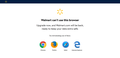Walmart.com can't use Firefox
I am using Firefox Quantum v68.0.1 (64-bit) and I just attempted to access the Walmart.com website, which I have previously accessed without difficulty as recently as last week. To my surprise, I encountered a web page which contained the following text message:
===
Walmart can’t use this browser Upgrade now, and Walmart.com will be back, ready to keep your data extra safe.
Try downloading one of these. - Chrome - Firefox - Safari - Internet Explorer
===
Attached below is a screen capture of the web page I encountered. Any idea what is going on here - why Walmart.com says that I can not use the current version of Firefox Quantum web browser?
Valgt løsning
I too am on 68.0.1, but I don't have issues.
Can you try starting it in Safe Mode and see if this goes away?
Les dette svaret i sammenhengen 👍 0All Replies (3)
Valgt løsning
I too am on 68.0.1, but I don't have issues.
Can you try starting it in Safe Mode and see if this goes away?
This is strange, indeed.
A few minutes ago, I attempted to access the Walmart.com website using a different computer but the same version of Firefox Quantum web browser - I was successful in accessing Walmart.com without difficulty.
Next, using the original computer that encountered the message that appears in the above attached screen capture, I closed the Firefox web browser entirely, waited for approximately an hour, then reattempted to access the Walmart.com website - I was successful in accessing Walmart.com without difficulty.
It would appear that this problem was associated with the Walmart.com website and that it has "self-corrected". When I first encountered the message, I closed Firefox and then reopened Firefox and reattempted to access the Walmart.com website multiple times, with each reattempt resulting in my receipt of the same message text. It was only after I waited for about an hour then reattempted to access the Walmart.com website that I was once again successful with the original computer.
You can try these steps in case of issues with web pages:
You can reload web page(s) and bypass the cache to refresh possibly outdated or corrupted files.
- hold down the Shift key and left-click the Reload button
- press "Ctrl + F5" or press "Ctrl + Shift + R" (Windows,Linux)
- press "Command + Shift + R" (Mac)
Clear the Cache and remove the Cookies from websites that cause problems via the "3-bar" Firefox menu button (Options/Preferences).
"Remove the Cookies" from websites that cause problems:
- Options/Preferences -> Privacy & Security
Cookies and Site Data -> Manage Data
"Clear the Cache":
- Options/Preferences -> Privacy & Security
Cookies and Site Data -> Clear Data -> Cached Web Content: Clear
Start Firefox in Safe Mode to check if one of the extensions ("3-bar" menu button or Tools -> Add-ons -> Extensions) or if hardware acceleration is causing the problem.
- switch to the DEFAULT theme: "3-bar" menu button or Tools -> Add-ons -> Themes
- do NOT click the "Refresh Firefox" button on the Safe Mode start window