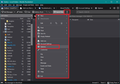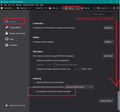Cannot open attached .mp3, .mp4 or .mov files
I can't open attached video files. This occurred either after a Thunderbird update or after running CCleaner. My guess is the 2nd option. I can open these files via my internet providers Email page. I forwarded one of the files to my wife's PC and I could open it without problems. I'm running Windows 8.1 and her PC uses Windows 10. When I click an attached video file, something briefly flashes on the screen and then nothing. I opened Thunderbird in the "safe mode" and then I could open these attachments, which makes me think that there is a possible extension problem. I went to TOOLS>ADD-ONS > EXTENSIONS and nothing was listed. I'm lost. Using Version 78.10.1
Thanks for your help.
All Replies (5)
Thunderbird Safe mode also disables hardware acceleration. Test: disable hardware acceleration. Menu app icon > Options > General scroll down to bottom uncheck : 'Use hardware acceleration when available'
Then see if file opens.
Endret
Hi:
Thank you for your fast response. I don't understand the path you explained;
Menu app icon > Options > General scroll down to bottom uncheck : 'Use hardware acceleration when available'
Where is the Menu app icon? The only OPTIONS category that I know of is under TOOLS>OPTIONS. Be patient with me since I'm operating on my last 3 functioning brain cells.
Thanks again.
re :The only OPTIONS category that I know of is under TOOLS>OPTIONS.
Well it's really good to hear that I'm not the only person still using the 'Menu Bar' toolbar. A lot of people do not necessarilly have the 'Menu Bar' enabled hence why I mentioned accessing 'Options' via the 'Menu app icon'.
The 'Menu app icon' has three horizontal lines and by default may be on the right side of the Mail Toolbar near Global Search. I've have shown it in that position in the image below, but personally, I ended up moving it over to the far left.
Yes, 'Options' can be located from both locations. So, in effect, we are both right.
I'll provide some images regarding the 'Menu app icon' > 'Options' route, but using 'Tools' > 'Options' from the top menu bar is also ok, you get to the same place.
Hi: Sorry to say that unchecking "Use hardware acceleration when available" didn't change a thing. Looking back, I haven't added any new software or any Windows updates since this problem occurred. The only change were several updates to Thunderbird. Have you heard of anyone else experiencing this issue? I'm open to further advice.
Thanks for your help.
I would say ccleaner has done it's usual sterling job and messed up something. My personal advice is remove the software and forget the address you downloaded it from. OR use it with only the greatest care and be aware of exactly what every action it says it is going to undertake does. Mke protect your provacy in Thunderbird by deleting the settings file used for setting up things like the rerading pane that the whole three pane view you get when Thunderbird opens.
1. Open the options in Thunderbird. search for files. Locate the content type for MOV, MPG etc and click on the action for the file type and delete it. If that was the issue would will be prompted for the correct application to open the file on the next use of that file type.
2. Double click on the file type in the file manager/explorer in windows. If it does not open the correct application your registry has been fouled up. The low tech method of fixing it is generally to reinstall the application that you expect to handle the file type as it will normally reset the registry entries on installation. (Don't make you system more efficient with ccleaner to prevent a recurrence)