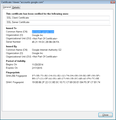Firefox will not allow me to log onto gmail
When I try to log onto my gmail account I get: This Connection is Untrusted
You have asked Firefox to connect securely to accounts.google.com, but we can't confirm that your connection is secure.
Krejt Përgjigjet (5)
Check your system "date and time" also the time zone
Try going to www.gmail.com directly from address bar instead of bookmark
you can contact me for any help needed about firefox
Ndryshuar
Many site issues can be caused by corrupt cookies or cache.
- Clear the Cache and
- Remove Cookies
Warning ! ! This will log you out of sites you're logged in to.
Type about:preferences<Enter> in the address bar.
- Cookies; Select Privacy. Under History, select Firefox will Use Custom Settings. Press the button on the right side called Show Cookies. Use the search bar to look for the site. Note; There may be more than one entry. Remove All of them.
- Cache; Select Advanced > Network. Across from Cached Web Content, Press Clear Now.
If there is still a problem, Start Firefox in Safe Mode {web link} While you are in safe mode;
Type about:preferences#advanced<Enter> in the address bar.
Under Advanced, Select General. Look for and turn off Use Hardware Acceleration.
Poke around safe web sites. Are there any problems?
Then restart.
Have you noticed certificate issues on any other sites?
Did you recently use Firefox's Reset feature or update your avast! software?
Avast Web Shield has a feature to intercept and scan your web traffic. This involves presenting a fake certificate to Firefox, otherwise, it wouldn't be able to see inside the encrypted connection.
Because Firefox has a separate certificate store from IE and Chrome, you may need to do a little extra setup to make that feature work with Firefox.
To see whether the problem is being caused by avast!, or some other software or service, it is helpful to inspect the "Issued by" section of one of the certificates Firefox is rejecting.
If the error page has a section headed "I understand the risks" click that and then the Add Exception button. Firefox should allow you to View the certificate here; you don't actually need to add an exception.
If the error page does not have that section, you can check manually by opening the add exception dialog in its own tab:
- Type or paste chrome://pippki/content/exceptionDialog.xul into the address bar and press Enter to open the "Add Exception" dialog in a tab
- Firefox should highlight https:// on the line for Location. Change that to https://accounts.google.com/
- Click the "Get Certificate" button, then click the "View button
What is listed in the "Issued by" section? I have attached a screen shot for comparison.
By the way, you have an extension (Boost 3.0.0.22 AKA "Shop with Boost") that some categorize as adware. It may have been part of a bundle that included other unexpected bits and pieces. When cleaning up suspicious add-ons I suggest the following approach:
(1) Start with the Windows Control Panel, Uninstall a Program. After the list loads, click the "Installed on" column heading to group the infections, I mean, additions, by date. This can help in smoking out undisclosed bundle items that snuck in with some software you agreed to install. Take out as much trash as possible here.
(2) Then, in Firefox, open the Add-ons page using either:
- Ctrl+Shift+a
- "3-bar" menu button (or Tools menu) > Add-ons
In the left column, click Plugins. Set nonessential and unrecognized plugins to "Never Activate".
In the left column, click Extensions. Then, if in doubt, disable (or Remove, if possible) unrecognized and unwanted extensions.
Often a link will appear above at least one disabled extension to restart Firefox. You can complete your work on the tab and click one of the links as the last step.
(3) Search for remaining issues with the scanning/cleaning tools listed in our support article: Troubleshoot Firefox issues caused by malware. These on-demand scanners are free and take considerable time to run. If they finish quickly and especially if they require payment, you may have a serious infection. I suggest the specialized forums listed in the article in that case.
Not sure whether that will help with Gmail or it's just a coincidence.