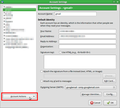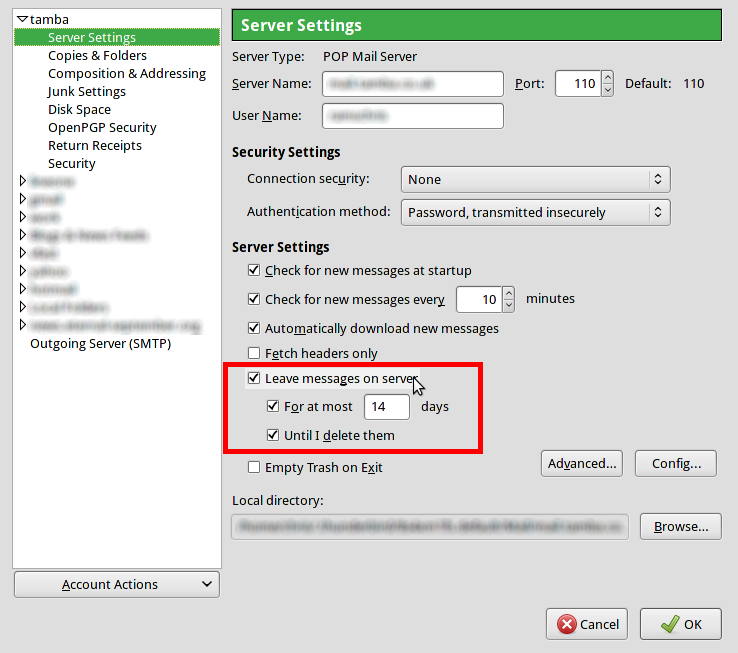I'm using Thunderbird on 2 different computers to monitor the same email account. If I open Tbird on comp A first, emails won't show up on comp B
I monitor an email account on two different computers with Mozilla Thunderbird. If I open Thunderbird on computer A first, all new and old emails show up but nothing will show up on computer B.
If I open up Thunderbird on computer B first, it will show new emails only. Then if I open Tbird on computer A, all the emails disappear on B.
I actually manage two different accounts like this and the first one works fine. It's this second one I'm trying to set up that is giving me trouble.
Is there a setting to make this work?
Computer A is XP and computer B is WIN 10
Thanks, Mike
Krejt Përgjigjet (9)
Do you display your emails with threads (i.e. grouping the messages in conversations)? If so look in the options under the View menu, you can choose to display only 'unread' threads and maybe that's what is happening?
I compared setting with both accounts I'm monitoring and they both appear to be the same.
looked at menu, View/Folder and all is checked. also View/threads and all is checked.
It seems there must be a setting somewhere that will let me load and keep all new and old emails.
Could it possibly be something to do with syncing?
I think you need to make sure that Thunderbird is set on both computers to use IMAP. The way messages disappear suggests to me that A is using POP and B is using IMAP.
I think you may be correct. Our server is a POP3 server. I talked to them and they said I will probably have to delete that account and set up a new one with POP3.
Do you think it would matter if both were POP3 rather than IMAP?
I'm not sure how to delete that account. I went to accounts to manage identities and it will let me add or edit but not delete.
Any ideas?
On second thought, That may not be correct. I looked at the other account I monitor on both computers and computer A is POP3 and computer B is IMAP and all works well on that account.
If all they offer is POP then a workaround is to set both Thunderbirds to leave copies on the server.
Note that if both Thunderbirds leave messages on the server, yur messages will accumulate and eventually fill up the server, so you'll need to set up some housekeeping regime for managing what is left on the server.
If you delete the account in Thunderbird, any messages stored in it will vanish. You may wish to move them to Local Folders beforehand.
To remove an account, you need to open the Account Settings pane.
Or right-click an account and select Settings
Or click an account, and select Settings in the right-hand pane where your Inbox normally appears.
Or  Options|Account Settings.
Options|Account Settings.
When you have this pane open, you'll find a button right down at the bottom. I can't tell you what text appears on it as this changes according to what you last used it for. Clicking this button will produce a drop-down menu where you can select Remove Account.
In a POP-connected account, in its settings, under Server Settings, there is a checkbox to leave messages on the server. This may be the difference between the working and non-working systems.
I still think IMAP would be a better match to your requirements.
Thanks Zenos, your information is helpful. I am going to talk to the server tomorrow morning to have them help walk me through this.
If I get it fixed I'll reply with comments and hopefully mark solved.
You can fix it yourself, either by leaving it as POP and using the "leave on server" option, or finding out if you can use IMAP.
If you can use IMAP, you should be able to set up a second copy of the account, using IMAP, and then copy into it all the messages from the old POP account that you want to keep. Once you're happy the IMAP account is working, I'd recommend you delete the POP account.