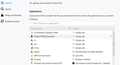Can't export bookmarks
I asked this same question before and received no reply at:
https://support.mozilla.org/en-US/search/advanced?a=1&asked_by=Opahujo&w=2
I have since then uninstalled Xmarks which I thought might be the problem. No dice. I still can't export my bookmarks using the simple "Import and Backup --> Export Bookmarks to HTML..." procedure.
I have also reviewed the procedures outlined at: https://support.mozilla.org/en-US/questions/1112930 Seems way to complicated for what should be a simple task.
Bottom Line: Why does the procedure at: https://support.mozilla.org/en-US/kb/export-firefox-bookmarks-to-backup-or-transfer not work?
Please note: I much prefer Firefox over Internet Explorer and switched the former many years ago. But when it comes the exporting or viewing the bookmarks/favorites files, IE wins hands down.
Krejt Përgjigjet (17)
If you have a LOT of bookmarks, exporting can be slow. Do you get any error messages or just... nothing?
If there are no visible error messages, could you open Firefox's Browser Console in a separate window and see whether it reports anything. To launch that, from a regular Firefox window, either:
To show the Web Console on the current tab Browser Console window, you can use either:
- (Windows) Ctrl+Shift+j
- "3-bar" menu button > Web Developer > Browser Console
- (menu bar) Tools > Web Developer > Browser Console
Click the trash can icon at upper left of the console to clear the clutter, then switch over to the Library window and try export again. Do any messages that could be related to the export appear in the console?
Ndryshuar
First, I much appreciate your reply.
1) When try to export the bookmarks to the Desktop (File name: bookmarks, Save as type: HTML) I get nothing.
2) With Web Console cleared, there is no message.
Just to confirm, it's the separate Browser Console window, and not a Web Console that opens in the lower part of a tab.
What happens if you try to make a backup, which uses a different data format. Can Firefox still do that? This article has the steps: Restore bookmarks from backup or move them to another computer.
Sorry about my late acknowledgment of your post. I have once again spent many hours trying to create an HTML file of my Bookmarks. This is what I found out: 1) On my main PC (Win 7*; Firefox Quantum 52.0.2; 64 Bit) I still can’t save an HTML file of the bookmarks to the Desktop. 2) On my older PC (Win XP*; Firefox ESR 52.7.3; 32 Bit) no problem. 3) On my Surface Pro (Win 10; Firefox Quantum 59.0.2; 64 Bit) no problem.
- I dread the day when my Win 7 PC crashes and I will have to replace it with a Win10 machine.
Here is my concern and why I am spending so much time dinking around trying to find a way to copy an HTML file of my bookmarks to a backup drive. Sure, I can make a copy of the current bookmarks, but it will be a JSON file. Other than doing a “restore,” I don’t see where a JSON file can be used to import saved bookmarks to a different brand of browser. I have tried different versions of free JSON to HTML converters and they all came back with error messages. Frankly, I am not comfortable using JSON files because I can’t see what’s in them.
Right now the only way I can back up and save HTML bookmarks is as follows: After I add or delete bookmark in Firefox, I open the IE browser and make the same changes to its Favorites. Then I click on a shortcut to Computer to OS (C) to Users to H... and copy the Favorites file to a backup drive. That last step is quite simple, but my having to manually copy the changes from Firefox’ Bookmarks to IE’s Favorites is not.
I wonder whether the problem is the browser version in 1) above?
Does Firefox create JSON backups in the bookmarkbackups folder?
- Bookmarks -> Show All Bookmarks -> Import & Backup -> Restore
- https://support.mozilla.org/en-US/kb/restore-bookmarks-from-backup-or-move-them
Note that you can make Firefox create an automatic HTML backup (bookmarks.html) in the Firefox profile folder when Firefox is closed by setting browser.bookmarks.autoExportHTML to true on the about:config page.
You can open the about:config page via the location/address bar. You can accept the warning and click "I accept the risk!" to continue.
You can use the button on the "Help -> Troubleshooting Information" (about:support) page to go to the current Firefox profile folder or use the about:profiles page.
- Help -> Troubleshooting Information -> Profile Directory:
Windows: Show Folder; Linux: Open Directory; Mac: Show in Finder - http://kb.mozillazine.org/Profile_folder_-_Firefox
A while ago I created a converter page you can use to change your JSON backup to an HTML format. Just in case you need it.
jscher2000 said
A while ago I created a converter page you can use to change your JSON backup to an HTML format. Just in case you need it. https://www.jeffersonscher.com/res/bookbackreader.html
I am retired a 86-year-old retired engineer and I recognize good work when I see it. You have created a very user-friendly program. Excellent! I now have a work-around to get to an HTML backup.
That doesn't mean it doesn't still bug me why the "Import and Backup" path doesn't work on one of my computers. I can't help but wonder whether the particular browser version is the reason.
I wish I had more answers for you. Silent failures are very frustrating to diagnose.
Occasionally I'll do things and see no response, then do them a second time, and a third time, and then all three will occur at once. Unless I can figure out a particular tab bogging down Firefox, that's usually when I exit Firefox and start it up again (with startup set to restore previous session windows and tabs).
But bookmark exports and backups shouldn't be affected so much by web content issues. Does it make any difference if you export to a different folder such as Documents or Downloads? Firefox should have the same privileges to all of the folders under your current Windows profile, but stuff happens.
Did you try my suggestion above?
Note that there might be bookmarks that have unusual characters in the title or URL or other properties that makes the export fail.
You can check for problems with the places.sqlite database (bookmarks and history) in the Firefox profile folder.
- use "Verify Integrity" on the "Help -> Troubleshooting Information" (about:support) page
See also:
- http://kb.mozillazine.org/Locked_or_damaged_places.sqlite
- https://support.mozilla.org/en-US/kb/Bookmarks+not+saved#w_fix-the-bookmarks-file
If "Verify Integrity" on the "Help -> Troubleshooting Information" (about:support) page cannot repair places.sqlite then remove all places.sqlite files in the Firefox profile folder. Firefox will rebuild places.sqlite and restore the bookmarks from a recent JSON backup in the bookmarkbackups folder.
- keep a backup copy of places.sqlite in case a new places.sqlite database has to be created
- http://kb.mozillazine.org/Unable_to_process_the_backup_file_-_Firefox
You can use the button on the "Help -> Troubleshooting Information" (about:support) page to go to the current Firefox profile folder or use the about:profiles page.
- Help -> Troubleshooting Information -> Profile Directory:
Windows: Show Folder; Linux: Open Directory; Mac: Show in Finder - http://kb.mozillazine.org/Profile_folder_-_Firefox
Quote Does it make any difference if you export to a different folder such as Documents or Downloads? End quote
I just now tried it to make sure. As you suspected, same thing happens – no export.
I also noticed earlier today that while "Export HTML" from the Compressor does open with Firefox default, but in case of the "Save File," I don't know where it goes or is trying to go (The Desktop folder doesn't even open).
For the file generated from my page:
If you check the Downloads arrow on the toolbar, does the saved HTML file appear there? If not, there may be some bigger problem downloading or saving to the file system. Possibly lack of permissions?
If Save doesn't ask you for a destination, it should go to the folder set on the Options page:
- Windows: "3-bar" menu button (or Tools menu) > Options
- Mac: "3-bar" menu button (or Firefox menu) > Preferences
- Linux: "3-bar" menu button (or Edit menu) > Preferences
- Any system: type or paste about:preferences into the address bar and press Enter/Return to load it
Scroll down to the Files and Applications section, then check the "Save Files to" folder, or change to "Always ask you where to save files".
"Always ask you where to save files" was not checked (See uploaded image). That did it. Thanks again.
Opahujo, can you clarify if you're now able to export bookmarks on all your computers, or if you still have an issue?
Hi Opahujo, two other users reported a similar issue in recent days.
I can't tell whether you tried the experiment of removing your places.sqlite database (bookmarks + history) to see whether Firefox rebuilds the database with your last bookmark backup, or whether that was a step too far for you.
I think those bookmark backup files might contain information useful to identify a problem in the database. Could you set one aside for possible later study? Otherwise, Firefox will eventually cycle it out when saving a newer one.
In case you haven't visited that folder before, you can open your current Firefox settings (AKA Firefox profile) folder using either
- "3-bar" menu button > "?" Help > Troubleshooting Information
- (menu bar) Help > Troubleshooting Information
- type or paste about:support in the address bar and press Enter
In the first table on the page, on the Profile Folder row, click the "Open Folder" button. This should launch a new window listing various files and folders in Windows Explorer.
Then scroll down to and double-click into the bookmarkbackups folder. You can right-click > Copy a backup from the problem period and then paste it somewhere safe (e.g., Documents folder).
Standard8 said
Opahujo, can you clarify if you're now able to export bookmarks on all your computers, or if you still have an issue?
I still can't export the bookmarks using "Export Bookmarks to HTML..." on my main PC. but there is no problem with copying a JSON file and lodging it in a backup drive and thanks to jschers' converter I can create an HTML file if needed. In other words, I have a satisfactory workaround now.
jscher2000 said
Hi Opahujo, two other users reported a similar issue in recent days. I can't tell whether you tried the experiment of removing your places.sqlite database (bookmarks + history) to see whether Firefox rebuilds the database with your last bookmark backup, or whether that was a step too far for you. After trying many links with fixes since last fall, I am kinda burned out. I appreciate your post but I now have a workaround (see post above) and am ready to move on.
To jscher 2000
That post above got messed up. My reply is: After trying many links with fixes since last fall, I am kinda burned out. I appreciate your post but I now have a workaround (see post above) and am ready to move on.
Note: You have been a great help. Thanks.