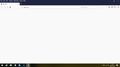remove latest update
Please roll back the version 64.0 as it prevents me using Firefox - web pages d not load - no error message.
Some options also fail.
I tried to add troubleshooting info and get this: We're sorry, but we can't find what you're looking for. The page or file you requested wasn't found on our site. It's possible that you clicked a link that's out of date, or typed in the address incorrectly. If you typed in the address, please double check the spelling. If you followed a link from somewhere, please file an issue. Tell us where you came from and what you were looking for, and we'll do our best to fix it. Or you can just jump over to some of the popular pages on our web site. Are you interested in a list of featured add-ons? Do you want to search for add-ons? You may go to the search page or just use the search field above. If you prefer to start over, just go to the add-ons front page.
Zgjidhje e zgjedhur
I just don't have the energy to waste on this issue.
Resolution: Install v63 and never move beyond on this PC!
Thankyou for all your help.
Lexojeni këtë përgjigje brenda kontekstit 👍 0Krejt Përgjigjet (20)
Hello,
The Refresh feature (called "Reset" in older Firefox versions) can fix many issues by restoring Firefox to its factory default state while saving your bookmarks, history, passwords, cookies, and other essential information.
Note: When you use this feature, you will lose any extensions, toolbar customizations, and some preferences. See the Refresh Firefox - reset add-ons and settings article for more information.
To Refresh Firefox:
- Open the Troubleshooting Information page using one of these methods:
- Click the menu button
 , click help
, click help  and select Troubleshooting Information. A new tab containing your troubleshooting information should open.
and select Troubleshooting Information. A new tab containing your troubleshooting information should open.
- If you're unable to access the Help menu, type about:support in your address bar to bring up the Troubleshooting Information page.
- Click the menu button
- At the top right corner of the page, you should see a button that says "Refresh Firefox" ("Reset Firefox" in older Firefox versions). Click on it.
- Firefox will close. After the refresh process is completed, Firefox will show a window with the information that is imported.
- Click Finish and Firefox will reopen.
Did this fix the problem? Please report back to us!
Thank you.
Hi JimWUK, another Windows 10 user reports getting blank pages:
https://support.mozilla.org/questions/1243742 (unsolved)
As noted there, this often is a firewall issue.
If you do need Firefox 63.0.3, the following article should have a link, along with the usual warnings about old versions: Install an older version of Firefox.
I had already tried that, but have tried it again.
The Options tab does not load, just like any webpage it just hangs! I get New Tab with the dot going left and right.
Sorry I included this and the other thigs I had tried in the original message but lost them when I clicked the option to auto-include settings information.
For the reset option - yes had done this and does not help!
Also the links to older versions are to 62 not 63
JimWUK said
Also the links to older versions are to 62 not 63
If you visit the page in Firefox 64 you get the link for 63.0.3, but if you can't do that... I'll send you the link by private message.
OK so I have been running for six weeks with version 62 and today installed version 65 only to have the same issues as with version 64!
Updated firewall allowed programs to latest version - no help
With firewall turned off the issue remains the same...
There has to be something that Mozilla can do about this? The help just ends at firewall issues. What if it is not a firewall issue?
The advice: If you're unable to access the Help menu, type about:support in your address bar to bring up the Troubleshooting Information page.
Tried this - nothing loads into the blank window!
Tried uninstalling, reinstalling and then running in safe mode with AV and firewall off.. same identical issue.
Do a clean reinstall of the current Firefox release and delete the Firefox program folder before installing a fresh copy of the current Firefox release.
- download the Firefox installer and save the file to the desktop
*https://www.mozilla.org/en-US/firefox/all/
If possible uninstall your current Firefox version to cleanup the Windows Registry and settings in security software.
- do NOT remove "personal data" when you uninstall the current Firefox version, because this will remove all profile folders and you lose personal data like bookmarks and passwords including data in profiles created by other Firefox versions
Remove the Firefox program folder before installing that newly downloaded copy of the Firefox installer.
- (64-bit Firefox) "C:\Program Files\Mozilla Firefox\"
- (32-bit Firefox) "C:\Program Files (x86)\Mozilla Firefox\"
- it is important to delete the Firefox program folder to remove all the files and make sure there are no problems with files that were leftover after uninstalling
- http://kb.mozillazine.org/Uninstalling_Firefox
Your personal data like bookmarks is stored in the Firefox profile folder, so you won't lose personal data when you reinstall or update Firefox, but make sure NOT to remove personal data when you uninstall Firefox as that will remove all Firefox profile folders and you lose your personal data.
If you keep having problems then you can create a new profile to test if your current profile is causing the problem.
- https://support.mozilla.org/en-US/kb/Profiles
- https://support.mozilla.org/en-US/kb/back-and-restore-information-firefox-profiles
Reinstall Firefox
When I uninstalled the Firefox program folder was deleted automatically.
There is no more Personal Data after doing uninstall and install so many times.
I used firefox.exe -P to create and use a new profile... same issues with this profile.
Now have even created a new local account and tested there - same issues.
I was hoping to see a working solution before rolling back.
I uninstalled again, removed all evidence that I had ever had FF and reinstalled. This time there was no "oh you've had Firefox before message". Yet the issue remains once installation complete.
Reverted to an older version, using the link much further up. The immediately preceding link has many options, some options I do not understand so played safe. So I can use Firefox but not add-ons that need the later version.
I will install latest Firefox on my Windows 7 machine and hope that works.
What antivirus are you using on your windows 10 computer? Have you run a full Malwarebytes scan?
Avast free
Malwarebytes? Located,installed and run. Though not sure how a virus would cause different FF versions to work/not work. Anyway no threats detected.
Please remove Avast and use Windows Defender. Avast is a terrible anti virus that tends to break a lot of things. Windows Defender is far better.
After removing Avast, run a full scan with Defender and update Windows, then see if Firefox works
I've never noticed anything that Avast has broken in 4 years of use on 3 computers. But... uninstalled, updated windows, ran offline scan for Defender, no issues found.
Same issue with Firefox.
Just to clarify, what exactly is happening with Firefox? I just want to make sure we have the latest information.
Also, please go to about:support in your address bar and copy and paste everything here (you might need to make two or three posts to get it all in)
As with any website, about:support and other similar options I have tried, simply does nothing. There is an image above (in this issue) that shows the situation - a 'frame' and white below.
Context menus work, but when an option selected it does not reach the address bar even.
Ok, so to clarify: You have already uninstalled Firefox, and then removed all files from the Program Files? Then downloaded a fresh copy and installed it?
You've already removed your entire profile?
And neither of these change anything?
Do you have any content control software on your computer, such as netnanny? Anything weird? Any registry fixers or optimizers or any sort of security software?