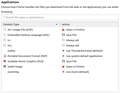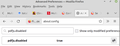Setting the application to open pdf files Firefox 102.0.1
In settings, the application for opening pdf files defaults to Open in Firefox. I change it to save file. Close re-open. Firefox opens all pdf files in Firefox browser. I try reboot. Firefox opens all pdf files in Firefox browser.
I update and reboot. Same thing. Always opens in Firefox browser.
I change it to open with default application, close and reopen and verify settings say to use default application. (When I open a pdf in Nemo or Catfish, it defaults to XReader.) Firefox still opens pdf files in Firefox. I close and reboot. Same thing.
This version 102.0.1 (64bit) appears to have opening pdf files hard coded into the browser.
Krejt Përgjigjet (5)
Hi brian.paul.hanley, Try resetting your Applications handler -
This will reset the Applications handler to it defaults.
Enter about:support in the address bar and press Enter. Under Application Basics you will see Profile Folder. Click the button Open Folder. Close Firefox. In the Profile Folder, scroll down to handlers.json Cut the file and paste it somewhere temporarily (desktop). Close the Profile Folder and launch Firefox.
Se PDF to Save File and try another download.
(If everything works OK, you can delete the old handlers.json file)
Your snapshot shows Use system default application; Firefox may be your system default.
Opening and downloading, particularly pdf files, seems to be a mess. If you can't fix it, you can disable Firefox as a pdf viewer by changing the following preference to true in about:config. You will have to install another viewer. pdfjs.disabled
https://support.mozilla.org/en-US/kb/about-config-editor-firefox
Yes, Firefox was my system default. I changed it to download. I changed to every other option. I disabled pdfjs.disabled to true.
No change in behavior. Firefox always invokes itself as browser, and then I can sometimes download the file later. This behavior must be hard-coded now. No other explanation makes sense.
That leaves troubleshooting or creating a new profile. The latter may save you a lot of time. You can create a new profile with Firefox open or closed.
https://support.mozilla.org/en-US/kb/troubleshoot-and-diagnose-firefox-problems https://support.mozilla.org/en-US/kb/diagnose-firefox-issues-using-troubleshoot-mode https://support.mozilla.org/en-US/kb/troubleshoot-extensions-themes-to-fix-problems (also deals with hardware acceleration)
https://support.mozilla.org/en-US/kb/profile-manager-create-remove-switch-firefox-profiles https://support.mozilla.org/en-US/kb/recovering-important-data-from-an-old-profile https://support.mozilla.org/en-US/kb/profiles-where-firefox-stores-user-data#w_what-information-is-stored-in-my-profile
After updating the setting, and a 10-second pause, could you check the timestamp on handlers.json and/or open it in a Firefox tab to see whether the change was written to the file?