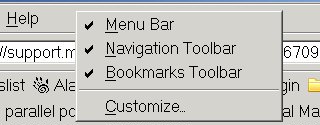How do I disable the "Quick Search" feature?
I don't need or want the Quick Search function on Firefox. Simply deleting the Quick Search bookmarks folder doesn't get rid of it because it automatically reappears as soon as I restart Firefox. How do I disable this feature altogether?
Zgjidhje e zgjedhur
So did you install this add-on: https://addons.mozilla.org/en-US/firefox/addon/14448
If so, is it in Tools > Add-ons > Extensions ?
If it is there, un-install it and Restart Firefox.
See: Disable or remove Add-ons
Lexojeni këtë përgjigje brenda kontekstit 👍 0Krejt Përgjigjet (2)
Zgjidhja e Zgjedhur
So did you install this add-on: https://addons.mozilla.org/en-US/firefox/addon/14448
If so, is it in Tools > Add-ons > Extensions ?
If it is there, un-install it and Restart Firefox.
Here's what worked for me.
Right click in the toolbar area to get the toolbar customization menu. That is, right click just to the right of the "Help" button on the Menu Bar.
You'll see:
Menu Bar, Navigation Toolbar, Bookmarks Toolbar
These three may or may not have check marks, but you want to click on the fourth item, below the line, "customize".
Left click the customize button and the "customize toolbar" window appears. Click and hold the "quick search" and drag it into the customize window and release. Quick search should settle itself into the customize toolbar window, patiently waiting if you ever decide you might want it again. : )
L. Smith
screen captures by SnagIt
Ndryshuar